Quite often a VBA developer requires code to browse a folder. This is mainly for saving the output file or reading the input file(s). Below is the VBA code that can be used to browse a file folder.
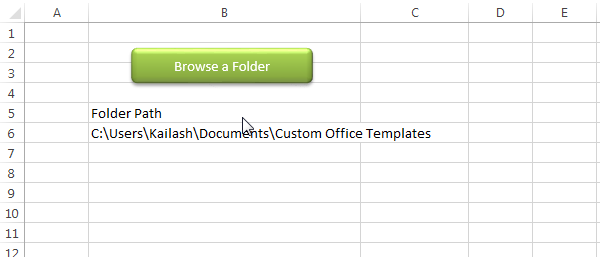
Public Sub PickAFolder()
'Microsoft Office XX.X Object Library is required to run this code
'Variable declaration
Dim objFileDialog As FileDialog
Dim objSelectedFolder As Variant
'Browse a folder
Set objFileDialog = Application.FileDialog(msoFileDialogFolderPicker)
With objFileDialog
.ButtonName = "Select"
.Title = "Select a folder"
.InitialView = msoFileDialogViewList
.Show
For Each objSelectedFolder In .SelectedItems
'Show the selected folder details on Excel sheet
Sheet1.Range("B6").Value = objSelectedFolder
Next
End With
End Sub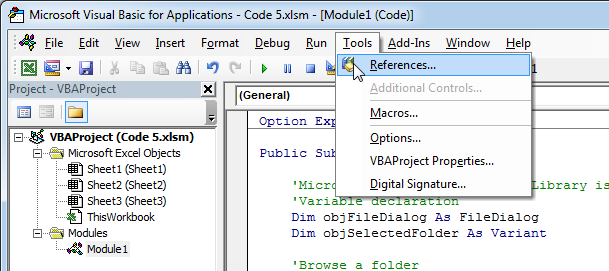
2. Select ‘Microsoft Office XX.X Object Library and click on the ‘OK’ button
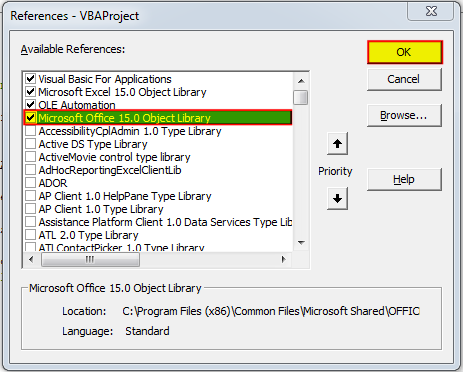
To use this code in your Excel file, follow below steps:
1. Open an Excel file
2. Press Alt+F11
3. Insert a Module (Insert>Module) from menu bar
4. Paste the code in the module
5. Now add a shape in Excel sheet
6. Give a name to the shape like ‘Browse a Folder’
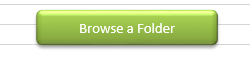
7. Right click on the shape and select ‘Assign Macro…’
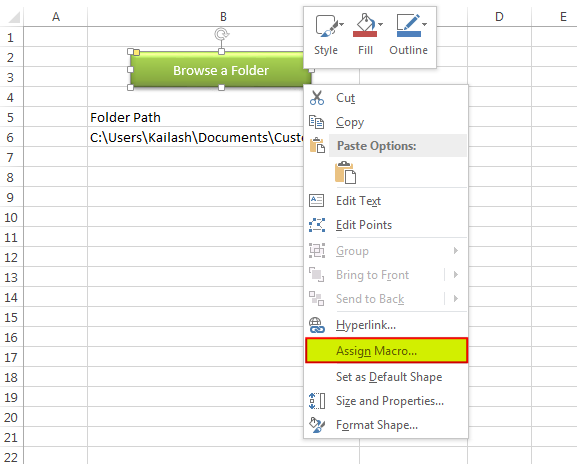
8. Select PickAFolder from the list and click on ‘Ok’ button
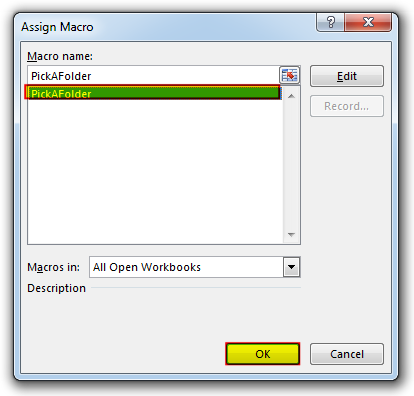
9. Done

Outlook Email Management Tool is an Excel based tool which works with Outlook 2010 or above version and helps you to read, copy or move multiple emails from an Outlook folder and sub-folders on click of a button. The tool also supports extracting attachments from emails as well.

This Excel VBA Code helps to Get User Name. Here is an example environ(username) or Application.username.This macro gets the username from active directory.
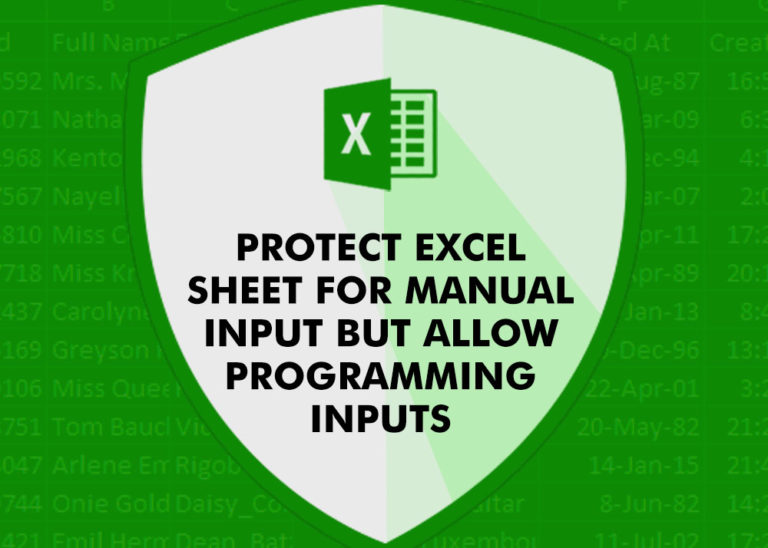
Did you come across any requirement where you want the user to interact with a sheet only through VBA Form? Here is a simple code which can help you.

VBA Code To Add New Sheet In VBA, it is sometime important to add a worksheet at the right place in the Excel. Here is a simple an effective code that adds a new worksheet…

Learn how to write your first VBA macro in Excel to automate repetitive formatting tasks across multiple worksheets. This beginner-friendly guide will walk you through the process step-by-step, from recording your actions to customizing the code for your specific needs.

Table of Content VBA Code to Get User Domain Name VBA Code to Get User Domain Name – Method 1 VBA Code to Get User Domain Name – Method 2 Steps to use this VBA…