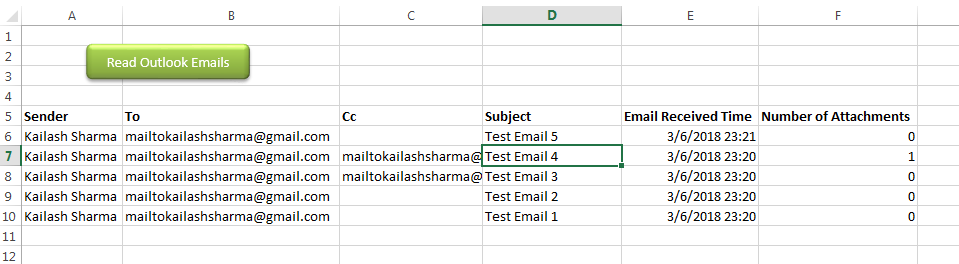
Public Sub ReadOutlookEmails()
'Microsoft Outlook XX.X Object Library is required to run this code
'Variable declaration
Dim objFolder As Outlook.Folder
Dim objNS As Outlook.Namespace
Dim objMail As Outlook.MailItem
Dim lCounter As Long
'Set objects
Set objNS = Outlook.GetNamespace("MAPI")
Set objFolder = objNS.PickFolder
'Validation if no folder picked by the user
If TypeName(objFolder) = "Nothing" Then
Exit Sub
End If
'Read emails from Outlook folder and update details in Sheet1
For lCounter = 1 To objFolder.Items.Count
Set objMail = objFolder.Items.Item(lCounter)
Sheet1.Range("A" & lCounter + 5).Value = objMail.SenderName 'Sender name
Sheet1.Range("B" & lCounter + 5).Value = objMail.To 'To
Sheet1.Range("C" & lCounter + 5).Value = objMail.CC 'Cc
Sheet1.Range("D" & lCounter + 5).Value = objMail.Subject 'Subject
Sheet1.Range("E" & lCounter + 5).Value = objMail.ReceivedTime 'Email Received Time
Sheet1.Range("F" & lCounter + 5).Value = objMail.Attachments.Count 'Attachment Count
Next
'Show confirmation message to user
MsgBox "Done", vbInformation
End SubIt is worth to mention that you must have MS Outlook installed in your system to use this code and you also need to add Office reference (Microsoft Outlook XX.X Object Library) in Excel VBA from Menu Bar (Tools>References…). Below are the steps to add Office reference in Excel VBA:
1. From the Menu Bar, click on Tools > References…
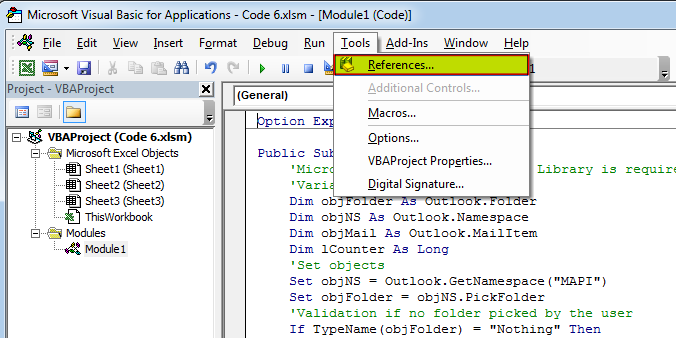
2. Select ‘Microsoft Outlook XX.X Object Library’ and click on ‘OK’ button
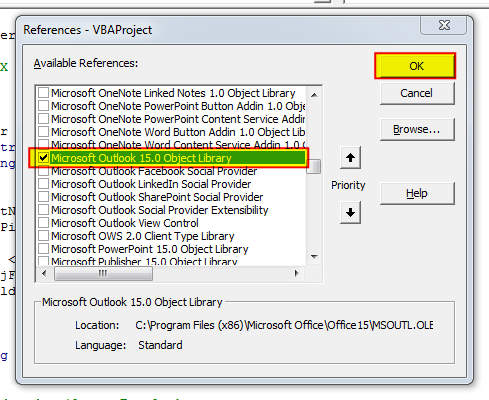
To use this code in your Excel file, follow below steps:
1. Open an Excel file
2. Press Alt+F11
3. Insert a Module (Insert>Module) from menu bar
4. Paste the code in the module
5. Now add a shape in Excel sheet
6. Give a name to the shape like ‘Read Outlook Emails’
7. Right click on the shape and select ‘Assign Macro…’
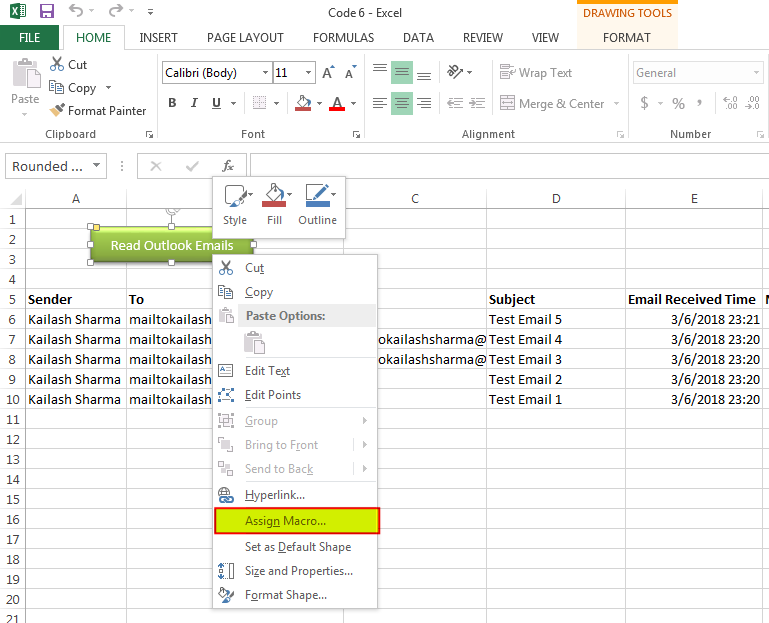
8. Select ‘ReadOutlookEmails’ from the list and click on ‘Ok’ button
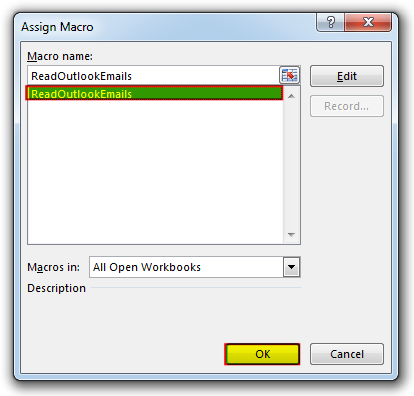
9. Done

How to Add Outlook Reference in Excel VBA? To automate Outlook based tasks from Excel you need to add Outlook Object Library (Microsoft Outlook XX.X Object Library) in Excel References. You can follow below steps…

VBA Code To Delete All Shapes On A Excel sheet Here is a VBA code which deletes all the shapes from an Excel sheet. Code is simple but you have to be bit careful while…

How to Export Access Data to Excel using VBA Code? Creating a VBA tool in MS Access is always better as compare to MS Excel. MS Access provides better user interface and ability to handle…

In this article we are going to show you how you can delete file or files using a single line of VBA code. 1. Delete a specific file from the folder, 2. Delete specific type of files from the folder, 3. Delete all files from the folder

Through formatting the cells, you can make your Excel data more beautiful and easier to understand. If you record a macro to add borders to Excel range, you will notice that it generates 30 plus lines of code for just a small work. Here we are sharing one line of code which does the same thing.

Table of Content VBA Code to Get User Domain Name VBA Code to Get User Domain Name – Method 1 VBA Code to Get User Domain Name – Method 2 Steps to use this VBA…
Excellent!!! a few minor modifications, and it worked perfectly!
Is Outlook that come with Windows 10 applicable? or is Microsoft Outlook required for VBA? Thanks!
You should have installed and configured Outlook available where you are running the VBA Code.
Can you do this to where you use a specified folder in the code instead of choosing each time?
Yes Rebecca, it is possible to specify the folder in the code. I suggest you to have a look at Outlook Email Management Tool. Once downloaded, we can customize your tool copy for free with remember feature, means the tool will remember last browsed folder to avoid browsing the folder again and again.
Regards,
ExcelSirJi Team