Quite often a VBA developer requires code to browse a folder. This is mainly for saving the output file or reading the input file(s). Below is the VBA code that can be used to browse a file folder.
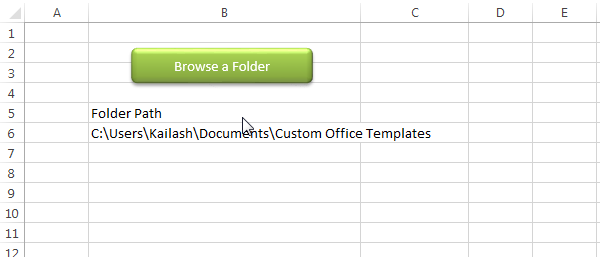
Public Sub PickAFolder()
'Microsoft Office XX.X Object Library is required to run this code
'Variable declaration
Dim objFileDialog As FileDialog
Dim objSelectedFolder As Variant
'Browse a folder
Set objFileDialog = Application.FileDialog(msoFileDialogFolderPicker)
With objFileDialog
.ButtonName = "Select"
.Title = "Select a folder"
.InitialView = msoFileDialogViewList
.Show
For Each objSelectedFolder In .SelectedItems
'Show the selected folder details on Excel sheet
Sheet1.Range("B6").Value = objSelectedFolder
Next
End With
End Sub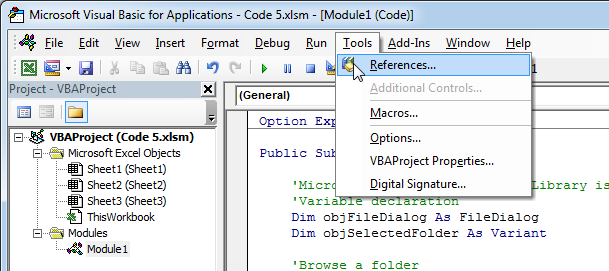
2. Select ‘Microsoft Office XX.X Object Library and click on the ‘OK’ button
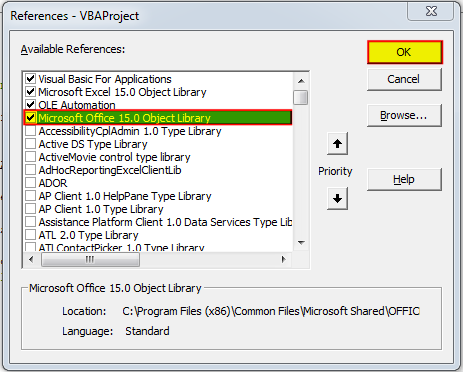
To use this code in your Excel file, follow below steps:
1. Open an Excel file
2. Press Alt+F11
3. Insert a Module (Insert>Module) from menu bar
4. Paste the code in the module
5. Now add a shape in Excel sheet
6. Give a name to the shape like ‘Browse a Folder’
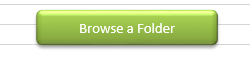
7. Right click on the shape and select ‘Assign Macro…’
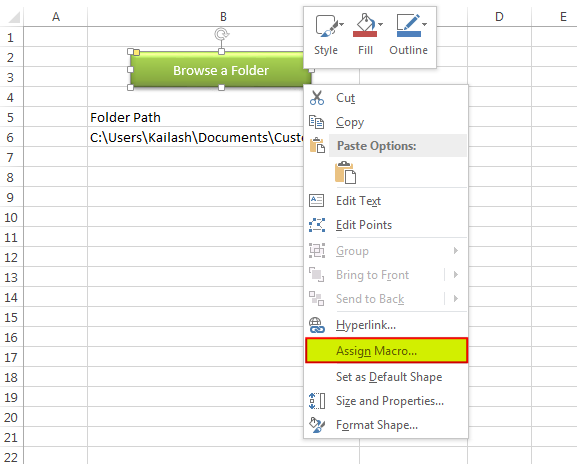
8. Select PickAFolder from the list and click on ‘Ok’ button
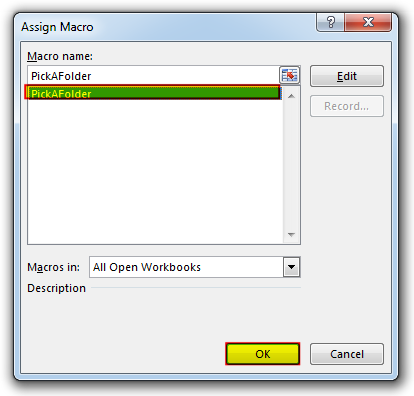
9. Done

VBA Code to send Outlook Emails Sending bulk emails is a very common activity, there are many office activities that need a person to send bulk emails to single or multiple recipients. You also may…

How to Find Duplicate Files In excel using VBA? Yesterday I was working on my computer and cleaning the drives to make some more space. I was surprised to see so many files saved at…
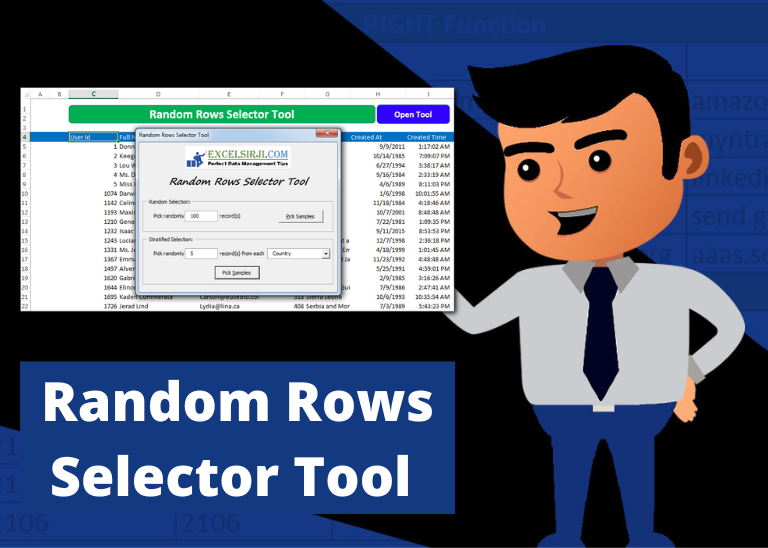
Random Rows Selector is an MS Excel based tool which can be used to pick random or stratified samples from a set of records available in Excel.

Learn how to write your first VBA macro in Excel to automate repetitive formatting tasks across multiple worksheets. This beginner-friendly guide will walk you through the process step-by-step, from recording your actions to customizing the code for your specific needs.

VBA to Read Excel Data Using Connection String Sometimes as a programmer you need to read heavy (more then 5 MB) Excel files. There are two ways you can read data from Excel files: Open…

VBA Code to Filter Data in Excel Here is an easy reference code which filters data in the sheet. In the code, we have filtered the data in three steps. Step 1: Remove existing filter from…