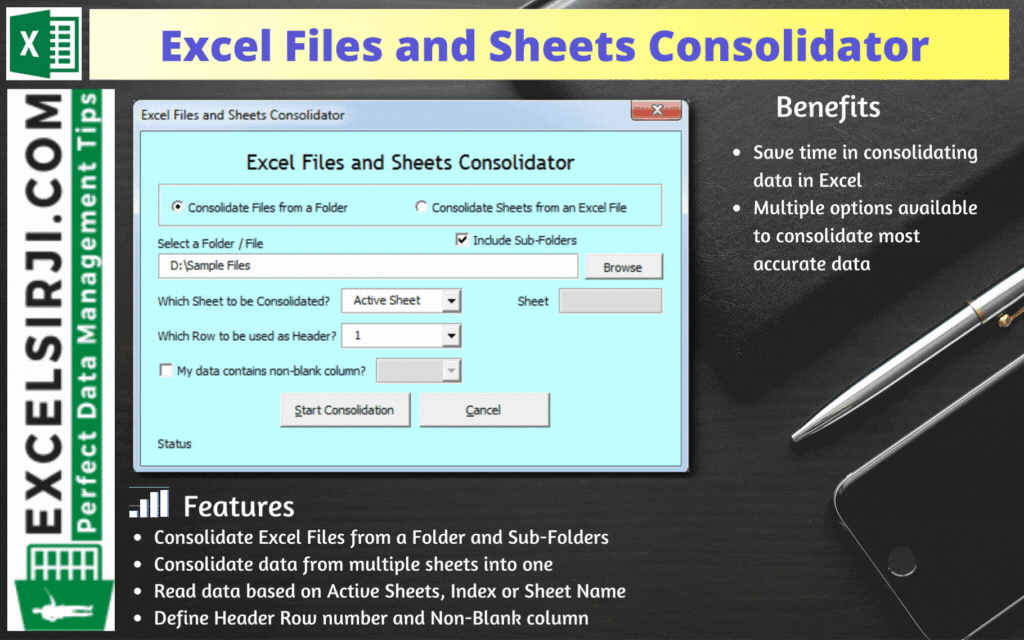
Excel Files and Sheets Consolidator is an MS Excel based data consolidation tool which can be used to consolidate data from multiple Excel Files or Excel Sheets. The tool supports multiple configurations such as Sheet Name, Sheet Index, Header Row and Non-Blank column to help consolidating accurate data.
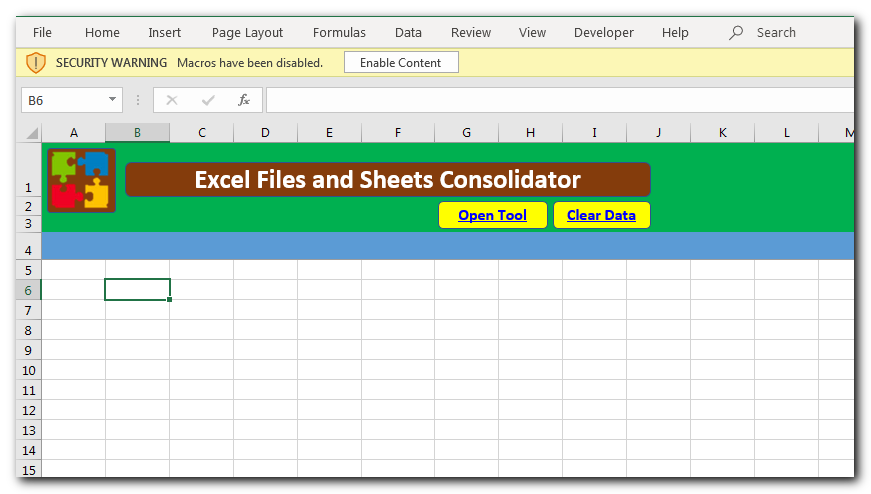
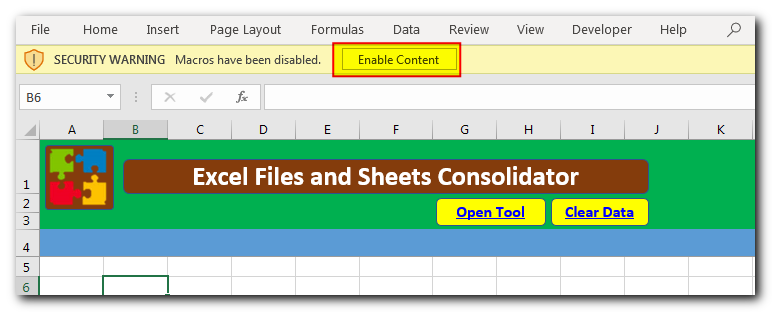
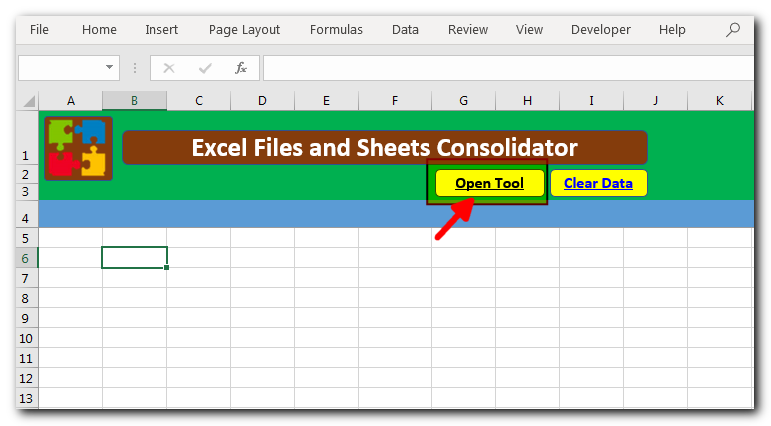
Consolidate Excel Files from a Folder and Sub-Folders
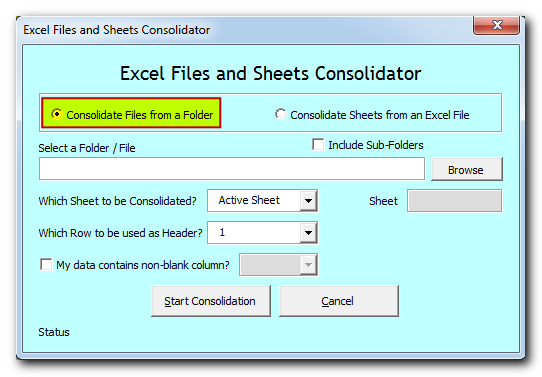
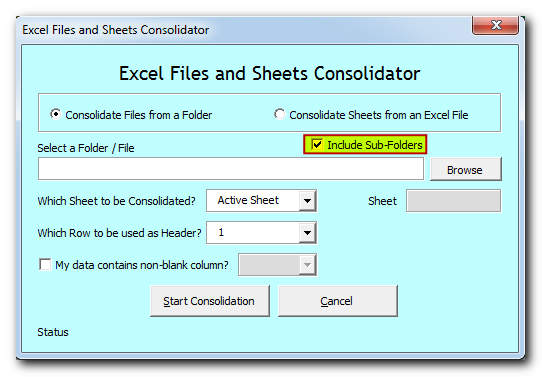
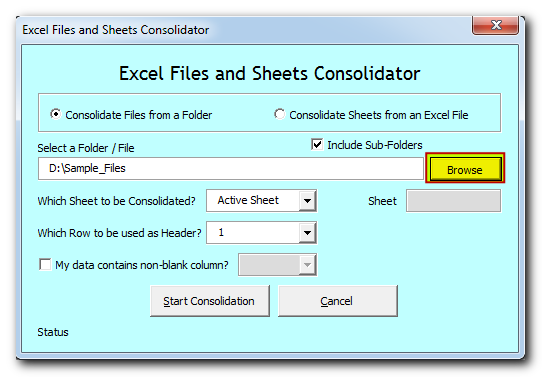
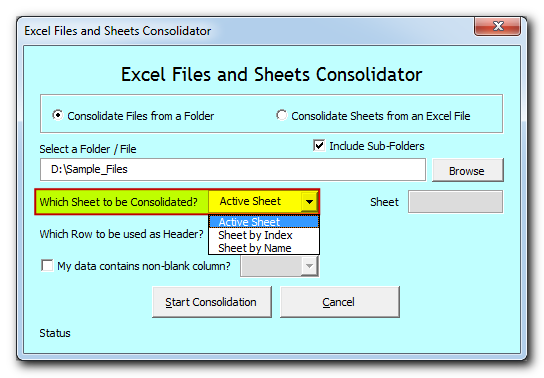
Active Sheet: Tool will consolidate data from the active sheet of each file. The sheet which is visible when you open a file is called active sheet.
Sheet by Index: Tool will consolidate data from the sheet based on index position from the left. If you select this option, then you need to specify the index position as well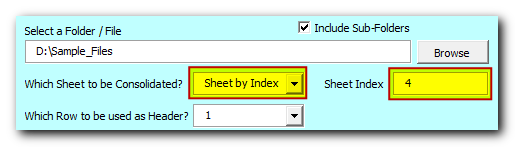
Sheet by Name: Tool will consolidate data from the sheet based on sheet name. If you select this option, then you need to specify the sheet name as well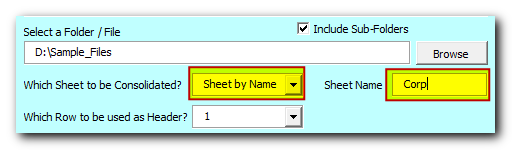
Select or type the row number which needs to be used as header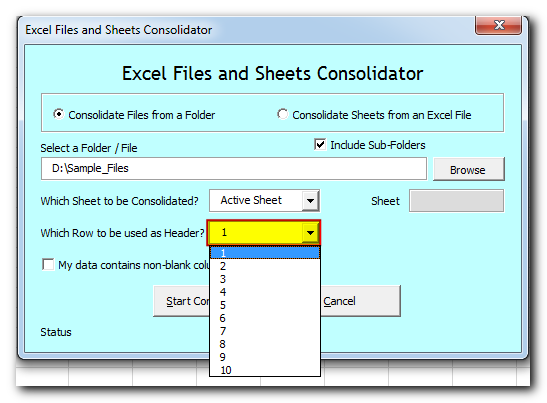
If your data contain any non-blank column then select the checkbox and column name. Note that it is optional feature which helps to improve accuracy in data consolidation. If your data does not contain any non-blank column then leave the checkbox as unchecked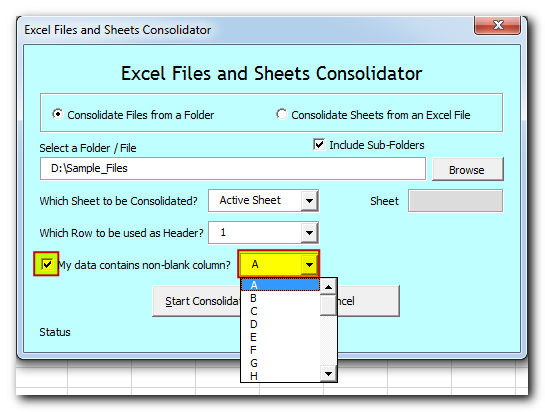
Now tool is ready to consolidate the data. Click on “Start Consolidation” button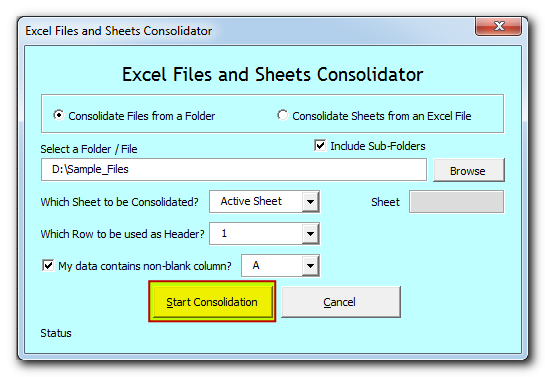
Tool will start consolidating the data and show the progress on status bar. If you want to stop the tool in-between, then click on “Cancel” button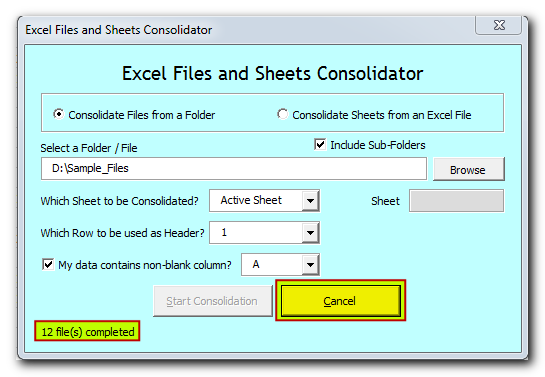
Once done, you will receive confirmation message as below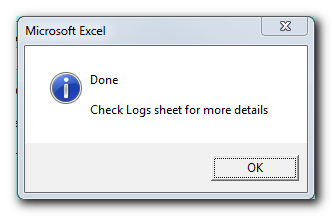
Data is consolidated and available in “Consolidation” sheet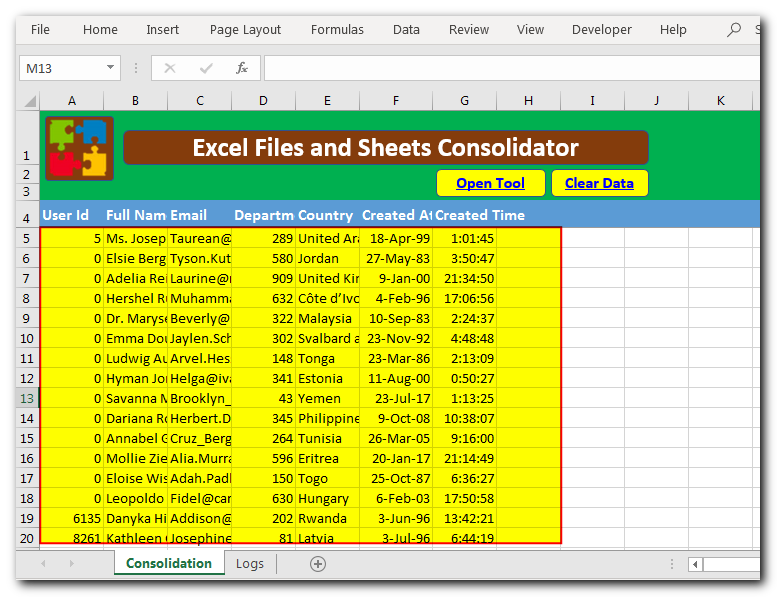
You can refer “Logs” sheet to check file wise summary of consolidation
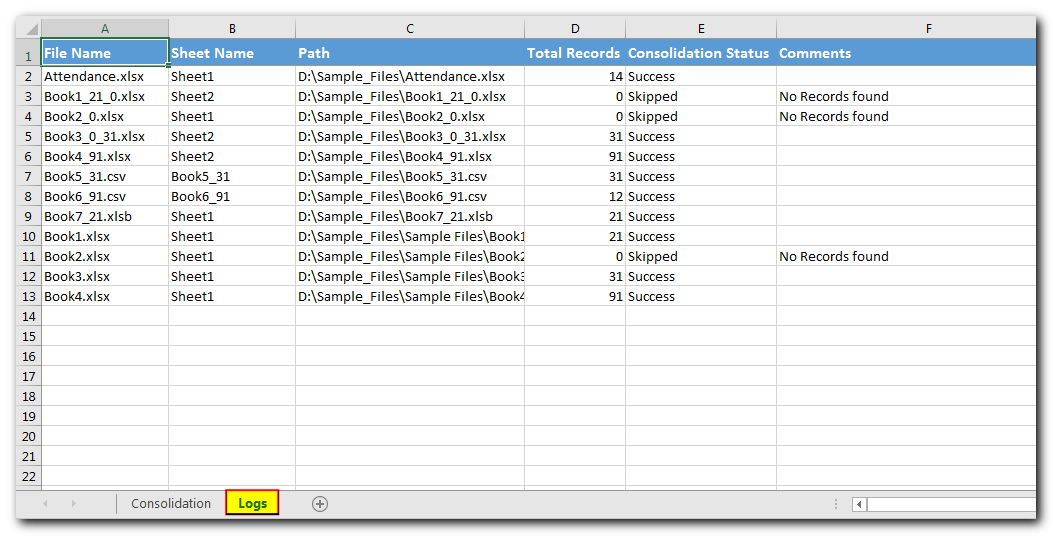
Consolidate Sheets from an Excel File
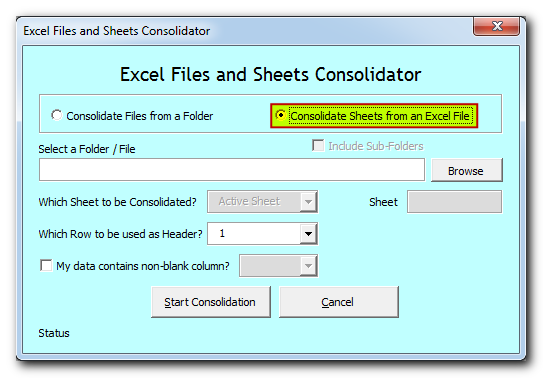
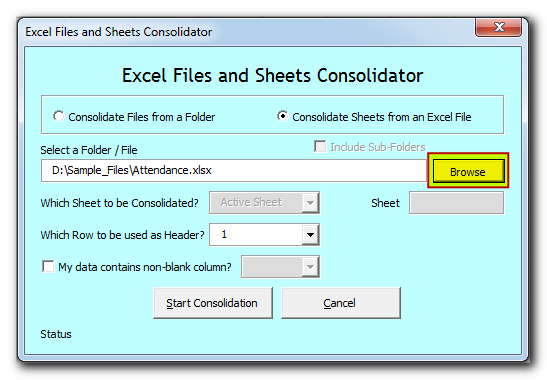
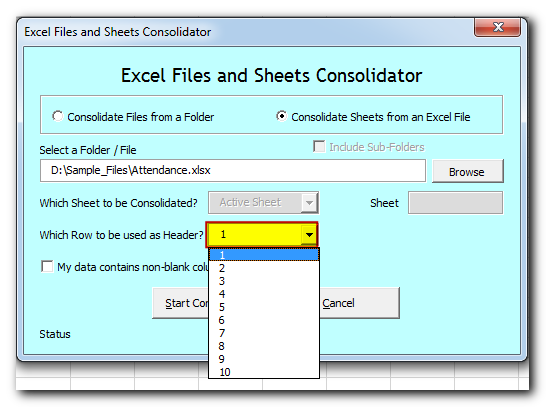
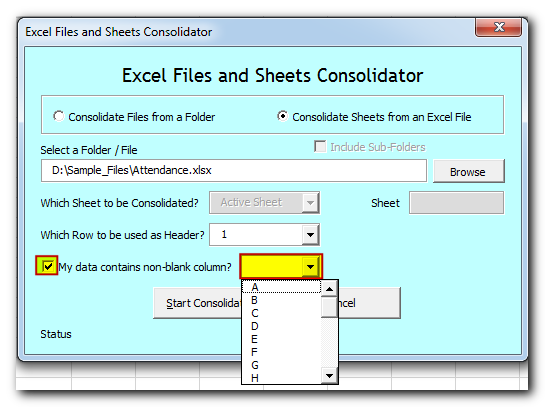
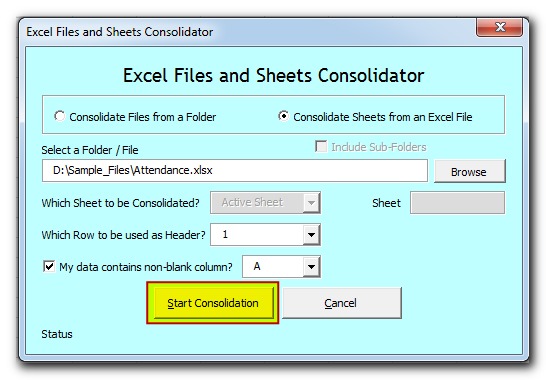
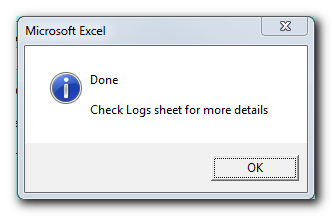
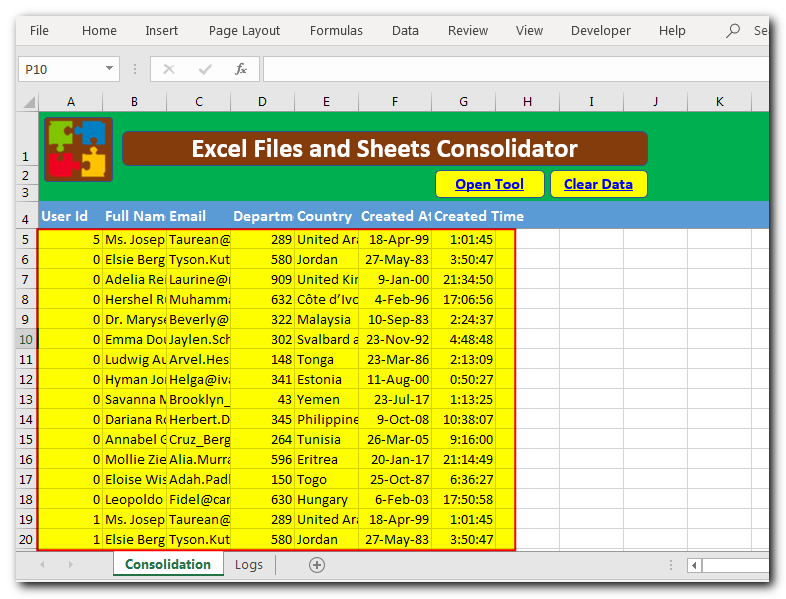
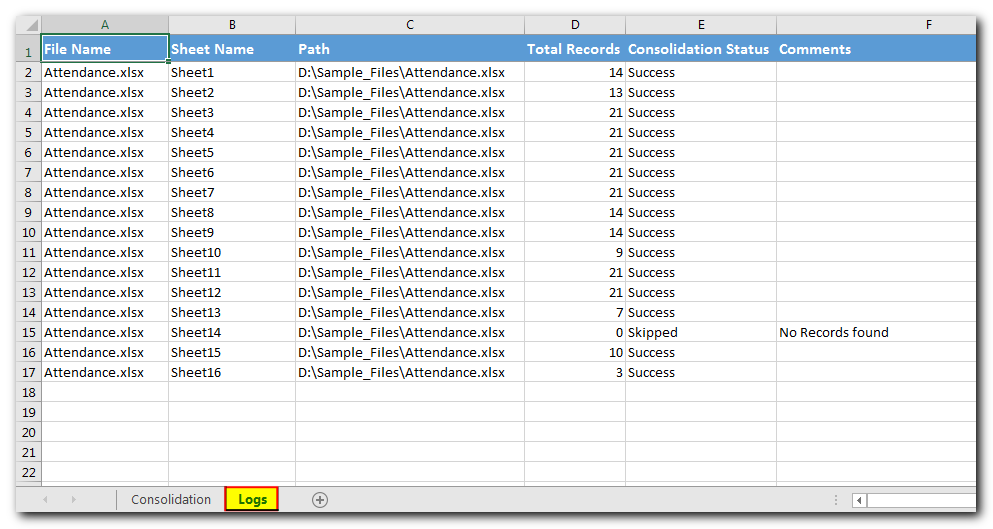

In MS Access, the best way to create a multiuser tool is to divide your solution. One part acts as interface and other one acts as database. You can have multiple copies of the interface distributed to users which are connected to central MS Access database saved at common shared drive. To connect the interface to database, you can use link table feature (Access>External Data>Import & Link) available in MS Access. Below is a commonly required VBA code which helps the developers to re-link MS Access linked tables when the database is renamed or moved to other location

VBA to Read Excel Data Using Connection String Sometimes as a programmer you need to read heavy (more then 5 MB) Excel files. There are two ways you can read data from Excel files: Open…

How to Export Access Data to Excel using VBA Code? Creating a VBA tool in MS Access is always better as compare to MS Excel. MS Access provides better user interface and ability to handle…

VBA CODE TO HIDE MENU RIBBON IN MS ACCESS In MS Access, there are multiple ways to protect your code or tool from un-authorized access and edits. Some developers prefers to hide MS Access ribbons…
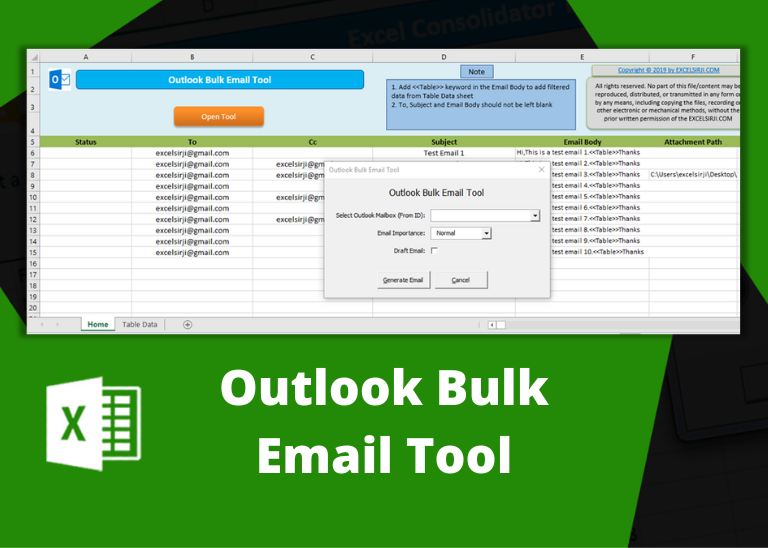
Outlook Bulk Email Tool is an Excel and Outlook based tool which helps you to send or draft email in bulk right from Excel. It reads the recipient details from Excel sheet and uses Outlook installed on your system to generate emails. The tool supports To, Cc, Subject, Email Body, Attachment, HTML Table in Email Body.

To ensure that your VBA project works smoothly without any error, you need to put lot of error handlers and validations. Here is one of them, below code can be used to check if the given path is valid or not. You just need to provide the path of the file to the function and it will check if the file exist at the location. If it returns True that means the file is available at the path, if it returns False that means it is invalid path or the file does not exist at the location.