Microsoft Excel “DAY, MONTH, YEAR Functions” are date related functions helps to extract the Day, Month or Year from a Date. These functions are very helpful and while transforming the existing database and each of them has their unique characteristics.
“DAY” function will return the “Day” value from a complete Date. Output of the function will be in Numeric format and would be between 1 to 31.
“MONTH” function will return the “Month” value from a complete Date. Output of the function will be in Numeric format and would be between 1 to 12.
“YEAR” function will return the “Year” value from a complete Date. Output of the function will be in Numeric Year format.
“DAY, MONTH, YEAR Functions” can be used in any Date format, which makes the function useful and advantageous. Applying the functions manually (one by one) to insert the value is very difficult and “DAY, MONTH, YEAR Functions” helps to apply the function in large database at once and makes the work easy, saves time and increases efficiency.
“DAY, MONTH, YEAR Functions” are very useful and can be used in many situations. Like it can be used as follows:
– Preparing and consolidation of report as per DAY, MONTH or YEAR
– Preparing Aging report and Debtor/ Creditor summary as per specific period
– Or any other database where there is requirement extracting DAY, MONTH or YEAR
-DAY, MONTH or YEAR functions returns the output in Number format but if there is any error in the input cell then it will return the output error as “#VALUE!”
-We need to ensure that the input data i.e. Date should be in correct and recognizable format for Microsoft Excel.
=DAY(serial_Number)
Serial_number, argument is used to give the cell address of Date from which DAY should be extracted.
“DAY” function will return the output from a Date. As per below example we can see that with the help of DAY function, Day is extracted i.e. 19 from date i.e. 03/19/2020 (19th March 2020).
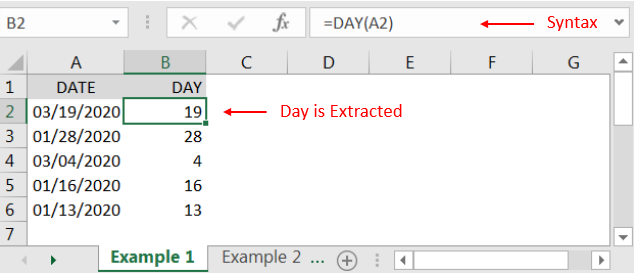
=MONTH(serial_Number)
Serial_number, argument is used to give the cell address of Date from which Month should be extracted.
“MONTH” function will return the output from a Date. As per below example we can see that with the help of MONTH function, MONTH is extracted i.e. 3 (March) from date i.e. 03/19/2020 (19th March 2020).
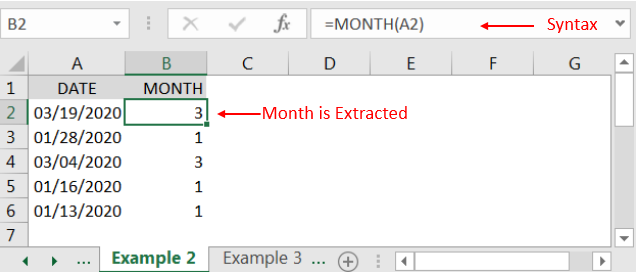
=YEAR(serial_Number)
Serial_number, argument is used to give the cell address of Date from which Year should be extracted.
“YEAR” function will return the output from a Date. As per below example we can see that with the help of YEAR function, YEAR is extracted i.e. 2020 from date i.e. 03/19/2020 (19th March 2020).
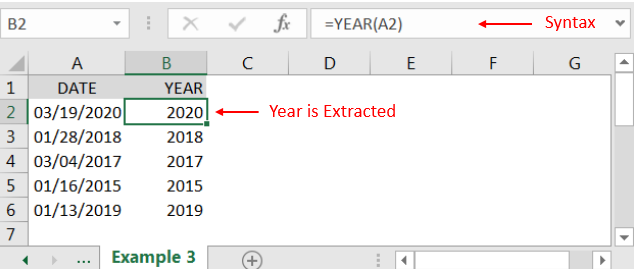
Hope you liked. Happy Learning.
Don’t forget to leave your valuable comments!

Watch: How to use WEEKDAY Function in Excel? What is WEEKDAY Function? In Excel, the WEEKDAY function returns the day of the week for a given date as a number Click here to Read Full…
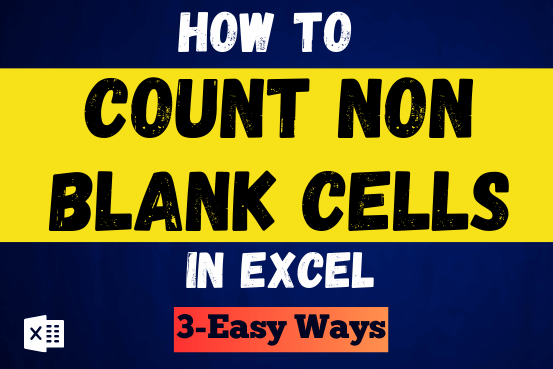
Count Non Blank Cells in Excel helps you to ignore blank ones and focus only on cells with values that matter to you. Some cells in an Excel worksheet may look blank but aren’t actually…

Watch Video: Rand and Randbetween Excel Functions Generate Random Numbers using Excel Functions We have got many instances where we needed to generate a random database or values. “RAND function” is very useful for users…
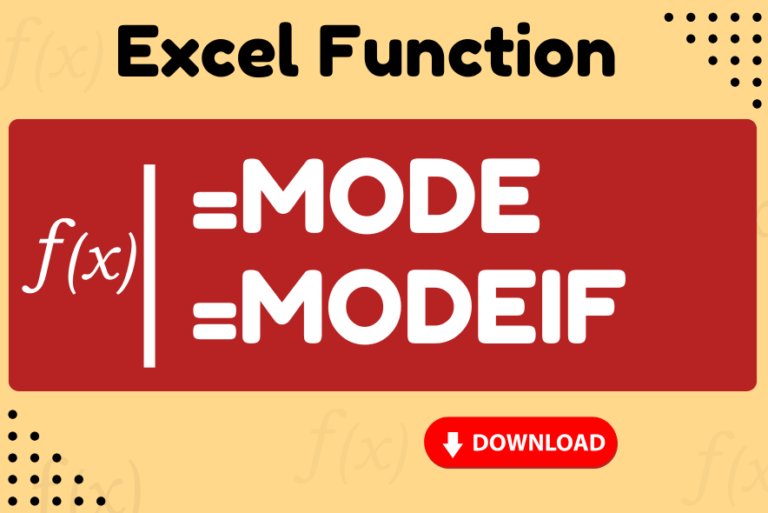
Watch: How to use MODE & MODEIF Function in Excel? What is MODE Function? In Excel, the “MODE” function is a statistical tool that identifies and returns the most frequently occurring value within a set…

Excel Function- WORKDAY.INTL WORKDAY.INTL function is an advanced version of WORKDAY function with additional advantage of “Custom weekend options” For Example, with WORKDAY function weekends are treated as “Saturday and Sundays” however if you need…

“NETWORKDAYS” function is very helpful feature in the Microsoft excel to calculate the working days from a particular period excluding “Saturday and Sundays”. NETWORKDAYS function subtract the Start Day from the End Date provided.