Microsoft Excel “HOUR, MINUTE, SECOND Functions” are time related functions helps to extract the Hour, Minute or Second from a complete Time. These functions are very useful while transforming the existing database and each of them has their unique characteristics.
“HOUR, MINUTE, SECOND Functions” has only one argument i.e. (serial_number) that makes it easy to apply. The output of the function will return the value of Hour, Minute or Second and incase the input is not valid then it will return the output as “#VALUE!”
“HOUR” function will return the “Hour” value from a complete Time. Output of the function will be in Numeric format and would be between 1 to 24.
“MINUTE” function will return the “Minute” value from a complete Time. Output of the function will be in Numeric format and would be between 1 to 60.
“SECOND” function will return the “Second” value from a complete Time. Output of the function will be in Numeric format and would be between 1 to 60.
“HOUR, MINUTE, SECOND Functions” can be used in any Time format, which makes the function useful and advantageous. Applying the functions manually (one by one) to insert the value is very difficult and “HOUR, MINUTE, SECOND Functions” helps to apply the function in large database at once and makes the work easy, saves time and increases efficiency.
“HOUR, MINUTE, SECOND Functions” are very useful and can be used in many situations. Like it can be used as follows:
– Preparing and consolidation of report as per HOUR, MINUTE or SECOND
– Preparing Time and Motion study report as per specific period
– Or any other database where there is requirement extracting HOUR, MINUTE or SECOND
HOUR, MINUTE or SECOND functions returns the output in Number format but if there is any error in the input cell then it will return the output error as “#VALUE!”
We need to ensure that the input data i.e. Time should be in correct and recognizable format for Microsoft Excel.
=HOUR(serial_Number)
Serial_number, argument is used to give the cell address of Time from which HOUR should be extracted.
“HOUR” function will return the output from a Time. As per below example we can see that with the help of HOUR function, Hour is extracted i.e. 6 from time i.e. 6:04:45
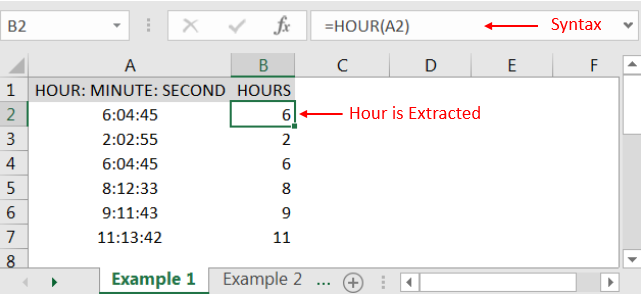
=MINUTE(serial_Number)
Syntax Description:
Serial_number, argument is used to give the cell address of Time from which Minute should be extracted.
“MINUTE” function will return the output from a Time. As per below example we can see that with the help of MINUTE function, MINUTE is extracted i.e. 04 from time i.e. 6:04:45
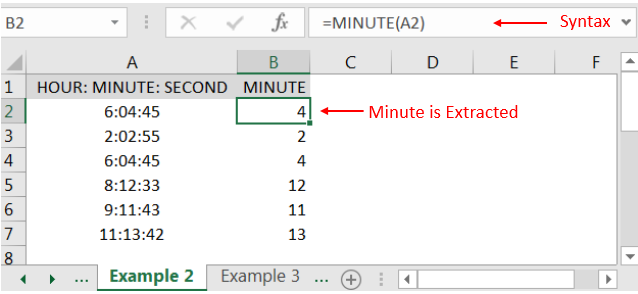
=SECOND(serial_Number)
Serial_number, argument is used to give the cell address of Time from which Second should be extracted.
“SECOND” function will return the output from a Time. As per below example we can see that with the help of SECOND function, SECOND is extracted i.e. 45 from time i.e. 6:04:45
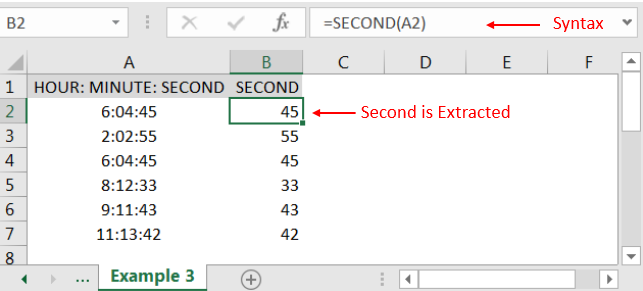
Hope you liked. Happy Learning.
Don’t forget to leave your valuable comments!
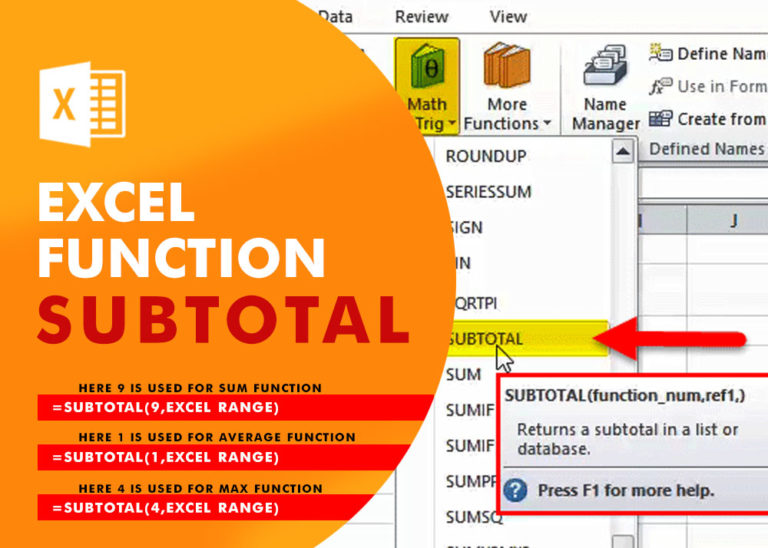
Excel Function SUBTOTAL Excel Function “Subtotal” is most commonly used formula in excel and it can make your work easy while performing simple mathematical calculations because of variety of features like: – You can use…

SMALL function is used to get the Smallest k-th value from the range.
SMALL Function has two required arguments i.e. array, and k

COUNTIFS function is used to get the total count for number of times the various criteria across ranges are met.

ROUND function rounds the number value to nearest digit mentioned in argument.
ROUND function has two required arguments i.e. number and num_digits

MIN function is used to get the smallest number in range or list of values.MIN function has one required i.e. number1 and optional argument i.e. [number2]

How to use Excel Function PROPER? PROPER function is used for changing the format of any text or string to PROPER or SENTENCE Case. PROPER Function has argument only one argument i.e. text, which makes the function…