Microsoft Excel “DAY, MONTH, YEAR Functions” are date related functions helps to extract the Day, Month or Year from a Date. These functions are very helpful and while transforming the existing database and each of them has their unique characteristics.
“DAY” function will return the “Day” value from a complete Date. Output of the function will be in Numeric format and would be between 1 to 31.
“MONTH” function will return the “Month” value from a complete Date. Output of the function will be in Numeric format and would be between 1 to 12.
“YEAR” function will return the “Year” value from a complete Date. Output of the function will be in Numeric Year format.
“DAY, MONTH, YEAR Functions” can be used in any Date format, which makes the function useful and advantageous. Applying the functions manually (one by one) to insert the value is very difficult and “DAY, MONTH, YEAR Functions” helps to apply the function in large database at once and makes the work easy, saves time and increases efficiency.
“DAY, MONTH, YEAR Functions” are very useful and can be used in many situations. Like it can be used as follows:
– Preparing and consolidation of report as per DAY, MONTH or YEAR
– Preparing Aging report and Debtor/ Creditor summary as per specific period
– Or any other database where there is requirement extracting DAY, MONTH or YEAR
-DAY, MONTH or YEAR functions returns the output in Number format but if there is any error in the input cell then it will return the output error as “#VALUE!”
-We need to ensure that the input data i.e. Date should be in correct and recognizable format for Microsoft Excel.
=DAY(serial_Number)
Serial_number, argument is used to give the cell address of Date from which DAY should be extracted.
“DAY” function will return the output from a Date. As per below example we can see that with the help of DAY function, Day is extracted i.e. 19 from date i.e. 03/19/2020 (19th March 2020).
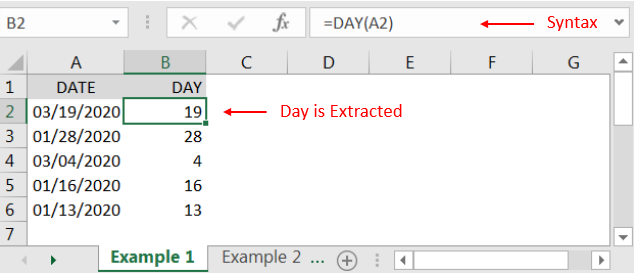
=MONTH(serial_Number)
Serial_number, argument is used to give the cell address of Date from which Month should be extracted.
“MONTH” function will return the output from a Date. As per below example we can see that with the help of MONTH function, MONTH is extracted i.e. 3 (March) from date i.e. 03/19/2020 (19th March 2020).
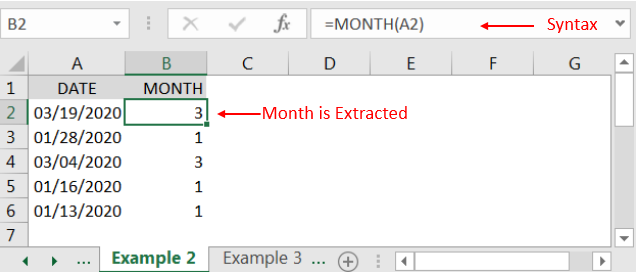
=YEAR(serial_Number)
Serial_number, argument is used to give the cell address of Date from which Year should be extracted.
“YEAR” function will return the output from a Date. As per below example we can see that with the help of YEAR function, YEAR is extracted i.e. 2020 from date i.e. 03/19/2020 (19th March 2020).
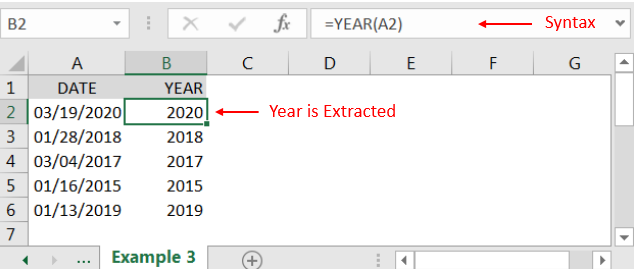
Hope you liked. Happy Learning.
Don’t forget to leave your valuable comments!

SMALL function is used to get the Smallest k-th value from the range.
SMALL Function has two required arguments i.e. array, and k
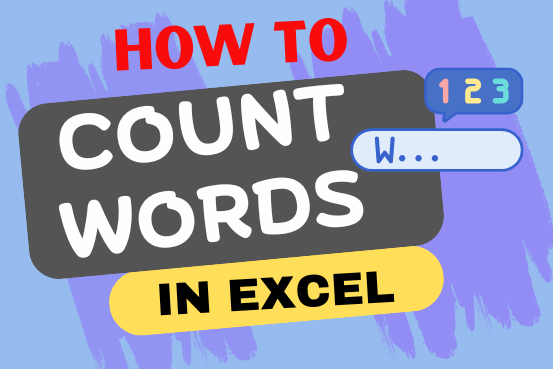
How to count words in Excel using the LEN function along with other Excel functions. It also gives formulas for counting words or text, whether case-sensitive or not, in a cell or range.
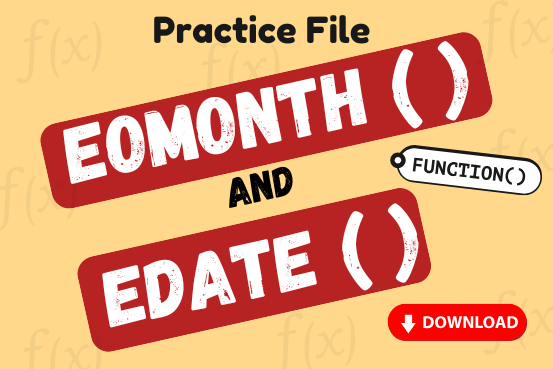
Watch: How to use EOMONTH & EDATE Function in Excel? What is EOMONTH Function? The EOMONTH function in Excel returns the last day of a month based on a given date and a specified number of…
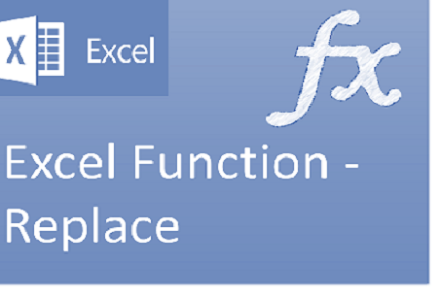
Excel Function REPLACE REPLACE function is used to replace the existing text from a specific location in a cell to New Text. REPLACE Function has argument four arguments i.e. old_text, start_num, num_chars and new_text. We need to give the…

Excel Function ISERROR Microsoft Excel “ISERROR Function” is a Logical Function and it is used to check if cell contains any “ERROR”. “ISERROR Function” is used as a test to validate if cell contains any…

ROUND function rounds the number value to nearest digit mentioned in argument.
ROUND function has two required arguments i.e. number and num_digits