While working with Microsoft Excel, did you get any situation where you need to count the number of characters in a cell or string? I believe most of your answers are YES. In the said scenario “LEN” function will help you to find the solution. We will be learning the Microsoft Excel “LEN” in detail, so stay with us and continue reading…
=LEN(text)
text argument, is used for counting number of characters in available string.
LEN Function has only one argument i.e. text, which makes the function easy to apply and understand. We need to give the cell reference of the string to the text argument.
If cell reference is not correctly provided in the function, then it will give output as “#VALUE!” (Error). So always ensure that function parameters are correctly applied to get the appropriate results/output.
LEN function is very advantageous in many ways. It helps for the document where count of characters from an available string is required. Counting characters from an available string manually (one by one) in a report is very difficult and LEN Function helps to apply the function in large database at once and makes the work easy, saves time and increases efficiency.
– Number formatting will be ignored i.e. $10,000.00 output result will be 5 (for 10000) ignoring “$”/”,”/”.00” number formatting
– Space available in a string is counted as character
– Function should give output in “General” format, however if output is not as per the desired format then we need to change the cell format to “GENERAL”.
text argument, “Column A” contains strings and characters needs to be counted.
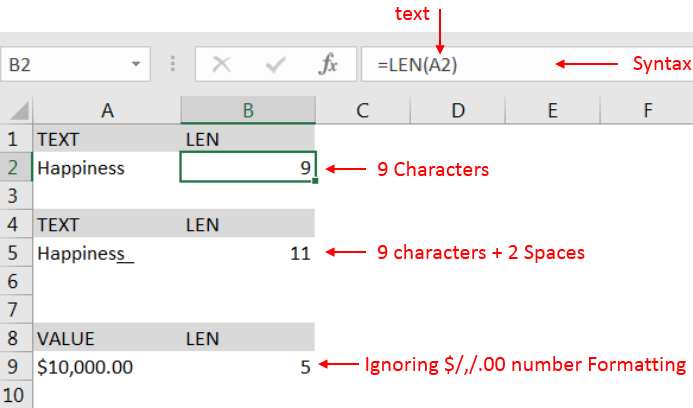
Explanation:
– Cell “A2” has string i.e. “Happiness” with total 9 characters as per function output in cell “B2
– Cell “A5” has string i.e. “Happiness + 2 spaces” that is why function output is 11 as per cell “B5”
– Cell “A9” has numeric value i.e. 10000 with number formatting, output returns value ignoring number formatting i.e. $/,/.00
Hope you learnt this Function,
Don’t forget to leave your valuable comments!
If you liked this article and want to learn more similar tricks, please Subscribe us or follow us on Social Media by clicking below buttons:

FIND function is used to find the position of text, or character in an available string.

How to use Excel Function PROPER? PROPER function is used for changing the format of any text or string to PROPER or SENTENCE Case. PROPER Function has argument only one argument i.e. text, which makes the function…
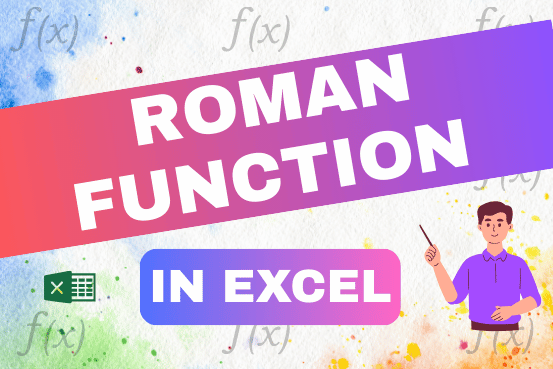
The ROMAN function in Excel converts numbers into Roman numerals. It’s useful when you need to display numbers in the Roman numeral format, such as for dates, titles, or other specific purposes. The function allows you to choose how “traditional” or simplified the Roman numeral should be. To use the ROMAN function, you just need to enter the number you want to convert, and Excel will do the rest
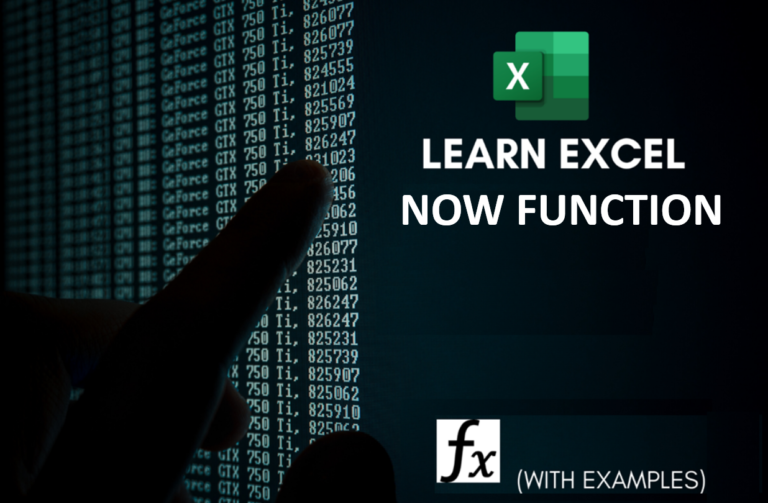
Microsoft Excel “NOW” function is used to get the current Date and Time. It is very useful function and can be used in many ways.

This tutorial explains how the TRANSPOSE function works and shows you the right way to use it to switch data in Excel.
Everyone has different preferences, even for work habits. Some people like to arrange data in vertical columns, while others prefer horizontal rows. If you ever need to switch the direction of your data quickly, the TRANSPOSE function can help

MOD function is used to get the remainder of number that is divided by divisor. MOD Function has two required arguments i.e. number and divisor.
Very well explained LEN function.