MIN function is used to get the smallest number in range or list of values.
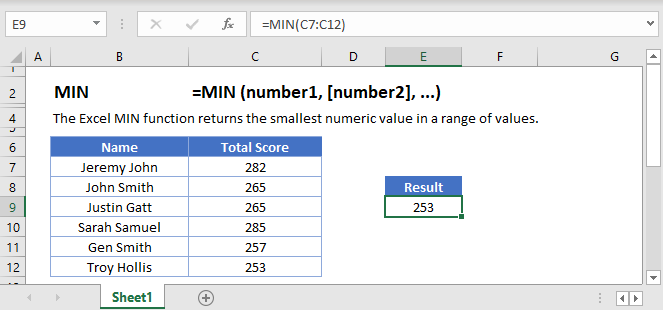
Below is the MIN formula in Excel.
=MIN(number1,[number2],...)
number1 argument is required argument where we can give range or value
[number2] argument is optional argument where we can give another range or value
… refers that, we can add multiple range or values by separating them with comma ( , )
The MIN function in Excel is very easy to use. Let us understand the working of the MIN function in some examples.
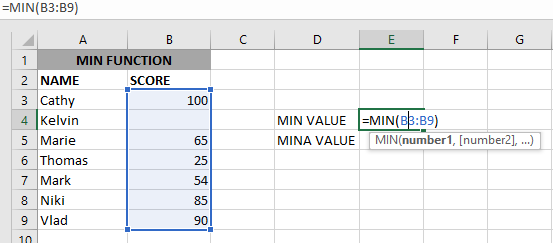
As we can see by applying the formula we got the Minimum score. The result is 25.
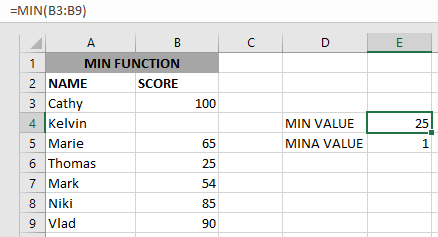
The Excel function ignores empty value cells and result is 25. But MINA Value will be 1 as shown above.
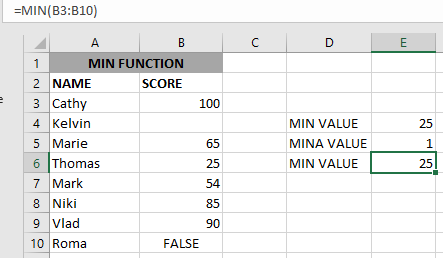
if we provide a logical value, the function will ignore it and will give the same result, but MINA will consider it, as shown above:
– Function will only consider numeric values while evaluating the smallest value
– Multiple ranges can be applied in function by separating them with a comma (,)
– Text/ Spaces will be ignored by the function
– If No values in the range or list of values (i.e. number argument) then the output will return as 0 (zero)
Hope you learned this Function,
Don’t forget to leave your valuable comments!

RANK function performs the Ranking in a range or list of numbers. Function returns the rank position and can assigned as highest or lowest value as 1st Rank

Generate Random Numbers in Excel Using RAND We have got many instances where we needed to generate a random database or values. Rand function is very useful for the users who creates random database for…

Excel Function- WORKDAY.INTL WORKDAY.INTL function is an advanced version of WORKDAY function with additional advantage of “Custom weekend options” For Example, with WORKDAY function weekends are treated as “Saturday and Sundays” however if you need…

COUNTA function is used to get the total count of Any-value or Non-Blanks in range. COUNTA Function has one required and optional argument: value1, value2

The tutorial explains how to use the CHOOSE function in Excel, showing you the basics and some interesting examples. While CHOOSE might seem simple on its own, when you combine it with other functions, it can be powerful. Essentially, the CHOOSE function helps you pick a value from a list based on its position. The tutorial also covers some advanced ways to use CHOOSE that you might find very useful.

This article unveils the magic of Power Query, a built-in Excel tool that simplifies data organization. Learn how to sort by single or multiple columns, create layered sorts for complex needs, and even reverse your data order entirely. Power Query puts you in control, transforming your data into a well-structured format for effortless analysis.