PROPER function is used for changing the format of any text or string to PROPER or SENTENCE Case.
=PROPER(text)
Syntax Description:
text argument, is used to give the cell reference of the string or value that needs to be changed to Proper Case/ Sentence Case
text argument, “A2” is the cell reference for text that is to be changed to “PROPER CASE”
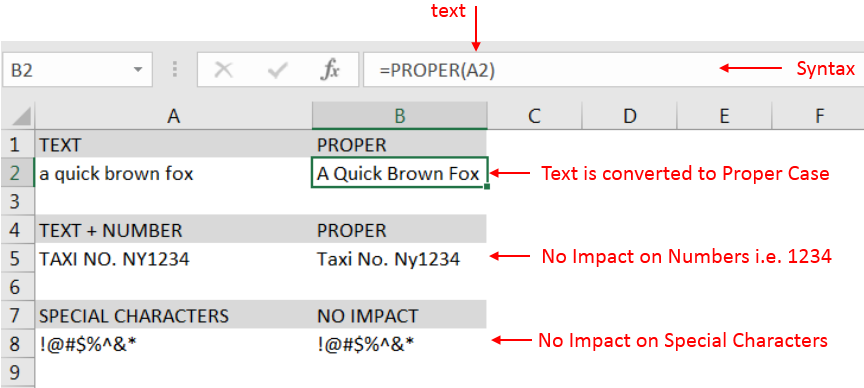
– Output in Cell “B2” is showing that the string is changed to Proper Case
– Output in Cell “B5” is including text and number and no impact in “Numbers” are shown
– Output in Cell “B8” has only Special Characters and there is no impact of “PROPER Case” function
– Number/ Punctuation/ Space/ Special Characters will not have any impact of Function
– If cell reference is not correctly provided in the function, then it will give output as “#VALUE!” (Error)
– Function should give output in “General” format, however if output is not as per the desired format then we need to change the cell format to “GENERAL”
Hope you learnt this Function,
Don’t forget to leave your valuable comments!
If you liked this article and want to learn more similar tricks, please Subscribe us

How to Insert Symbol in Excel? I came across many queries regarding inserting special symbols in Excel. Here we are guiding how you may do this quickly in excel. Follow these steps and you may…

How to Insert Symbol in Excel? Have you ever faced the challenge of using special character symbols in number formatting or customized number formatting? It is easy to insert any symbol in numbers i.e Delta…

Merge Cells in Excel Merge cells is to combine multiple cells into one cell which can further be used for giving title to the report or header to the column. It helps to create clean…

To subtract numbers in Excel, follow these steps:
Start by typing an equal sign (=) in the cell where you want the result.
Enter the first number or cell reference you want to subtract from.
Type a minus sign (-).
Enter the second number or cell reference you want to subtract.

Conditional Formatting helps to easily identify the usual and unusual numbers/ conditions, creating interactive visualization by means of Highlight Cells by Rules, Top/Bottom Rules, Data Bars, Color Scales and Icon Sets.

Create Dynamic Data Validation List When I started my career in working with excel dashboards, I always used to face most common challenge in “Data Validation” technique where I want a smart data validation to avoid all…