PROPER function is used for changing the format of any text or string to PROPER or SENTENCE Case.
=PROPER(text)
Syntax Description:
text argument, is used to give the cell reference of the string or value that needs to be changed to Proper Case/ Sentence Case
text argument, “A2” is the cell reference for text that is to be changed to “PROPER CASE”
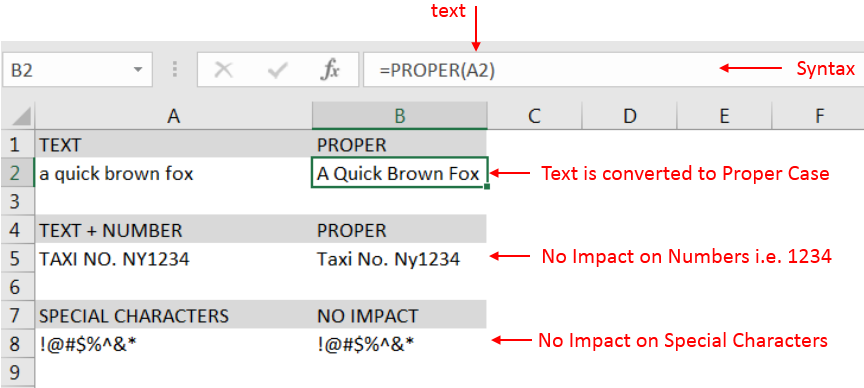
– Output in Cell “B2” is showing that the string is changed to Proper Case
– Output in Cell “B5” is including text and number and no impact in “Numbers” are shown
– Output in Cell “B8” has only Special Characters and there is no impact of “PROPER Case” function
– Number/ Punctuation/ Space/ Special Characters will not have any impact of Function
– If cell reference is not correctly provided in the function, then it will give output as “#VALUE!” (Error)
– Function should give output in “General” format, however if output is not as per the desired format then we need to change the cell format to “GENERAL”
Hope you learnt this Function,
Don’t forget to leave your valuable comments!
If you liked this article and want to learn more similar tricks, please Subscribe us

How to use the compound interest formula in Excel and gives examples of how to calculate the future value of an investment with yearly, monthly, or daily interest. It also shows you step-by-step how to make your own Excel compound interest calculator.

AVERAGEIFS function is used to get the “average” of values for matching criteria across range. Average = Sum of all values / number of items.

Scroll Lock in Excel can make scrolling, selecting cells, checking formulas, entering data, and recording macros harder. So, you might need to turn it off to work normally. In this article, we’ll show you how…

COUNT function is used to get the total count of Number values in range or list.COUNT Function has one required and optional arguments.

Create Dynamic Data Validation List When I started my career in working with excel dashboards, I always used to face most common challenge in “Data Validation” technique where I want a smart data validation to avoid all…

In this tutorial, learn how to merge columns using Power Query. Follow this step-by-step guide to convert data into a table, merge columns seamlessly, and customize separators. Whether you’re a beginner or an advanced user, this tutorial will enhance your data manipulation skills and streamline your workflow. Master Power Query and optimize your data management processes effortlessly.