=ROUND(number,num_digits)
number argument is used to give cell range or number value that is to be rounded
num_digits argument is used to give number of digits the number argument should be rounded
We can use Round formula in excel. There are different round formulas.
When there is decimals in figures so it create problems in calculation here we need to use round formula to round off figures which makes calculations easy its limited to specified decimals.
Let us understand all these with few examples given below.
Here we are using ROUND Formula to round figures in excel. Round Formula ask for 2 arguments. 1 is number and num digits.
If we want to round in 1 decimal the formula is =ROUND(D3,1).
If we want to round in 2 decimal the formula is =ROUND(D4,2)
If we want to round nearest to whole number formula is =E5=ROUND(D4,2)
If we want to round to nearest 10 the formula is=ROUND(D6,-1)
If we want to round to nearest 100 the formula is =ROUND(D7,-2)
If we want to round to nearest 1000 the formula is =ROUND(D8,-3).
As shown in below image
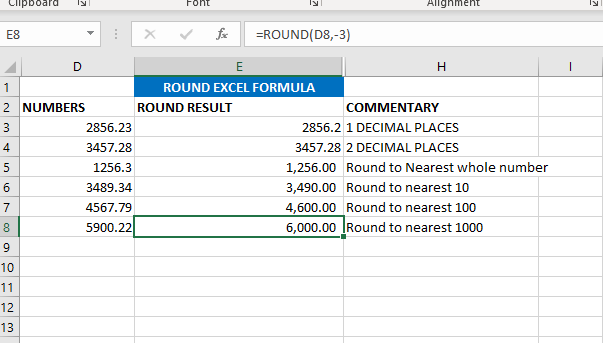
Now we will learn ROUNDUP excel formula. ROUNDUP always roundoff the number to next number. In ROUND we are rounding the value to below numbers or down number. Rest everything is same.
If we want to round in 1 decimal the formula is ==ROUNDUP(D3,1).
If we want to round in 2 decimal the formula is =ROUNDUP(D4,2)
If we want to round nearest to whole number formula is =ROUNDUP(D5,0)
If we want to round to nearest 10 the formula is=ROUNDUP(D6,-1)
If we want to round to nearest 100 the formula is =ROUND(D7,-2)
If we want to round to nearest 1000 the formula is =ROUND(D8,-3)
As shown in below image
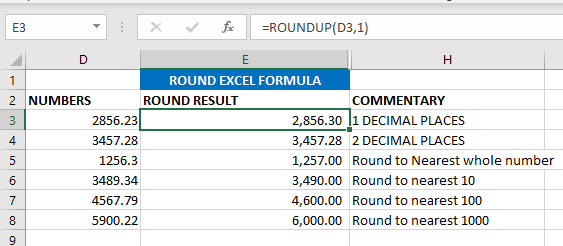

SUMIF function is used to get the “total sum” for number of times the criteria across range is met. SUMIF Function has two required arguments.
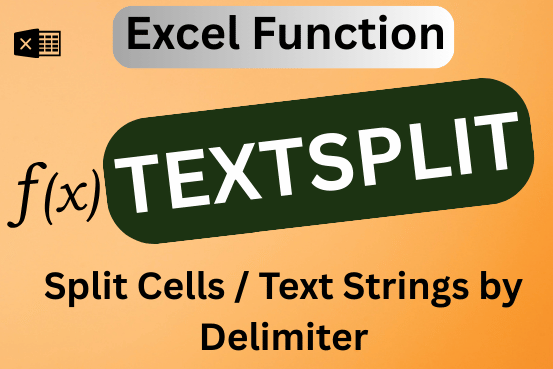
This tutorial explains how to use the new TEXTSPLIT function in Excel 365 to break text into separate parts using any symbol or space you choose. Sometimes, you may need to split text in Excel….

AVERAGEIFS function is used to get the “average” of values for matching criteria across range. Average = Sum of all values / number of items.

Introduction Welcome to this comprehensive guide on using Power Query in Excel to split data efficiently. In this tutorial, we’ll walk you through the step-by-step process of splitting columns, specifically focusing on splitting the name…
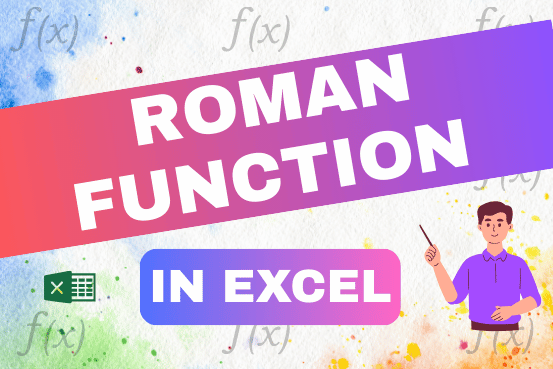
The ROMAN function in Excel converts numbers into Roman numerals. It’s useful when you need to display numbers in the Roman numeral format, such as for dates, titles, or other specific purposes. The function allows you to choose how “traditional” or simplified the Roman numeral should be. To use the ROMAN function, you just need to enter the number you want to convert, and Excel will do the rest

Watch: How to use COUNTIF & COUNTIFS Function in Excel? What is COUNTIF Function? In Excel, “COUNTIF” counts the number of cells within a range that meet a single specified criteria. Click here to Read…