Microsoft Excel “TODAY” function is used to get the current Date. It is very useful function and can be used in many ways. “TODAY Function” does not have any argument that makes this easy to apply and implement.
Date derived from TODAY function changes each time worksheet is refreshed/ edited/open/changed. So, ensure to Paste special values the formula output so that database is not changed. We will also discuss in below that how we can Paste special values.
“TODAY” function is very advantageous in many ways. It helps for the document where current Date details are required in more often. Applying current Date manually (one by one) to document is very difficult and “TODAY Function” helps to apply the function in large database at once and makes the work easy, saves time and increases efficiency.
“TODAY Function” is very useful and can be used in many situations. Like it can be used as follows:
– Document where Date stamps are required more often.
– Preparing time and motion study and day wise summary for employees
– Employees utilization or productivity, attendance tracker
– Or any other database where there is requirement of current Date stamps, “TODAY Function” can be used
=TODAY()
There are no arguments for “TODAY” function. Just apply the function and click “Enter”. It will show the current Date.

If output of the function is not as per the above (i.e. DATE), then we need to change the cell format. Follow below steps to change the format of the cell:
Step 1: Select the Cell or Data Range
Step 2: Press Ctrl + 1 to open “Format Cells” option
Step 3: Select the option as per below i.e. Date -> 14-Mar-12
Step 4: Click to “OK”
This will change the format of the cell to desired format. We can change ANY of the Date or Time format as given in “Format Cell” option.

Values derived from TODAY function changes each time worksheet is refreshed/ edited/open/changed. So, ensure to Paste special values the formula output so that database is not changed.
Below are the steps for paste special database to values:
– Select the data range -> Go to Menu Bar- > Click to Home-> Click to Copy

Then -> Go to Menu Bar- > Click to Home-> Click Paste Values

Hope you learnt this Function
Don’t forget to leave your valuable comments!
If you liked this article and want to learn more similar tricks, please Subscribe us.

Excel has long allowed you to switch data between rows and columns. But turning a whole range of cells into a single column used to be difficult. That has now changed. Microsoft has introduced a…

MOD function is used to get the remainder of number that is divided by divisor. MOD Function has two required arguments i.e. number and divisor.

CONCATENATE function is used for combining two or more Microsoft Excel strings into one. The output of the function returns as a combined string in new cell.

LEN function is used for counting number of characters in available string. The output of the function returns the count in new cell.

WEEKDAY function applies to a Date and returns the output for Day of the week. The output of the function varies from 0 to 7
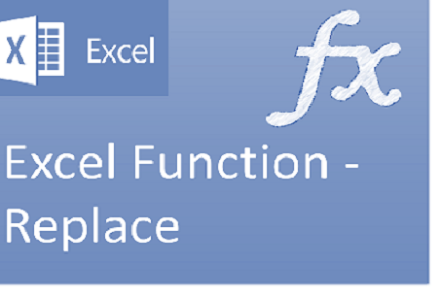
Excel Function REPLACE REPLACE function is used to replace the existing text from a specific location in a cell to New Text. REPLACE Function has argument four arguments i.e. old_text, start_num, num_chars and new_text. We need to give the…