WEEKDAY as the word suggest it is “Day count in a week”. WEEKDAY function applies to a Date and returns the output for Day of the week. The output of the function varies from 0 to 7 and by default WEEKDAY function takes “Sunday to Saturday” as a week and counts Sunday as 1st Day till Saturday as 7th Day.
WEEKDAY Function has two arguments i.e. serial_number and return_type, are easy to apply and implement. Function should give output in number format, however if output is not as per the desired format then we need to change the cell format to “GENERAL”. We will be discussing the steps that how we can change the cell format to GENERAL in detail.
If input value is not in date format then the output of the function will return to “#VALUE!”. So always ensures that the input data range is in correct format to get the appropriate results/output.
WEEKDAY function is very advantageous in many ways. It helps for the document where weekday sequencing is required in more often. Applying weekday count manually (one by one) to a report is very difficult and WEEKDAY Function helps to apply the function in large database at once and makes the work easy, saves time and increases efficiency.
WEEKDAY Function is very useful and can be used in many places. Like it can be used as follows:
– Preparing employees and wages summary, where wages are paid weekly
– Employees utilization or productivity, attendance tracker on weekly basis
– Or any other database where there is requirement of count of days in a week, WEEKDAY Function” can be used
=WEEKDAY(serial_number,[return_type] )
There are two arguments i.e. serial_number and return_type. Below are the details of each arguments:
serial_number argument, is used to give cell reference where date is mentioned and weekday to be counted.
return_type [Optional] argument, is a optional argument is used to give reference to selection of week period. by default it takes “Sunday to Saturday” as a week and counts Sunday as 1st Day till Saturday as 7th Day, however if week period is different than “Sunday to Saturday” return type argument can be used.
Below is the list of return_type and explanation:
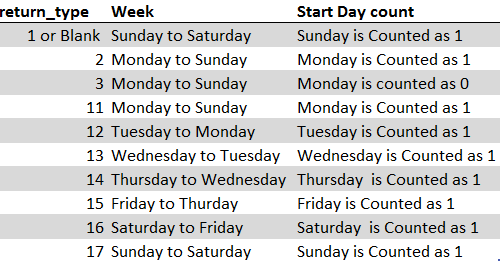
Suppose we have a date i.e. Monday, 23rd March 2020 and need to identify what is count of week for the said date. We will be using the default week i.e. Sunday to Saturday while applying the function.
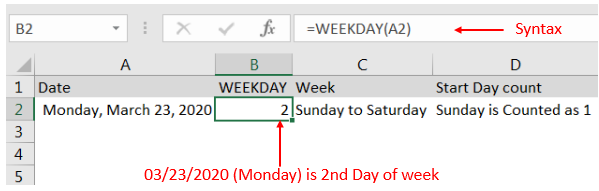
Explanation: We can see the output of the function returns as 2. Because while considering a week of Sunday to Saturday, Sunday is 1st day and Monday is 2nd Day.
With the same date i.e. Monday, 23rd March 2020 and need to identify what is count of week for the said date. We will be considering “return type = 2” i.e. Monday to Sunday while applying the function.
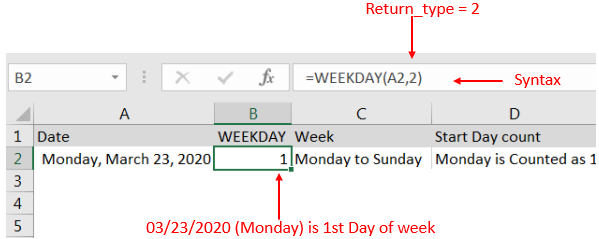
Explanation: We can see the output of the function returns as 1. Because while considering a week of Monday to Sunday, Monday is 1st day.
Here we are evaluating a date i.e. Monday, 23rd March 2020 with All “return type” argument
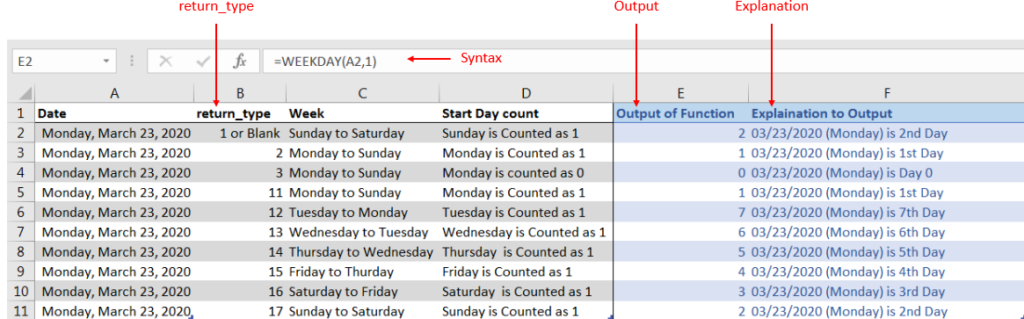
Explanation: We can see the output of the function with various “return_type” returns value between 0 to 7.
If output is not as per the desired format then we need to change the cell format to “GENERAL”. Follow below steps to change the format of the cell:
Step 1: Select the Cell or Data Range
Step 2: Press Ctrl + 1 to open “Format Cells” option
Step 3: Select the option to “General”
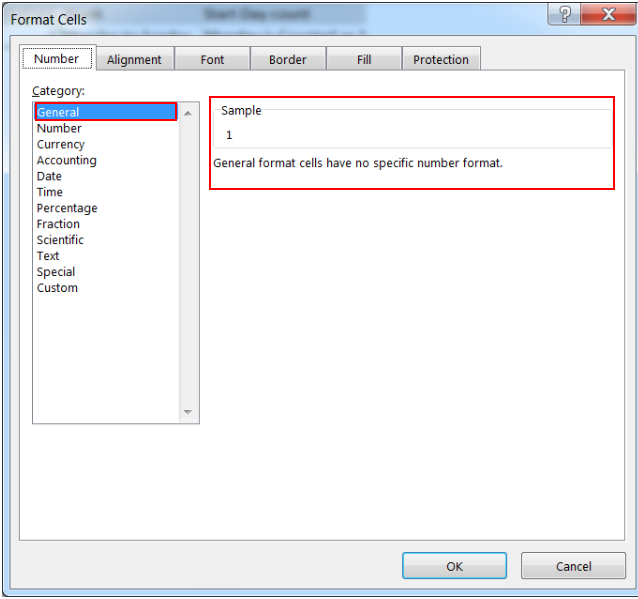
This will change the format of the cell to desired format.
Hope you learnt this Function!
Don’t forget to leave your valuable comments!
If you are liking our articles and want to learn more similar tricks, please Subscribe us

In an “IF function” there will be two output i.e. TRUE or FALSE since either the statement will be “TRUE” or “FALSE”. If the statement is matching or correct, then output will be “TRUE” or if the statement is not matching or not correct then the output will be “FALSE

COUNT function is used to get the total count of Number values in range or list.COUNT Function has one required and optional arguments.

REPT function is used to repeat the text or cell reference to multiple times

Discover an incredibly easy way to insert a picture into a cell using the IMAGE function! For years, Microsoft Excel users had to go through a long and tricky process to add pictures to worksheets….

SEARCH function is used to find “position of character or text” in an available cell and this function is NOT case sensitive.
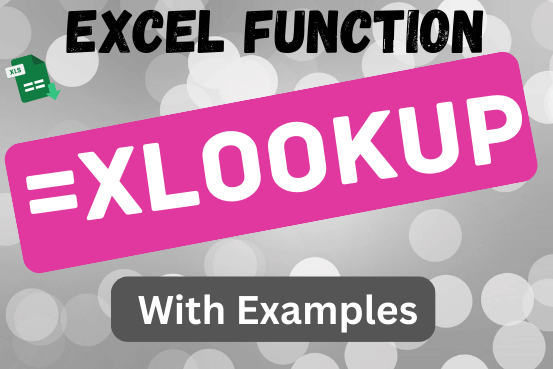
This tutorial introduces XLOOKUP, a new function in Excel for both vertical and horizontal lookups. Tasks that used to feel super complicated, like left-side lookups, finding the last match, or using VLOOKUP with multiple criteria, are now much easier with XLOOKUP.
Before, you had to choose between VLOOKUP for vertical lookups, HLOOKUP for horizontal ones, or more complex options like INDEX MATCH or Power Query. But now, you don’t have to pick anymore. XLOOKUP can handle all those tasks in one simple function.