WEEKDAY as the word suggest it is “Day count in a week”. WEEKDAY function applies to a Date and returns the output for Day of the week. The output of the function varies from 0 to 7 and by default WEEKDAY function takes “Sunday to Saturday” as a week and counts Sunday as 1st Day till Saturday as 7th Day.
WEEKDAY Function has two arguments i.e. serial_number and return_type, are easy to apply and implement. Function should give output in number format, however if output is not as per the desired format then we need to change the cell format to “GENERAL”. We will be discussing the steps that how we can change the cell format to GENERAL in detail.
If input value is not in date format then the output of the function will return to “#VALUE!”. So always ensures that the input data range is in correct format to get the appropriate results/output.
WEEKDAY function is very advantageous in many ways. It helps for the document where weekday sequencing is required in more often. Applying weekday count manually (one by one) to a report is very difficult and WEEKDAY Function helps to apply the function in large database at once and makes the work easy, saves time and increases efficiency.
WEEKDAY Function is very useful and can be used in many places. Like it can be used as follows:
– Preparing employees and wages summary, where wages are paid weekly
– Employees utilization or productivity, attendance tracker on weekly basis
– Or any other database where there is requirement of count of days in a week, WEEKDAY Function” can be used
=WEEKDAY(serial_number,[return_type] )
There are two arguments i.e. serial_number and return_type. Below are the details of each arguments:
serial_number argument, is used to give cell reference where date is mentioned and weekday to be counted.
return_type [Optional] argument, is a optional argument is used to give reference to selection of week period. by default it takes “Sunday to Saturday” as a week and counts Sunday as 1st Day till Saturday as 7th Day, however if week period is different than “Sunday to Saturday” return type argument can be used.
Below is the list of return_type and explanation:
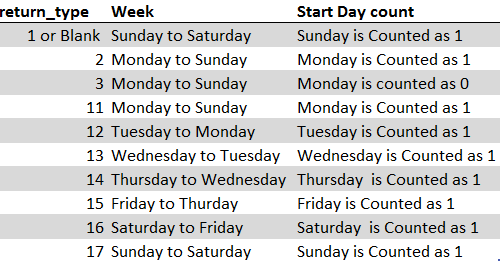
Suppose we have a date i.e. Monday, 23rd March 2020 and need to identify what is count of week for the said date. We will be using the default week i.e. Sunday to Saturday while applying the function.
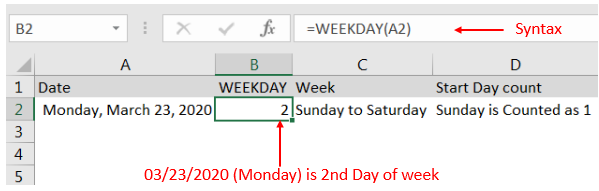
Explanation: We can see the output of the function returns as 2. Because while considering a week of Sunday to Saturday, Sunday is 1st day and Monday is 2nd Day.
With the same date i.e. Monday, 23rd March 2020 and need to identify what is count of week for the said date. We will be considering “return type = 2” i.e. Monday to Sunday while applying the function.
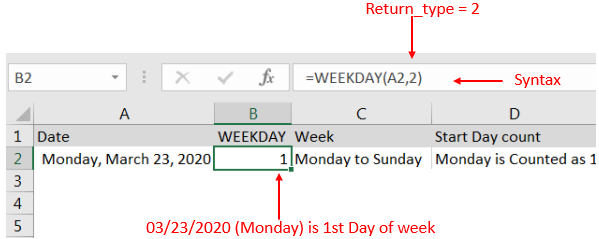
Explanation: We can see the output of the function returns as 1. Because while considering a week of Monday to Sunday, Monday is 1st day.
Here we are evaluating a date i.e. Monday, 23rd March 2020 with All “return type” argument
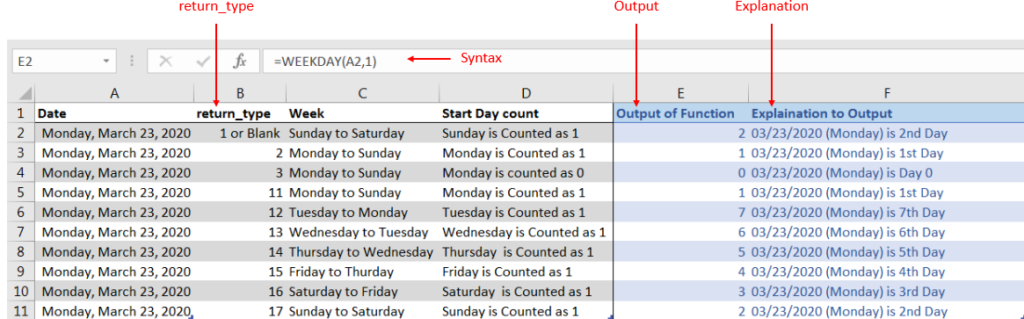
Explanation: We can see the output of the function with various “return_type” returns value between 0 to 7.
If output is not as per the desired format then we need to change the cell format to “GENERAL”. Follow below steps to change the format of the cell:
Step 1: Select the Cell or Data Range
Step 2: Press Ctrl + 1 to open “Format Cells” option
Step 3: Select the option to “General”
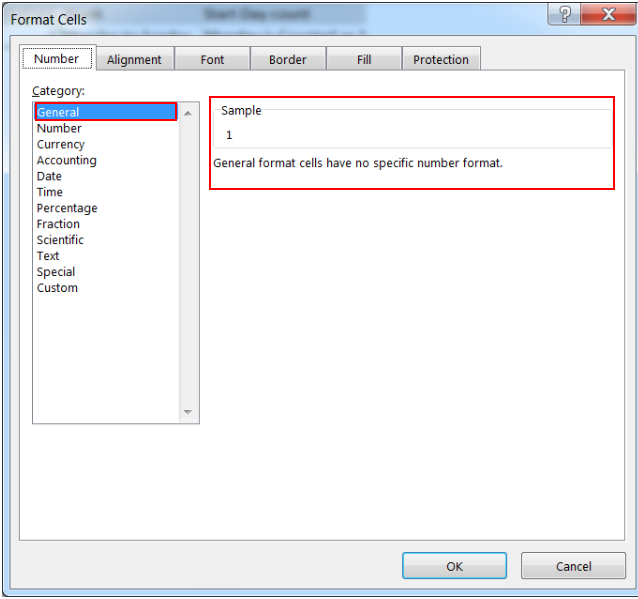
This will change the format of the cell to desired format.
Hope you learnt this Function!
Don’t forget to leave your valuable comments!
If you are liking our articles and want to learn more similar tricks, please Subscribe us

MOD function is used to get the remainder of number that is divided by divisor. MOD Function has two required arguments i.e. number and divisor.

RANK function performs the Ranking in a range or list of numbers. Function returns the rank position and can assigned as highest or lowest value as 1st Rank

Excel Function- WORKDAY.INTL WORKDAY.INTL function is an advanced version of WORKDAY function with additional advantage of “Custom weekend options” For Example, with WORKDAY function weekends are treated as “Saturday and Sundays” however if you need…

In this tutorial, we’re going to explore one of the most intriguing features in Excel: the OFFSET function.
So, what is the OFFSET function in Excel? Simply put, OFFSET gives you a reference to a range of cells that’s moved from a starting point by a certain number of rows and columns.

Understand how to find median in Excel with simple steps. Understanding the middle value in a set of numbers, known as the median, is important in the data industry. Professionals often use Microsoft Excel to calculate this. Excel’s MEDIAN function helps quickly find this value from long lists of numbers. This saves time and allows for further calculations using the median value. In this article, we explain what the MEDIAN function in Excel does, why it’s useful, and two methods to find the median in your data.
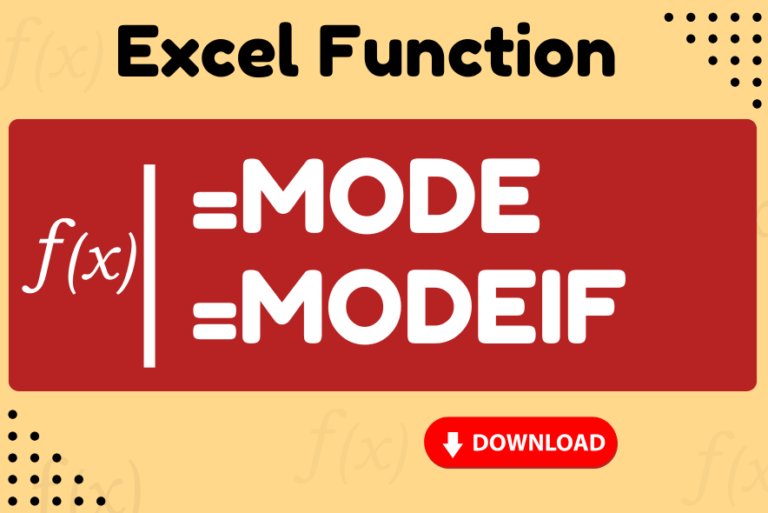
Watch: How to use MODE & MODEIF Function in Excel? What is MODE Function? In Excel, the “MODE” function is a statistical tool that identifies and returns the most frequently occurring value within a set…