The Greek Capital Alphabet letter Delta (▲) and is commonly discussed topic in Excel. This is being used for various purposes i.e. changes in quantity, insert the symbol in excel etc.
Though inserting Delta (▲) is very easy in any of the MS Office Applications i.e. Excel, Word, Power Point etc.
Hold ALT Key and press 3 & 0 in sequential manner. This will add the Delta symbol in the selected Area
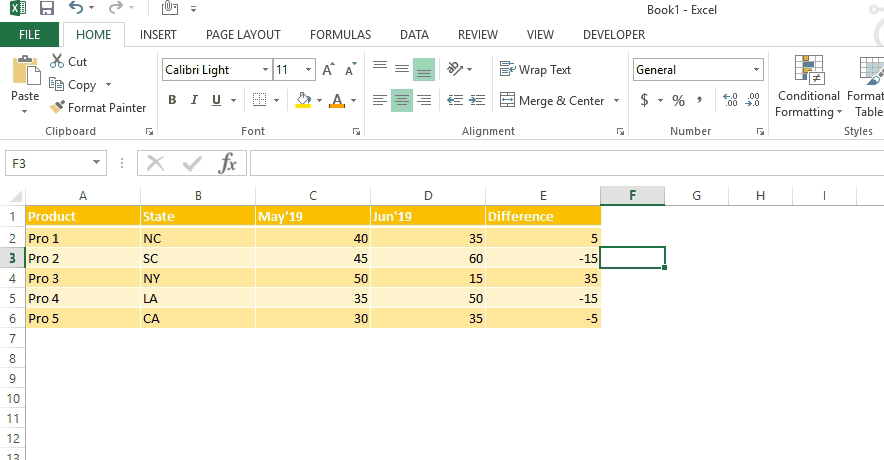
Copy below Delta Symbol and paste it anywhere in respective Office Application. This will work
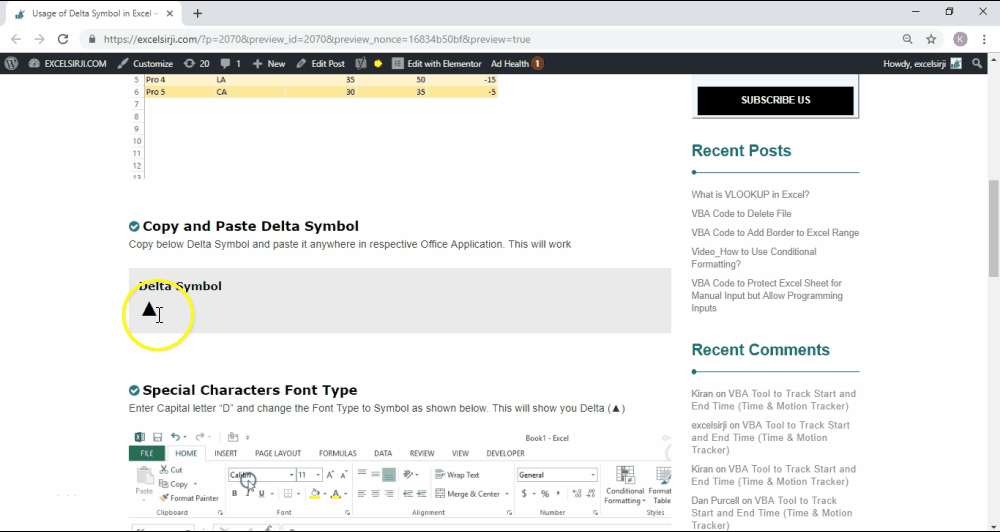
Enter Capital letter “D” and change the Font Type to Symbol as shown below. This will show you Delta (▲)
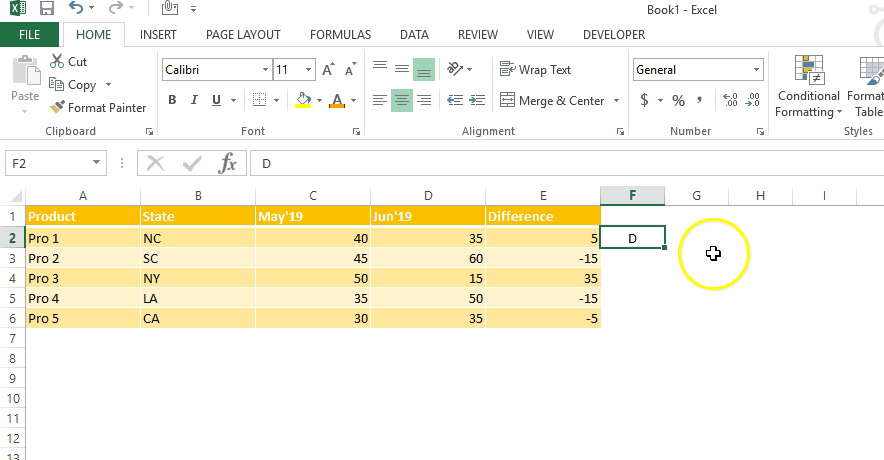
This method can help you to insert any kind of Symbol in Excel via using Symbol BOX. There are multiple special symbols which you can insert through this including Delta Symbol, Degree Symbol, Check Mark Symbol and many more.Click here to learn this method

While preparing dashboards or showing numbers in Excel, Excel Experts wants Delta ▲ symbol to be shown for change in quantity or any negative number should show ▲ before the number. Click Below Button to learn this method. You may insert any symbol using this method
Special Characters Usage in Number Formatting

Subscribe our blog for new amazing excel tricks 😊
Have a great day ahead

Excel Dark mode reduces eye strain and makes the screen more comfortable to work on in high-contrast settings. Follow this easy tutorial to enable dark mode for both the Excel interface and the spreadsheet cells.

The tutorial demonstrates how to find a date any number of days before or after today, counting either all days or only business days.

RANK function performs the Ranking in a range or list of numbers. Function returns the rank position and can assigned as highest or lowest value as 1st Rank

LOWER function is used for changing the format of any text or string to LOWER case.

If you want to print your Excel spreadsheets with gridlines, this guide is for you. Adding gridlines makes your data easier to read and gives your spreadsheet a clean, organized look. In this post, we’ll…

UPPER function is used for changing the text/string to UPPER case in Microsoft Excel. The output of the function returns value in new cell.
Finally I found something related to my solution. Great help..Thanks very much 🙂