Excel supports more than 16 million colors in a cell; hence you should know how to set the exact color in a cell. To do this, you can use RGB (Red, Green, Blue) function in VBA to set the color of a cell. The function requires 3 numbers from 0 to 255 [e.g. RGB(234,232,98)]. Below is a practice code that changes cell colors to Green, Red and Blue.
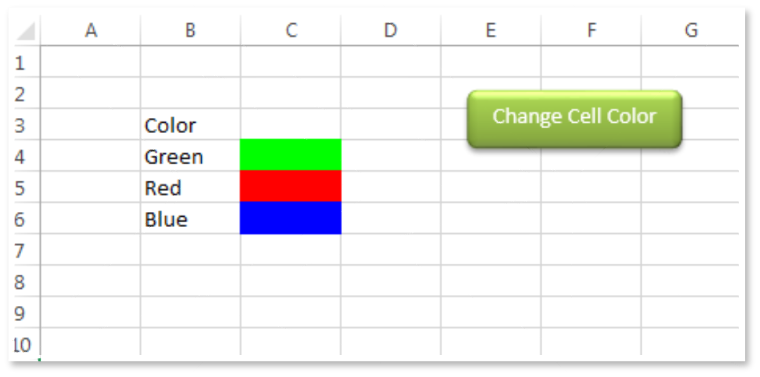
'This function can be used to change the color of a
cell
Public Sub ChangeCellColor()
'
'Change cell color to green
Sheet1.Range("C4").Interior.Color = RGB(0, 255, 0)
'
'Change cell color to red
Sheet1.Range("C5").Interior.Color = RGB(255, 0, 0)
'
'Change cell color to blue
Sheet1.Range("C6").Interior.Color = RGB(0, 0, 255)
'
End SubOpen an Excel file
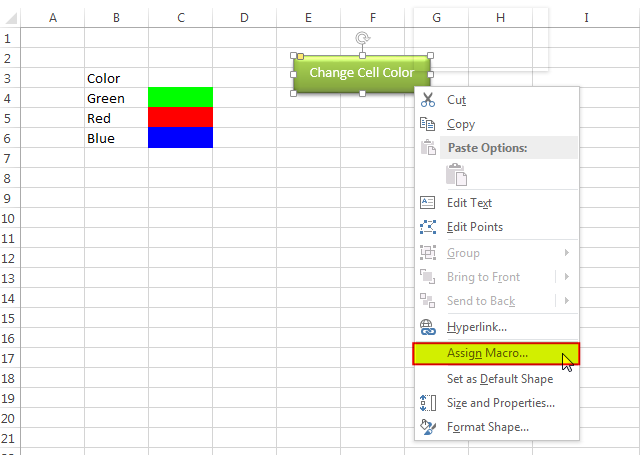
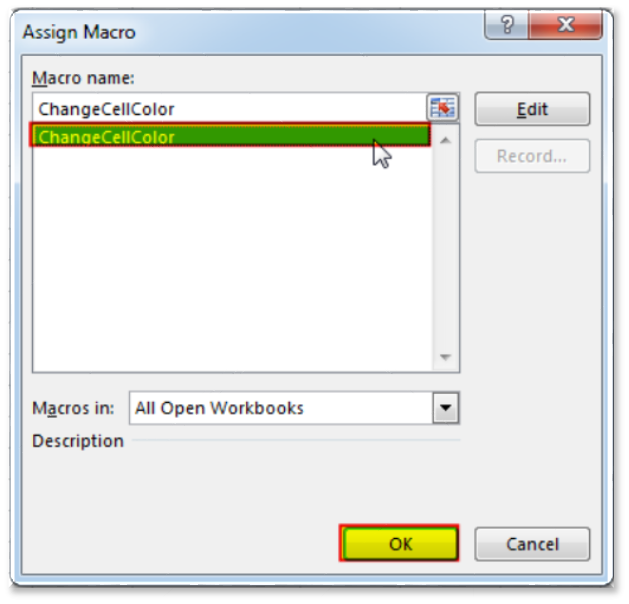
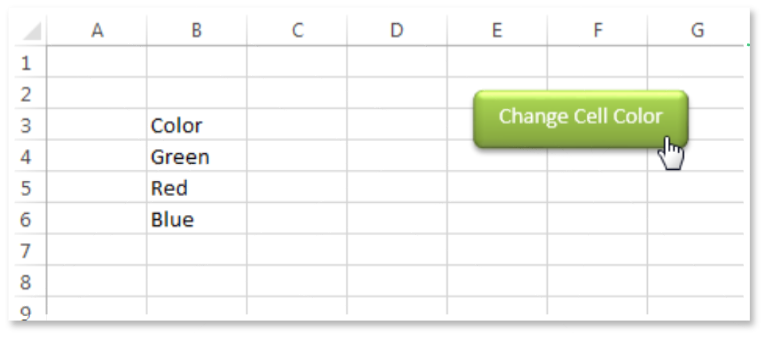
You can also read this post to know how to get RGB Codes of a Color.
VBA Code to Count Color Cell based on Conditional Formatting
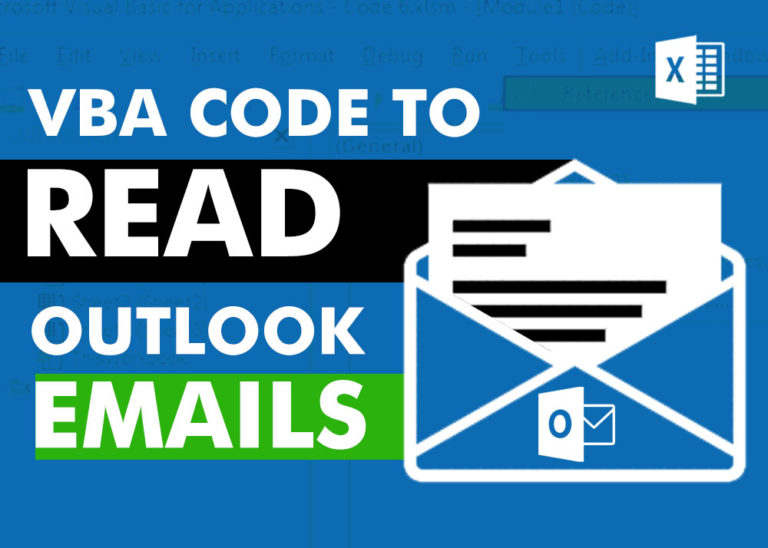
VBA Code to Read Outlook Emails Reading emails from Outlook and capture them in Excel file is very common activity being performed in office environment. Doing this activity manually every time is quite boring and…

How to send bulk emails from outlook using excel VBA? Have you ever felt the need of an Excel based VBA tool or code which can help you to draft Outlook emails in bulk by…

Table of Content VBA Code to Get User Domain Name VBA Code to Get User Domain Name – Method 1 VBA Code to Get User Domain Name – Method 2 Steps to use this VBA…

Here we are coming with one more exciting post which can help you to solve very basic but very important problems while writing VBA codes.

VBA Code To Add New Sheet In VBA, it is sometime important to add a worksheet at the right place in the Excel. Here is a simple an effective code that adds a new worksheet…

How to Export Access Data to Excel using VBA Code? Creating a VBA tool in MS Access is always better as compare to MS Excel. MS Access provides better user interface and ability to handle…
One Comment