Excel supports more than 16 million colors in a cell; hence you should know how to set the exact color in a cell. To do this, you can use RGB (Red, Green, Blue) function in VBA to set the color of a cell. The function requires 3 numbers from 0 to 255 [e.g. RGB(234,232,98)]. Below is a practice code that changes cell colors to Green, Red and Blue.
'This function can be used to change the color of a cell
Public Sub ChangeCellColor()
'Change cell color to green
Sheet1.Range("C4").Interior.Color = RGB(0, 255, 0)
'Change cell color to red
Sheet1.Range("C5").Interior.Color = RGB(255, 0, 0)
'Change cell color to blue
Sheet1.Range("C6").Interior.Color = RGB(0, 0, 255)
End Sub
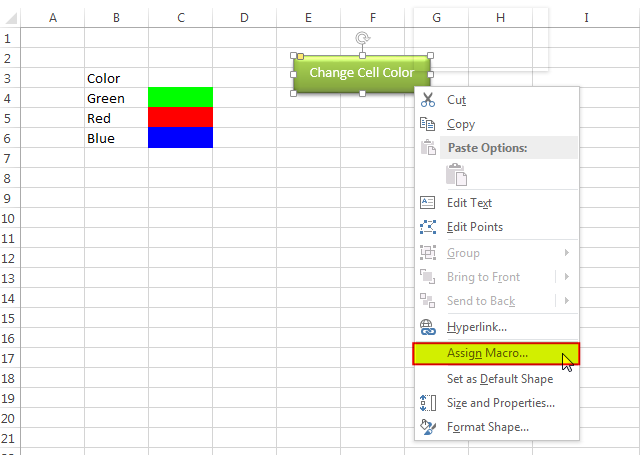
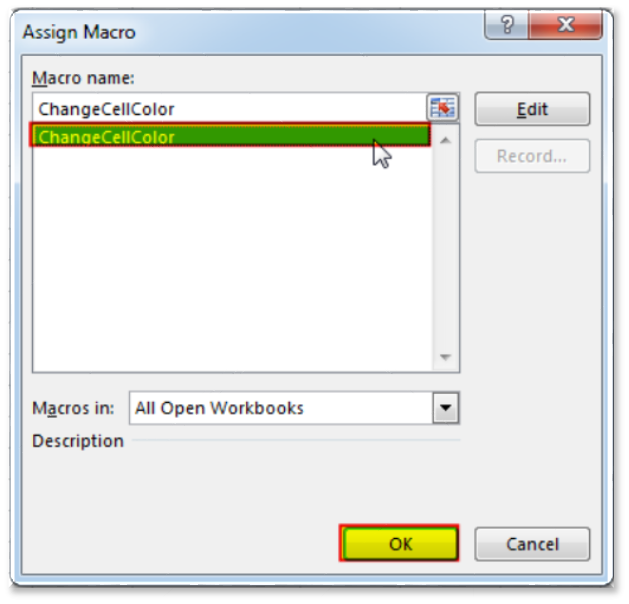
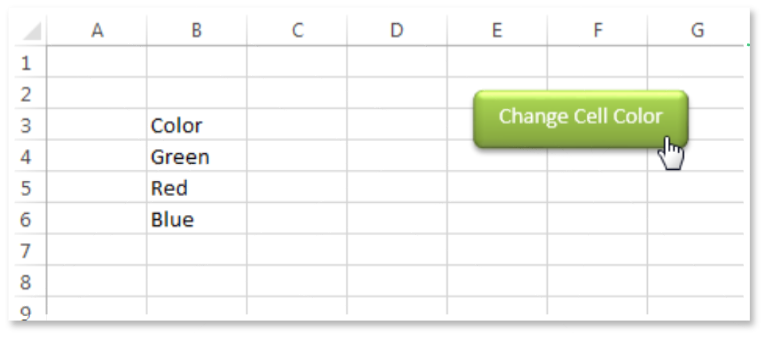
You can also read this post to know how to get RGB Codes of a Color.
VBA Code to Count Color Cell based on Conditional Formatting

Outlook Email Management Tool is an Excel based tool which works with Outlook 2010 or above version and helps you to read, copy or move multiple emails from an Outlook folder and sub-folders on click of a button. The tool also supports extracting attachments from emails as well.

VBA code to Remove Duplicate Rows Working with huge data is always exciting and challenging. From the 2007 version onward, Excel is supporting more than a million rows in each worksheet. One of the…
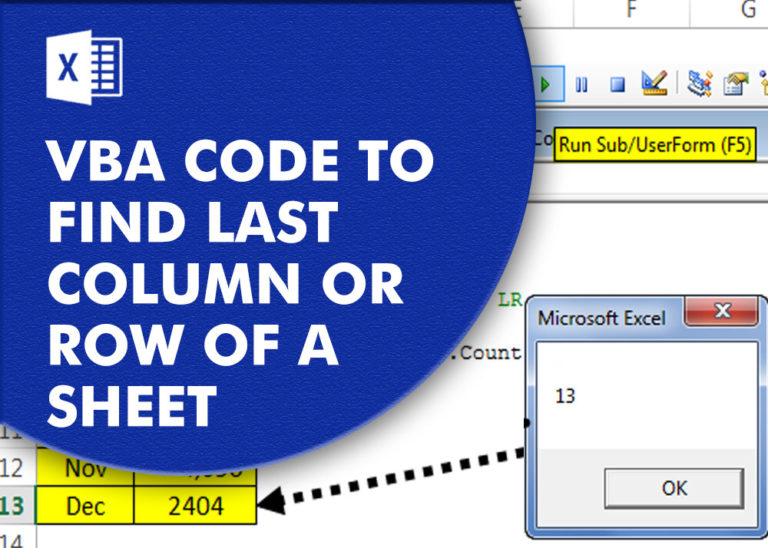
VBA Code to Find Last used Column or Row in Excel Sometimes as a developer, you need to take actions in Excel sheets based on last row or column. In Excel, there are two kinds…

How to send bulk emails from outlook using excel VBA? Have you ever felt the need of an Excel based VBA tool or code which can help you to draft Outlook emails in bulk by…

Employee Database is an MS Access based tool to manage employee details. The tool supports upto 78 demographics for each employee such as Name, Location, Phone, Email, Address etc. The tool also comes with inbuilt attendance tracker to track daily attendance of employees. Over and above this, you can also design your own trackers and start using it.

Learn how to write your first VBA macro in Excel to automate repetitive formatting tasks across multiple worksheets. This beginner-friendly guide will walk you through the process step-by-step, from recording your actions to customizing the code for your specific needs.
One Comment