When we prepare a report or a dashboard it is easy to identify or analyze reports with a change of color sheet tabs. Analysts generally give the same color to the tabs which are related to same function.
For example if you are preparing a dashboard for all the departments in an organization. All the worksheet tabs related finance can be highlighted in red, HR can be in Blue, etc. so with this report looks good and is easy to understand.
We can change the Worksheet tab colors by setting the Tab.ColorIndex property using Excel VBA.
This Example will show you how to change the Color of Sheet tabs using Excel VBA. In the following Example we are changing the Sheet2 tabs color to Red. Lets have a look
Sub redColorSheetTab()
Sheets("Sheet2").Tab.ColorIndex = 3
'3=Red, 4=green, 5=blue,6=yellow etc.
End Sub Here is another help code for programmers to change the color of Excel sheet tab. I have shown another way to achieve this:
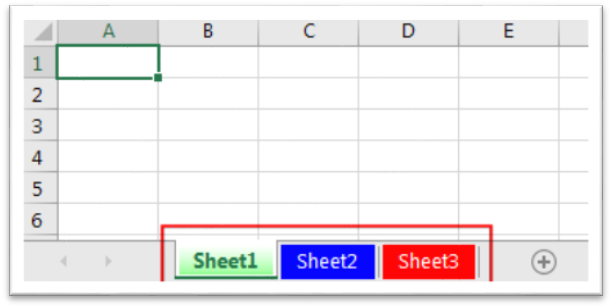
'This function changes the tab color of a sheet
Sub ChangeSheetTabColor()
'
'Option 1 - using standard colors vbGreen, vbRed, vbBlack, vbYellow, vbBlue, vbWhite etc.
Sheet1.Tab.Color = vbGreen
'
'Option 2 - using RGB colors
Sheet1.Tab.Color = RGB(117, 117, 117)
'
End Sub
You may have noticed that in Option 2, I have used RGB function to change the sheet tab color. You may read this post to know more about how to get RGB codes of a color.
If you need to change the color of the tab you are currently viewing, you can use the following VBA macro code along with your desired RGB color code:
Sub ChangeTabColor()
'Objective: Change Selected Tab To Specific Color
ActiveSheet.Tab.Color = RGB(25, 25, 25)
End Sub
If you need to write a VBA loop to ensure all worksheet tabs have their color removed, you can use a macro similar to the below code:
Sub ClearAllTabColor()
'PURPOSE: Remove Tab Color from all Sheets
Dim sht As Worksheet
For Each sht In ActiveWorkbook.Worksheets
sht.Tab.Color = xlNone
Next sht
End Sub
To help you practice this code, we have made this code available through practice file. Click on the below link to download the practice file.

Colorindex in Excel VBA Today let’s try to understand how ColorIndex property in Excel VBA works. It is an easy and effective way to quickly complete the development. ColorIndex property is normally used by VBA…

Free File Renamer Tool – Quickly Rename files batch using Excel VBA Here is another help code and tool for programmers to rename files. You can use this tool for renaming all files available in…

This Excel VBA Code converts the excel range into HTML and also can convert Excel to HTML Table to paste data on Outlook Email Body

How to Add Outlook Reference in Excel VBA? To automate Outlook based tasks from Excel you need to add Outlook Object Library (Microsoft Outlook XX.X Object Library) in Excel References. You can follow below steps…

VBA Code to Filter Data in Excel Here is an easy reference code which filters data in the sheet. In the code, we have filtered the data in three steps. Step 1: Remove existing filter from…

In MS Access, the best way to create a multiuser tool is to divide your solution. One part acts as interface and other one acts as database. You can have multiple copies of the interface distributed to users which are connected to central MS Access database saved at common shared drive. To connect the interface to database, you can use link table feature (Access>External Data>Import & Link) available in MS Access. Below is a commonly required VBA code which helps the developers to re-link MS Access linked tables when the database is renamed or moved to other location