Sometimes in VBA projects, a programmer is required to control the access on the data or sheets. This can be achieved using two ways:
In the first method, we can make use of Excel VBA inbuild function named Environ to get the user name of the current logged-in user. This is the most common code used by the developers.
Sub GetLoggedInUserName()
'Declare variable
Dim strUserName As String
'Get system logged in user name
strUserName = Environ("Username")
'Display the user name on sheet1
Sheet1.Range("C4").Value = strUserName
End Sub
Second method is to use Application.UserName property. Note that it may not work sometime as it tries to get user details from the installed Excel application.
Sub Get_Username()
Sheet1.Range("C5").Value = Application.UserName
End Sub
Now a day few developers started reporting that both method 1 and 2 goes not work for few users. Here we can make use of below code which uses network object to get user details.
Function CurrentUser()
Dim objNetwork As Object
Dim strUserName As String
Set objNetwork = CreateObject("Wscript.Network")
strUserName = objNetwork.UserName
Sheet1.Range("C6").Value = strUserName
End Function
To use this code in your Excel file, follow below steps:
1. Open an Excel file
2. Press Alt+F11
3. Insert a Module (Insert>Module) from menu bar
4. Paste the code in the module
5. Now add a shape in Excel sheet
6. Give a name to the shape like ‘Get Logged In User Name’
7. Right click on the shape and select ‘Assign Macro…’
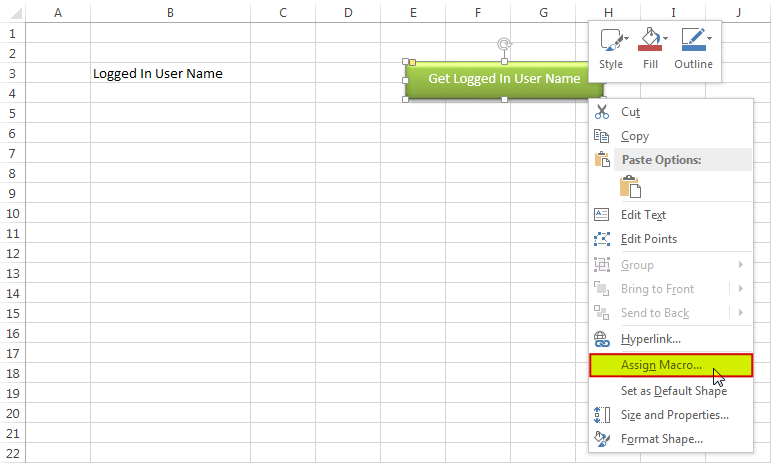
8. Select ‘GetLoggedInUserName’ from the list and click on ‘Ok’ button
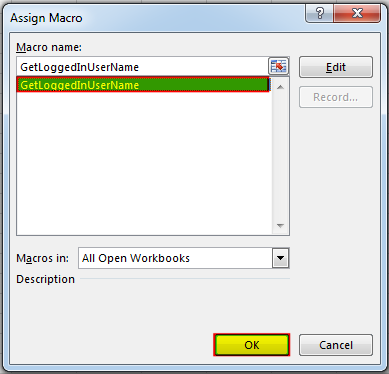
9. Done, click on the shape to get the logged in user name
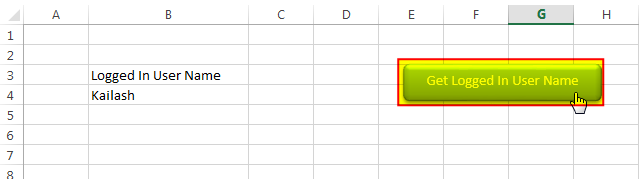
Hope you liked this article!!
Here are some other VBA codes which you can use in Excel:
Here are some other free Excel VBA Tools which may help you to increase productivity in your day to day jobs. Click here

To ensure that your VBA project works smoothly without any error, you need to put lot of error handlers and validations. Here is one of them, below code can be used to check if the given path is valid or not. You just need to provide the path of the file to the function and it will check if the file exist at the location. If it returns True that means the file is available at the path, if it returns False that means it is invalid path or the file does not exist at the location.

VBA CODE TO HIDE MENU RIBBON IN MS ACCESS In MS Access, there are multiple ways to protect your code or tool from un-authorized access and edits. Some developers prefers to hide MS Access ribbons…

Outlook Email Management Tool is an Excel based tool which works with Outlook 2010 or above version and helps you to read, copy or move multiple emails from an Outlook folder and sub-folders on click of a button. The tool also supports extracting attachments from emails as well.

VBA Code to list Files in Folder To work on multiple files through VBA programming, you need to have VBA code that can list files in a folder. In this article we will learn three…

Through formatting the cells, you can make your Excel data more beautiful and easier to understand. If you record a macro to add borders to Excel range, you will notice that it generates 30 plus lines of code for just a small work. Here we are sharing one line of code which does the same thing.

Free File Renamer Tool – Quickly Rename files batch using Excel VBA Here is another help code and tool for programmers to rename files. You can use this tool for renaming all files available in…
Does not work with Azure joined computers. Environ(“username”) appears to return blank
Hi,
Can you give an try to below code: