Sometimes in VBA projects, a programmer is required to control the access on the data or sheets. This can be achieved using two ways:
In the first method, we can make use of Excel VBA inbuild function named Environ to get the user name of the current logged-in user. This is the most common code used by the developers.
Sub GetLoggedInUserName()
'Declare variable
Dim strUserName As String
'Get system logged in user name
strUserName = Environ("Username")
'Display the user name on sheet1
Sheet1.Range("C4").Value = strUserName
End Sub
Second method is to use Application.UserName property. Note that it may not work sometime as it tries to get user details from the installed Excel application.
Sub Get_Username()
Sheet1.Range("C5").Value = Application.UserName
End Sub
Now a day few developers started reporting that both method 1 and 2 goes not work for few users. Here we can make use of below code which uses network object to get user details.
Function CurrentUser()
Dim objNetwork As Object
Dim strUserName As String
Set objNetwork = CreateObject("Wscript.Network")
strUserName = objNetwork.UserName
Sheet1.Range("C6").Value = strUserName
End Function
To use this code in your Excel file, follow below steps:
1. Open an Excel file
2. Press Alt+F11
3. Insert a Module (Insert>Module) from menu bar
4. Paste the code in the module
5. Now add a shape in Excel sheet
6. Give a name to the shape like ‘Get Logged In User Name’
7. Right click on the shape and select ‘Assign Macro…’
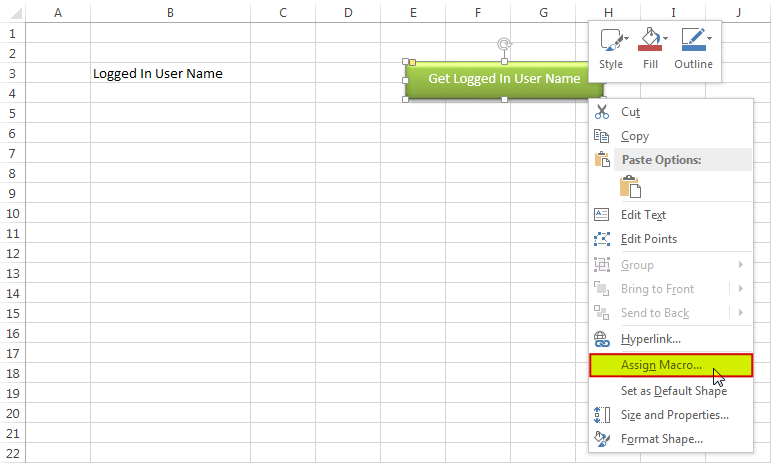
8. Select ‘GetLoggedInUserName’ from the list and click on ‘Ok’ button
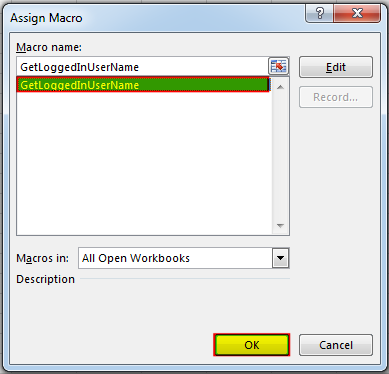
9. Done, click on the shape to get the logged in user name
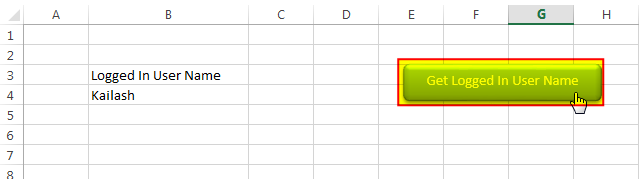
Hope you liked this article!!
Here are some other VBA codes which you can use in Excel:
Here are some other free Excel VBA Tools which may help you to increase productivity in your day to day jobs. Click here

Did you come across any requirement where you want the user to interact with a sheet only through VBA Form? Here is a simple code which can help you here.

Learn to reduce excel file size. Tips include removing unnecessary formatting, compressing images, using formulas instead of hardcoded data, and optimizing pivot tables. Clearing unused cells and minimizing data ranges also help. Lastly, consider saving as binary or using third-party add-ins for further compression.

Free File Renamer Tool – Quickly Rename files batch using Excel VBA Here is another help code and tool for programmers to rename files. You can use this tool for renaming all files available in…

How to Find Duplicate Files In excel using VBA? Yesterday I was working on my computer and cleaning the drives to make some more space. I was surprised to see so many files saved at…

In MS Access, the best way to create a multiuser tool is to divide your solution. One part acts as interface and other one acts as database. You can have multiple copies of the interface distributed to users which are connected to central MS Access database saved at common shared drive. To connect the interface to database, you can use link table feature (Access>External Data>Import & Link) available in MS Access. Below is a commonly required VBA code which helps the developers to re-link MS Access linked tables when the database is renamed or moved to other location

Custom Calendar Control for MS Access MS Access by default provides inbuilt functionality to pick dates using calendar control; however it lacks few basic functionalities which makes selecting a date bit difficult. For example, if…
Does not work with Azure joined computers. Environ(“username”) appears to return blank
Hi,
Can you give an try to below code: