In MS Access, there are multiple ways to protect your code or tool from un-authorized access and edits. Some developers prefers to hide MS Access ribbons from the users to prevent changes by users. Here is one of the ways you can hide MS Access Ribbons, Lock the Navigation Pane and hide hidden objects using VBA code
Note: The code is tested on MS Access 2007 and 2013
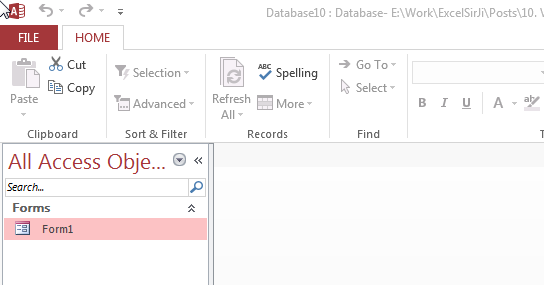
Private Sub Form_Load()
'Hide the hidden objects in the navigation pane
Application.SetOption "Show Hidden Objects", False
'Lock navigation pane
DoCmd.LockNavigationPane True
'Disable right clicks and menus
CurrentDb.Properties("AllowFullMenus") = False
CurrentDb.Properties("AllowShortcutMenus") = False
CurrentDb.Properties("AllowBuiltinToolbars") = False
End Sub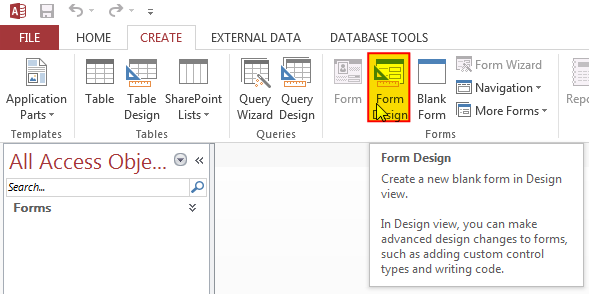
3. Change the following properties of the form
Auto Center: Yes
Record Selectors: No
Navigation Buttons: No
Scroll Bars: Neither
Pop Up: Yes
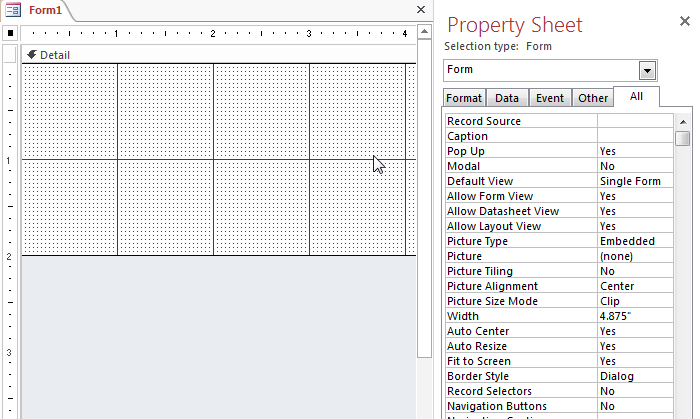
4. Create an Event Procedure of Form’s On Load event
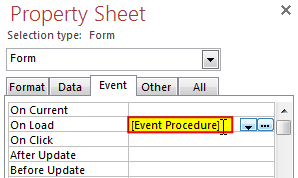
5. Click on ‘…’ to create the procedure in VBA screen
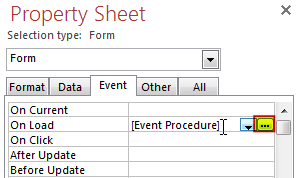
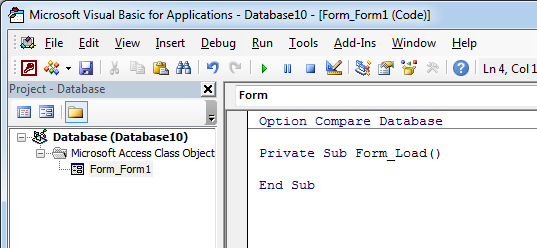
6. Add the following code in the Load event procedure
'Hide the hidden objects in the navigation pane
Application.SetOption "Show Hidden Objects", False
'Lock navigation pane
DoCmd.LockNavigationPane True
'Disable right clicks and menus
CurrentDb.Properties("AllowFullMenus") = False
CurrentDb.Properties("AllowShortcutMenus") = False
CurrentDb.Properties("AllowBuiltinToolbars") = False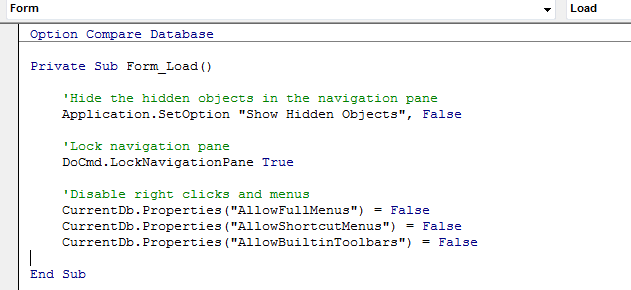
7. Done, save your code and right click on the form then select Open
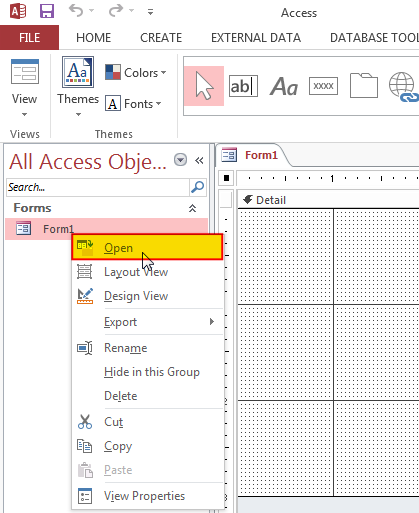
8. You will notice that ribbons are still visible, don’t worry it will be hidden when you re-open the MS Access file
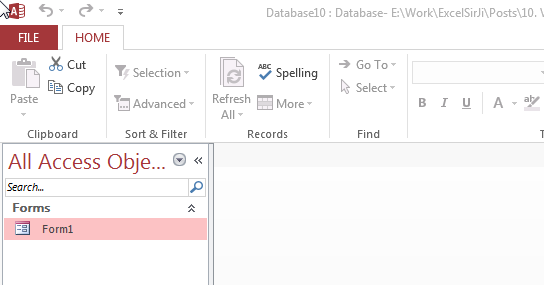
Hope you liked this article !!
Subscribe our blog for new amazing excel tricks.

Excel VBA Tool To Get File Properties Here is one more interesting VBA tool from the ExcelSirJi team. File Properties Tool is an Excel VBA tool that gets the following properties of the file. File…

Through formatting the cells, you can make your Excel data more beautiful and easier to understand. If you record a macro to add borders to Excel range, you will notice that it generates 30 plus lines of code for just a small work. Here we are sharing one line of code which does the same thing.

Free File Renamer Tool – Quickly Rename files batch using Excel VBA Here is another help code and tool for programmers to rename files. You can use this tool for renaming all files available in…

VBA to Browse Outlook Folder Outlook is most commonly used emailing application used in the world. Many people spend their entire day on Outlook applications to read and respond to emails. To automate certain rule-based…
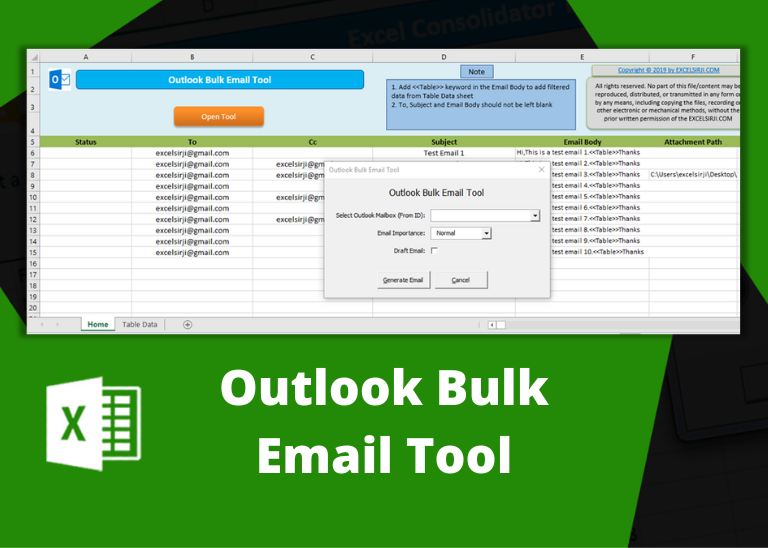
Outlook Bulk Email Tool is an Excel and Outlook based tool which helps you to send or draft email in bulk right from Excel. It reads the recipient details from Excel sheet and uses Outlook installed on your system to generate emails. The tool supports To, Cc, Subject, Email Body, Attachment, HTML Table in Email Body.

Outlook Email Management Tool is an Excel based tool which works with Outlook 2010 or above version and helps you to read, copy or move multiple emails from an Outlook folder and sub-folders on click of a button. The tool also supports extracting attachments from emails as well.
No use for this code since the user can click the more command menu and can select the navigation pane and others to return.
Thanks Sanal for your response. There are many other ways also you can bring the controls back like opening the Access file using Shift key. However the code placed in the Form load event should bring the controls back to hidden mode.
i have tried it in access 2016, and it doesn’t work in access 2016.
Thanks for your query Ivar. You can try following code that works with MS Access 2016: