From index 1 to 56 are actual colors which provides various types of colors. Have a look at below color variations
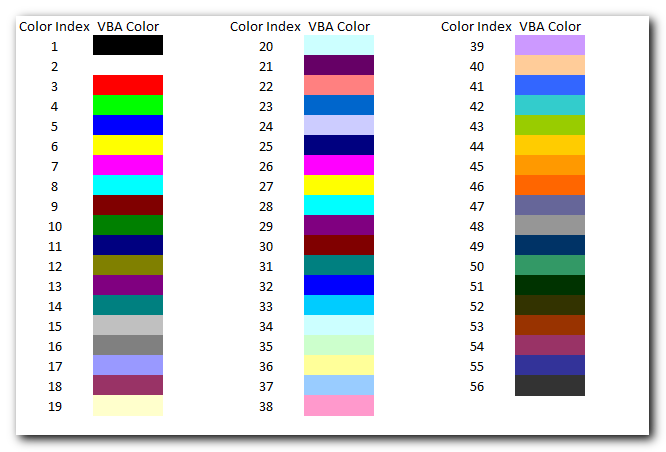
Let us now see how we can implement ColorIndex in VBA codes:
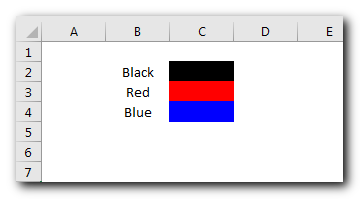
Sub ColorIndexExample1()
Sheet1.Range("C2").Interior.ColorIndex = 1 'Black
Sheet1.Range("C3").Interior.ColorIndex = 3 'Red
Sheet1.Range("C4").Interior.ColorIndex = 5 'Blue
End SubHere we have set the color of the cell using ColorIndex. ColorIndex = 1 is used to change the cell color to Black. Similarly, ColorIndex 2 and 3 are used to change the cell color to Red and Blue respectively. ”Example 2: Changing Border Color”
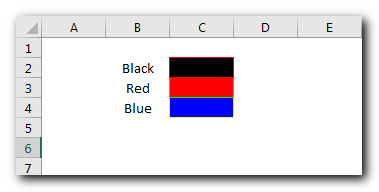
Code:
Sub ColorIndexExample2()
Sheet1.Range("C2").Borders.ColorIndex = 3 'Red
Sheet1.Range("C3").Borders.ColorIndex = 4 'Green
Sheet1.Range("C4").Borders.ColorIndex = 6 'Yellow
End SubExplanation:
In the above code, we have changed the border color of the cells using ColorIndex property available under Borders function of Range. ”Example 3: Changing Font Color”
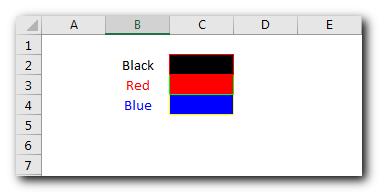
Code:
Sub ColorIndexExample3()
Sheet1.Range("B2").Font.ColorIndex = 1 'Black
Sheet1.Range("B3").Font.ColorIndex = 3 'Red
Sheet1.Range("B4").Font.ColorIndex = 5 'Blue
End SubExplanation:
In this third example, we have changed font color of the cell using ColorIndex property.
Both -4105 and -4142 are special enumeration to set the ColorIndex to Automatic or None. If ColorIndex is supplied as -4105 (xlColorIndexAutomatic) then cell color, border or font is set to Automatic. Below is a sample code
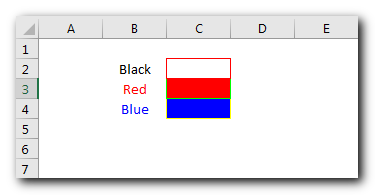
Code:
Sub ColorIndexExample4()
Sheet1.Range("C2").Interior.ColorIndex = xlColorIndexAutomatic
End SubExplanation:
The above code changes the cell color of C2 on Sheet1 to Automatic which is white here. Similarly, -4142 (xlColorIndexNone) is used to set ColorIndex to none. Below is a sample code of the same:
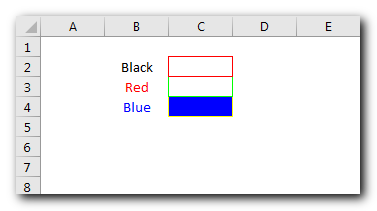
Code:
Sub ColorIndexExample5()
Sheet1.Range("C3").Interior.ColorIndex = xlColorIndexNone
End SubExplanation:
The above code changes the cell color of C3 on Sheet1 to None.=”How to Get ColorIndex of a Cell?” Below is sample code to get the ColorIndex value of a Cell Color, Font or Border:
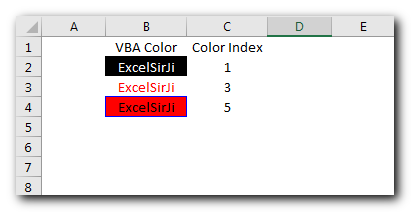
Code:
Sub ColorIndexExample6()
Sheet1.Range("C2").Value = Sheet1.Range("B2").Interior.ColorIndex 'Cell ColorIndex
Sheet1.Range("C3").Value = Sheet1.Range("B3").Font.ColorIndex 'Font ColorIndex
Sheet1.Range("C4").Value = Sheet1.Range("B4").Borders.ColorIndex 'Border ColorIndex
End SubExplanation:
In the above code, we are reading the ColorIndex of Cell, Font, and Border Colors the value of the ColorIndex is then stored back in the sheet in the column. You can also make use of few color Constants defined in Excel VBA for quick reference.
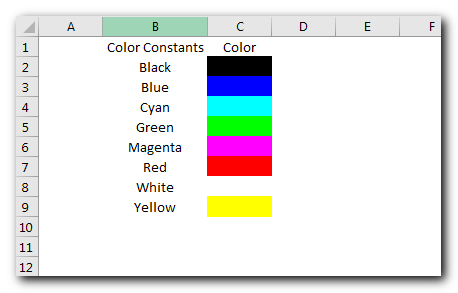
Code:
Sub ColorConstantsExample()
Sheet1.Range("C2").Interior.Color = vbBlack
Sheet1.Range("C3").Interior.Color = vbBlue
Sheet1.Range("C4").Interior.Color = vbCyan
Sheet1.Range("C5").Interior.Color = vbGreen
Sheet1.Range("C6").Interior.Color = vbMagenta
Sheet1.Range("C7").Interior.Color = vbRed
Sheet1.Range("C8").Interior.Color = vbWhite
Sheet1.Range("C9").Interior.Color = vbYellow
End SubThere is also one more way to work with colors using RGB (Red Green Blue) function. The function requires 3 numbers from 0 to 255 [e.g. RGB(23,122,98)]. Have a look at below code:
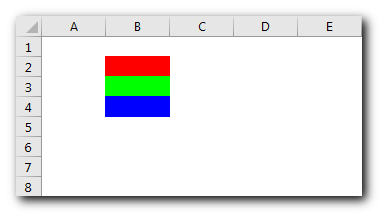
Sub RGBExample()
Sheet1.Range("B2").Interior.Color = RGB(255, 0, 0) 'Red
Sheet1.Range("B3").Interior.Color = RGB(0, 255, 0) 'Green
Sheet1.Range("B4").Interior.Color = RGB(0, 0, 255) 'Blue
End SubExplanation:
In the above code, we are using RGB VBA function to change the cell colors.
Have a look at How to get RGB Codes of a Color and VBA Code to Change Cell Color post to know more about this.
Subscribe us now to learn more Excel Tips and Excel Tricks.

Free File Renamer Tool – Quickly Rename files batch using Excel VBA Here is another help code and tool for programmers to rename files. You can use this tool for renaming all files available in…

VBA Code to Sort Data HERE IS A ONE LINE CODE FOR DEVELOPER’S REFERENCE WHICH CAN BE USED TO SORT DATA ‘Sort data in ascending order on Column F (Created At) Sheet1.Range(“A1:G” & Sheet1.Cells.SpecialCells(xlCellTypeLastCell).Row).Sort Key1:=Sheet1.Range(“F1”),…

Have you ever felt that Microsoft should have added a formula in Excel which can count the cells based on specific color? I have seen many code requests to share a VBA code that can count the cells by its color. To help our subscribers and developers, we are sharing 2 codes that be used to count the cells with specific color and returns the count of the matching color cells.

VBA Code To Delete All Shapes On A Excel sheet Here is a VBA code which deletes all the shapes from an Excel sheet. Code is simple but you have to be bit careful while…

Employee Database is an MS Access based tool to manage employee details. The tool supports upto 78 demographics for each employee such as Name, Location, Phone, Email, Address etc. The tool also comes with inbuilt attendance tracker to track daily attendance of employees. Over and above this, you can also design your own trackers and start using it.

What is the Usage of sheet color in Excel? When we prepare a report or a dashboard it is easy to identify or analyze reports with a change of color sheet tabs. Analysts generally give…