The AVERAGEIF function is used to get the “average” of values for a range of cells, based on multiple criteria.
The mathematical Average is calculated following: = Sum of all values / (divided by) number of items.
AVERAGEIF Function has two required arguments i.e. range, criteria and optional argument i.e. [average_range].
=AVERAGEIF(range,criteria,[average_range])
range argument is used to give the range of cells in which criteria needs to find
criteria argument is used to give criteria for average. We can give value (example “A”,”A*” >10, 50 ) or cell reference# (example: E2) in this argument
average_range argument is used to give cell range; those values to be averaged as per the criteria mentioned above
Kindly note, [average_range] is optional ONLY incase where range and [average_range] are in ONE column, but if, range and [average_range] are in DIFFERENT columns then [average_range] is NOT optional.
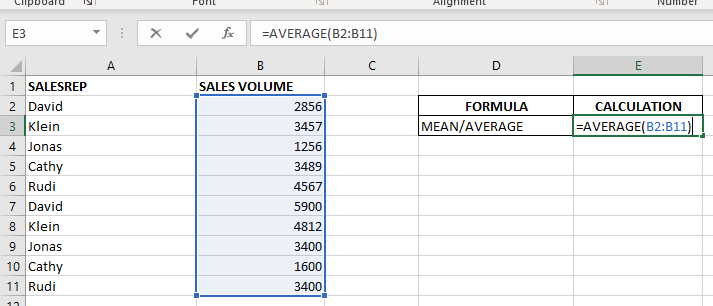
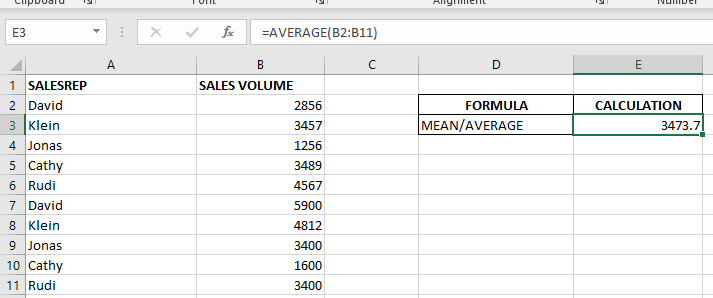
When we want to calculate the average with any condition than AVERAGEIF is used.
Here in example 2, we are calculating the average sales volume but with 1 condition, that’s why we will use AVERAGEIF here.
Formula:- =AVERAGEIF($A$2:$A$11,E6,$B$2:$B$11)
So here Criteria 1 is sales volume, the condition is David, and criteria 2 is a sales rep.
basically, we want to count the average of sales done by David.
The result is 4378 as shown in the 2nd image.
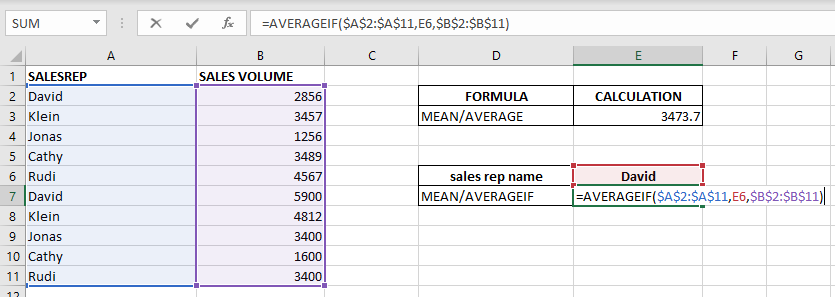
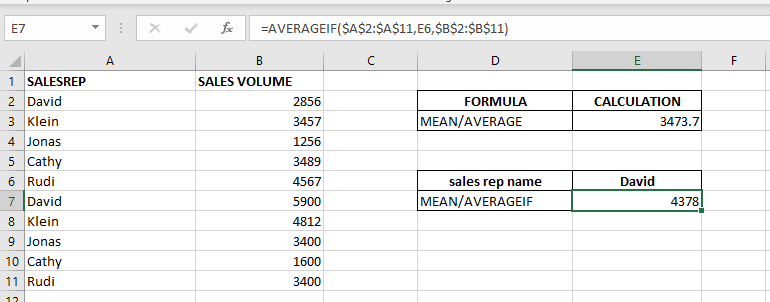
– Criteria argument can also work with Wild characters i.e. asterisk (*), question mark (?). Asterisk will find any series of characters and Question mark will find a single character.
– If you want to search actual * or ? (Asterisk or Question Mark) then type tilde (~) before * or ?
Hope you learnt this Function,
Don’t forget to leave your valuable comments!
If you liked this article and want to learn more similar tricks, please Subscribe us or follow us on Social Media by clicking below buttons:

Microsoft Excel “DAY, MONTH, YEAR Functions” are date related functions helps to extract the Day, Month or Year from a Date.

In an “IF function” there will be two output i.e. TRUE or FALSE since either the statement will be “TRUE” or “FALSE”. If the statement is matching or correct, then output will be “TRUE” or if the statement is not matching or not correct then the output will be “FALSE

Watch: How to use WEEKDAY Function in Excel? What is WEEKDAY Function? In Excel, the WEEKDAY function returns the day of the week for a given date as a number Click here to Read Full…

Merge Cells in Excel Merge cells is to combine multiple cells into one cell which can further be used for giving title to the report or header to the column. It helps to create clean…

MATCH function performs lookup for a value in a range and returns its position sequence number as output. It has two required and one optional arguments

Scroll Lock in Excel can make scrolling, selecting cells, checking formulas, entering data, and recording macros harder. So, you might need to turn it off to work normally. In this article, we’ll show you how…