Creating beautiful and professional dashboards, projects always lead you to success however there are places when you wanted to protect your dashboards, sheets, cells to prevent users to make unnecessary editing because it can change calculations, sheets and sometimes, finish the essence of the project
So here we are talking about few features which can protect your excel sheets, projects, dashboards etc. Let’s have a look:
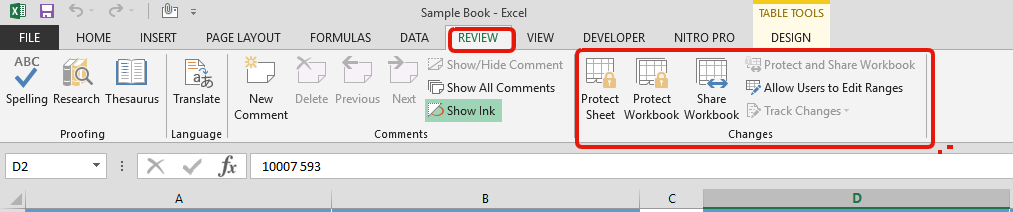
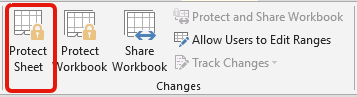
Once you click on “Protect Sheet”, below window will appear:
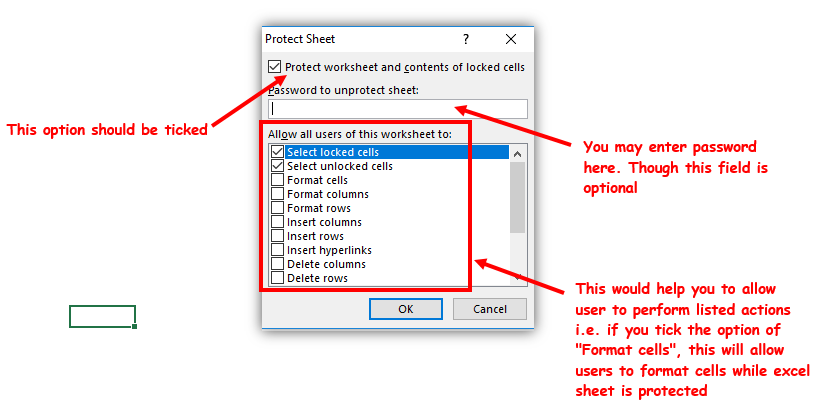
So here is small glimpse of protecting excel sheet:
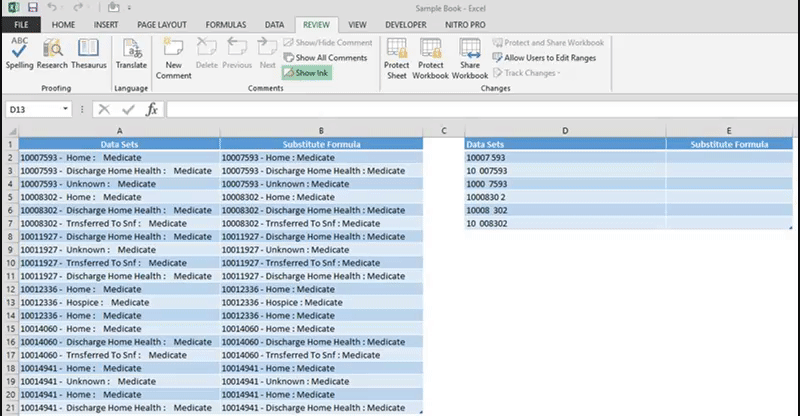
Whenever two users want to work on one excel sheet at the same time, we use “Share Workbooks” option. This feature is amazing and allow multiple users to work on it at the same time:
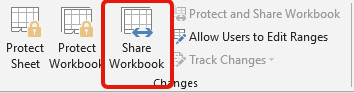
Below window will appear on your screen. So there are two tabs at the top:
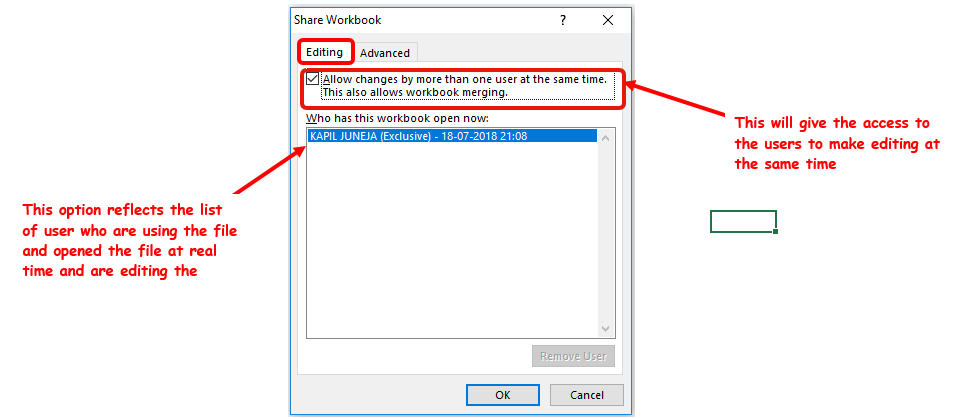
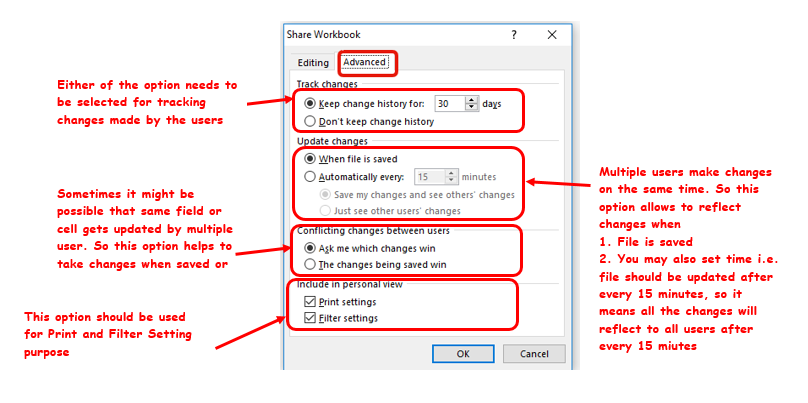
Note: Few things to remember while using this “Shared Workbook” Option:
When you are tracking changes, it might be possible that people may delete the changes being done in the sheet however “Protect Workbook” helps to prevent users to turning off the changes. It just help to save the “Track Changes” data
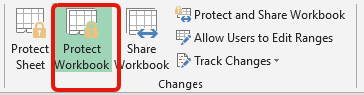
Hope you like this article. You may comment here, if you have any doubts. We are here to help you

Conditional Formatting helps to easily identify the usual and unusual numbers/ conditions, creating interactive visualization by means of Highlight Cells by Rules, Top/Bottom Rules, Data Bars, Color Scales and Icon Sets.

Excel Dark mode reduces eye strain and makes the screen more comfortable to work on in high-contrast settings. Follow this easy tutorial to enable dark mode for both the Excel interface and the spreadsheet cells.

Remove Duplicates in Excel Highlight/Select the Column A, similar to shown in below screenshot: Go To “Data” tab on Menu Bar and click on “Remove Duplicates” as shown below: Once you click on “Remove Duplicates”,…

How to Compare TWO Columns in Excel? Comparing Columns in Microsoft excel is much often feature that is used while managing database. We have many ways to compare the columns in excel and can be…
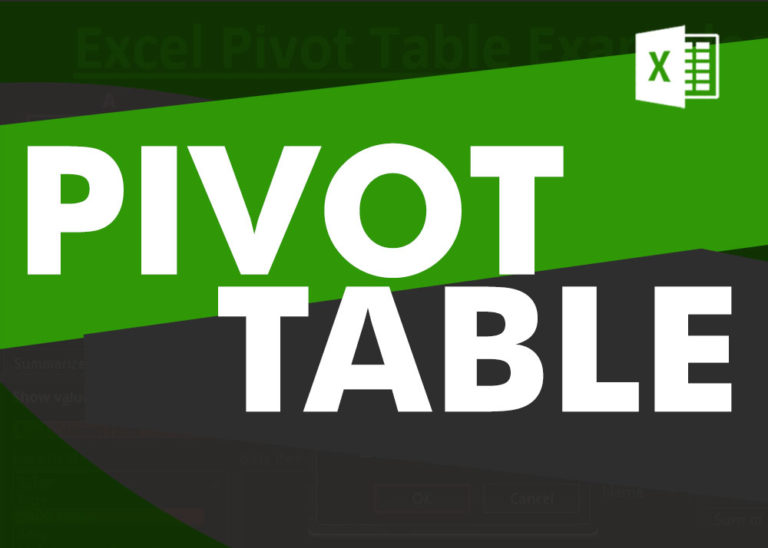
How to Create a Pivot Table? Pivot Tables in excel is backbone of data analysis in excel. If you want to perform various analysis in excel, then I would suggest, learn this amazing excel feature…

To subtract numbers in Excel, follow these steps:
Start by typing an equal sign (=) in the cell where you want the result.
Enter the first number or cell reference you want to subtract from.
Type a minus sign (-).
Enter the second number or cell reference you want to subtract.