While preparing many projects, my clients always want me to make professional, good looking dashboards. So I hide few things like Gridlines, Column & Row headings and Formula Bar. This can give WOW experience to your bosses, clients because after hiding these features, you excel sheet looks like a software or an application. See below example:
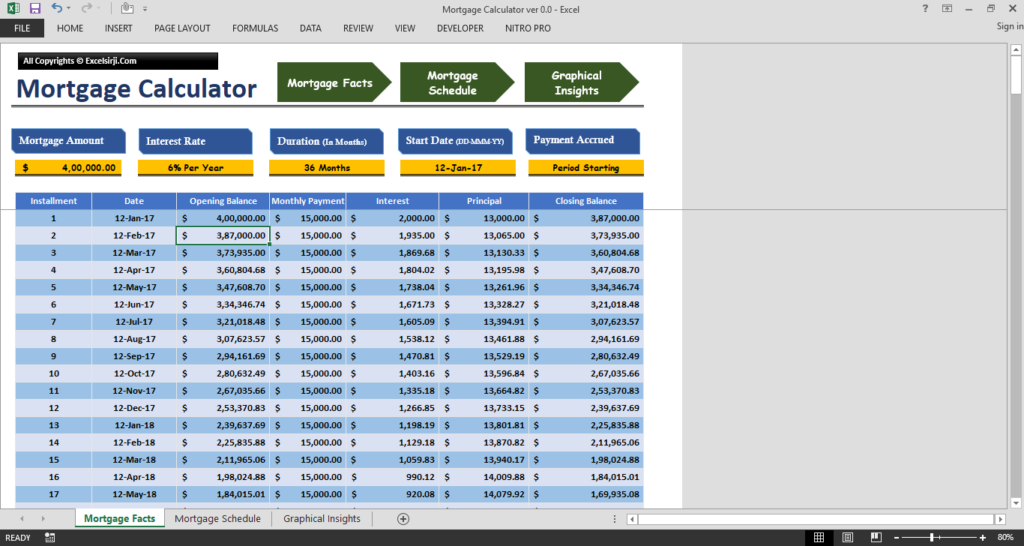
Do you like this below Project Snapshot when compared with above? Scroll Down
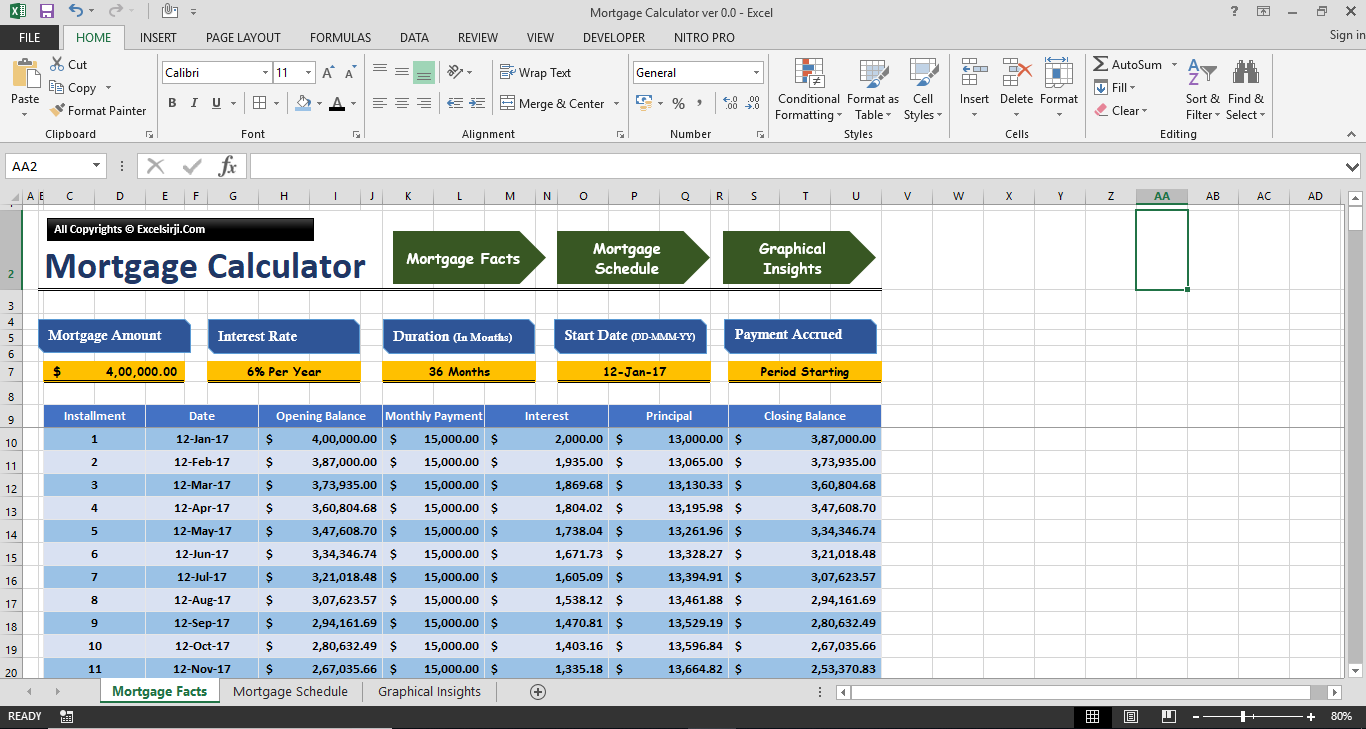
Below are the features which we may hide to make our projects more appealing:x
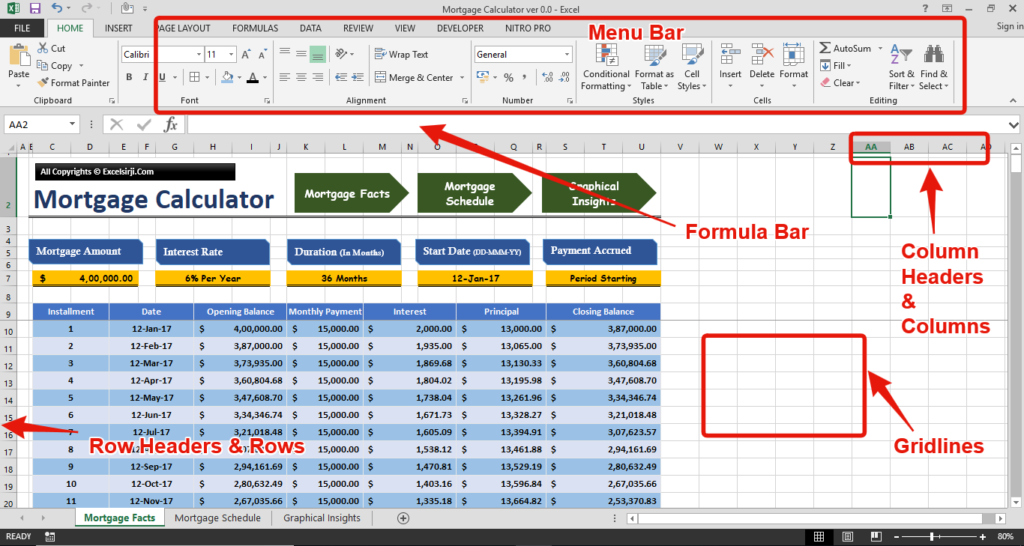
Go To Menu Bar > Select View Tab as below

Uncheck the “Formula Bar”, “Gridlines” & “Headings”. See below to understand what would happen:
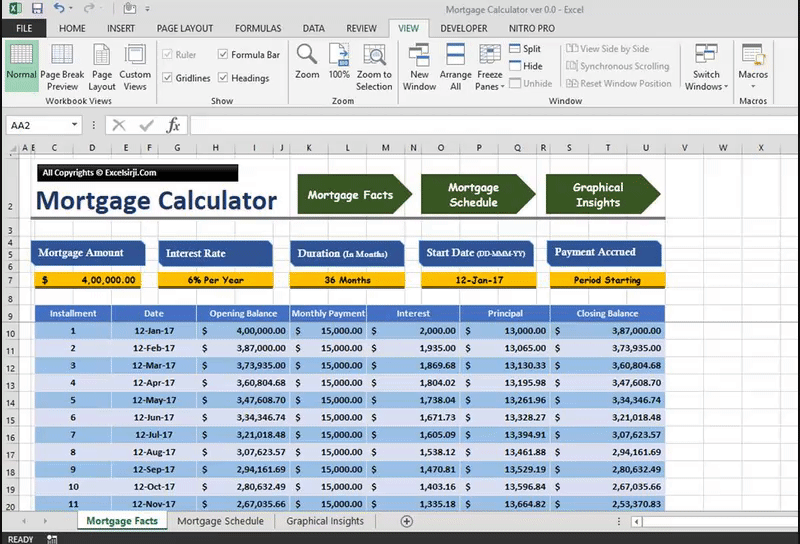
Sometimes Menu Ribbon occupies the space on your Monitor screen. So you may hide the Menu Ribbon, if it is not needed. See below:
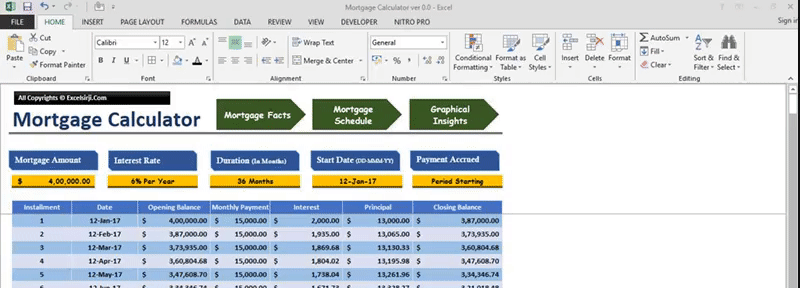
If you have blank rows and Column which would not be used during the entire tenure of the project or you might have done some calculations in those columns. You may hide those by following below simple steps:
Select any column or columns and Right click on the header and Click “Hide”
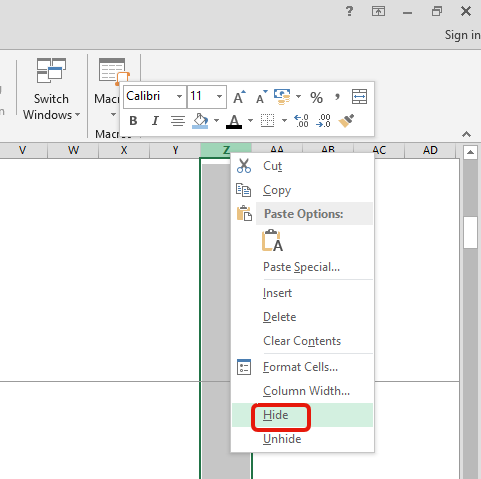
Similarly you can select rows, right click and hide the rows. There is another method to hide rows and column which explained in below image:
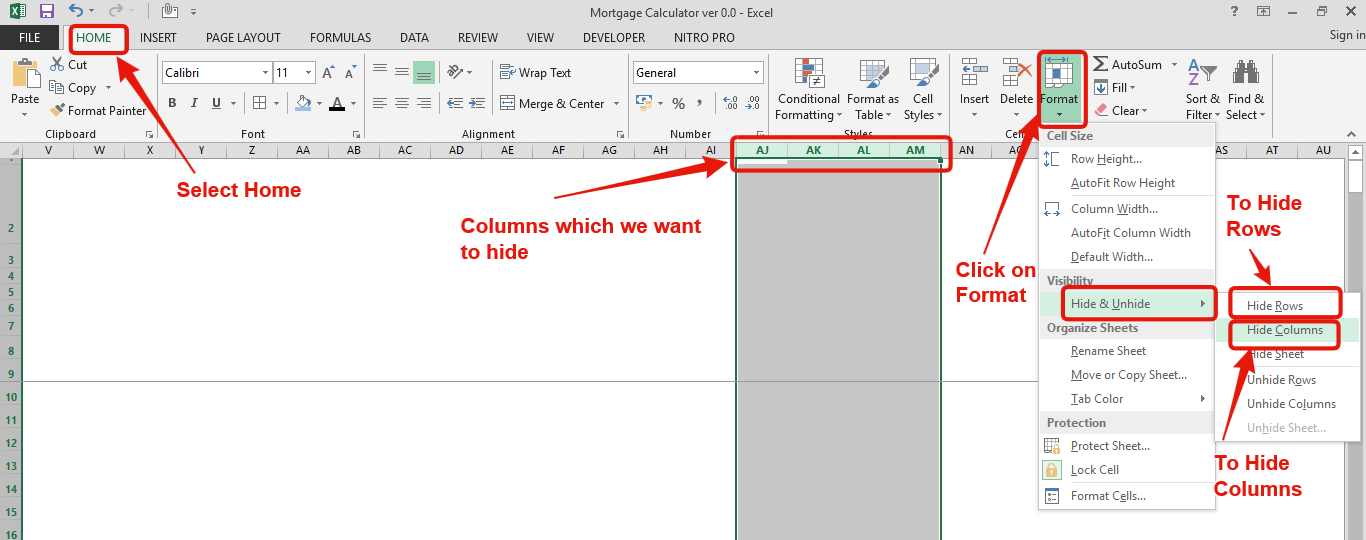
These highlighted option can hide your rows or columns
By following the same process you may Unhide Rows/Columns as you can see in the above image, there is an option to Unhide Rows or Unhide Columns.
See below small gif image which may help you to understand the same:
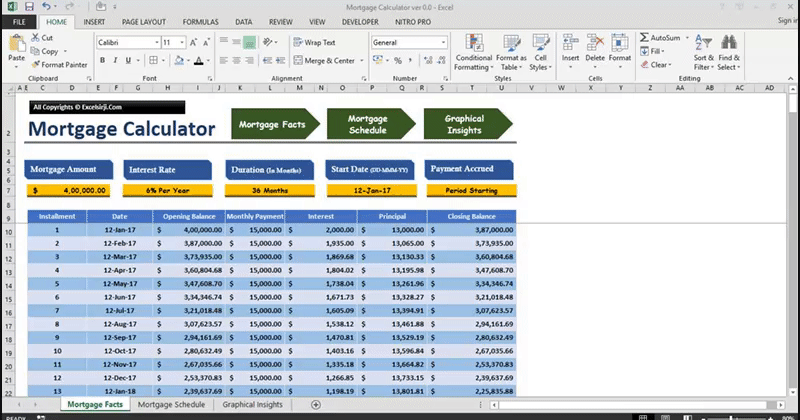
Hope you like this article. Please share your views and comment below.
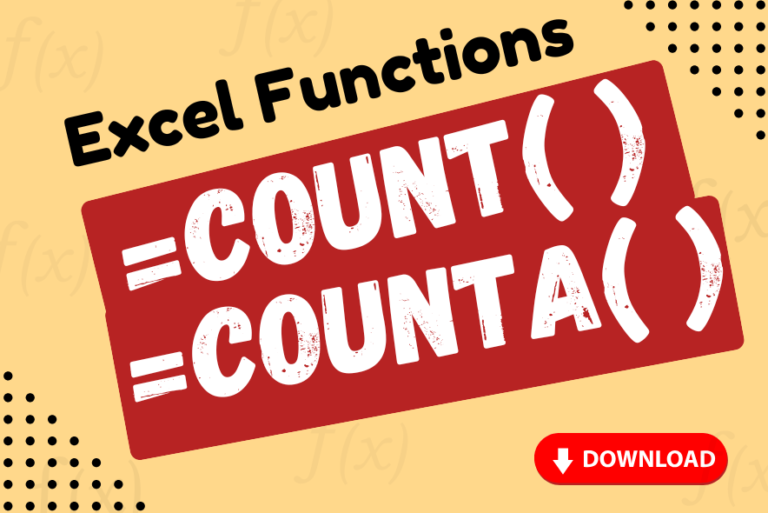
Watch: How to use COUNT & COUNTA Function in Excel? What is COUNT Function? The COUNT function in Excel counts the number of cells in a range that contain numbers Click here to Read full Tutorial…
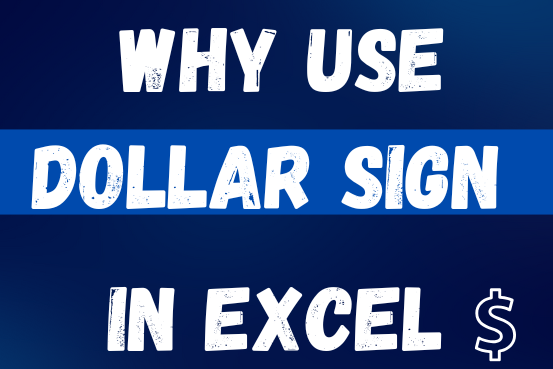
When creating a formula in Excel, many people get confused by the $ symbol in cell references. But it’s actually very simple. The dollar sign in an Excel cell reference tells Excel whether to keep the reference the same or allow it to change when you copy the formula to other cells. This guide will explain how it works and why it’s helpful.
Understanding Excel cell references is really important. Knowing the difference between absolute, relative, and mixed references will help you get the most out of Excel formulas and functions.
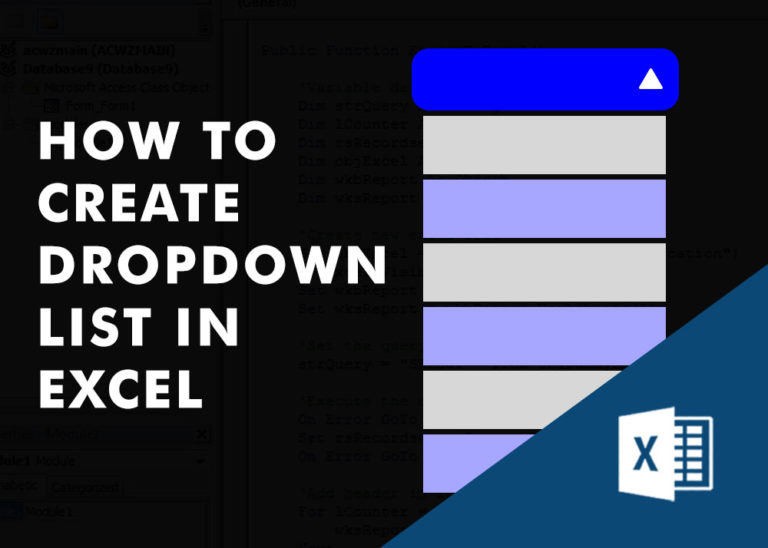
Watch Excel Tutorial Video – How To Create Dropdown List In Excel How to Create a Dropdown list in excel? Microsoft Excel is what most professionals are using for their day-to-day office. Creating a drop-down…

COUNT function is used to get the total count of Number values in range or list.COUNT Function has one required and optional arguments.

This step-by-step guide will show you how to easily do mail merge in Word using an Excel sheet.
Mail Merge can save you a lot of time when you need to send letters or emails to many people. It helps you create personalized letters, emails, or labels in Word by combining the information from your Excel sheet. This guide gives an overview of the main steps and explains how to do a mail merge from Excel in an easy way
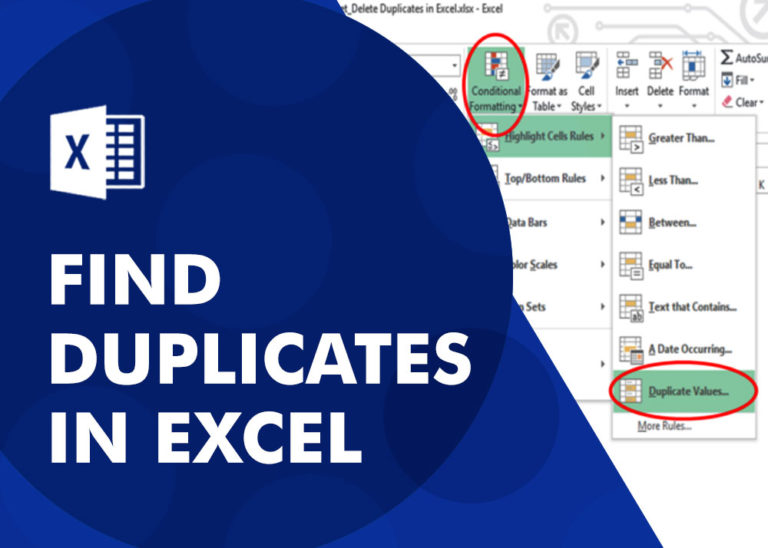
How to find duplicates in excel? Hope you read the post “Remove Duplicates in Excel”. Now I am going to explain how you can find these duplicates. There are multiple methods available to Find and…