Excel supports more than 16 million colors in a cell; hence you should know how to set the exact color in a cell. To do this through VBA, you can use RGB (Red, Green, Blue) function to set the color of a cell. The function requires 3 numbers from 0 to 255 [e.g. RGB(234,232,98)]. Below are the steps you can follow to get the RGB codes of your favorite color.

1. Select the cell which contain the color you want:

2. Right click and select ‘Format Cells…’

3. In the Format Cells dialog box go to ‘Fill’ tab and click on ‘More Colors…’

4. That’s all, in the ‘Color’ dialog box, you can view the RGB (Red, Green, Blue) codes of the color

So here you can use the RGB code for your various purposes while preparing a dashboard i.e. Conditional formatting, VBA programming, Formulas etc.

How to Compare TWO Columns in Excel? Comparing Columns in Microsoft excel is much often feature that is used while managing database. We have many ways to compare the columns in excel and can be…

Blank rows in Excel can be a real hassle, making it harder to move around and work with your data. But don’t worry—there are plenty of easy ways to get rid of these unwanted rows….
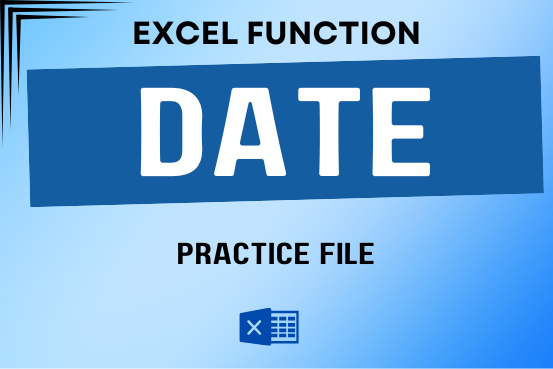
Use Excel’s DATE function when you need to take three separate values and combine them to form a date.
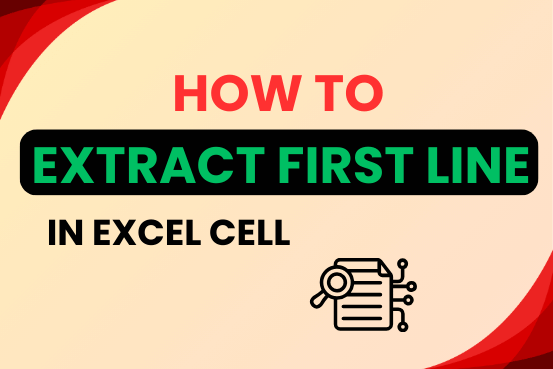
In this tutorial, you will learn 3 effective approaches How to Extract First Line in Excel of text. formulas, regex. In data analysis, Excel is a powerful tool that helps make difficult tasks easier. One…
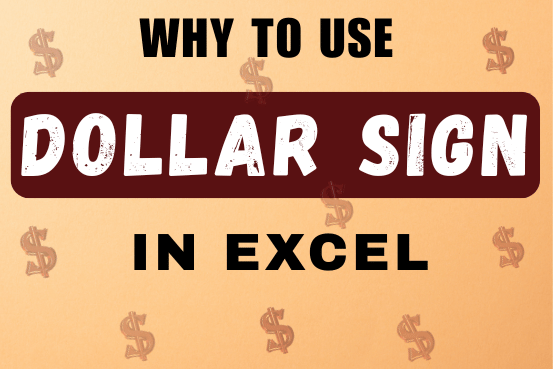
When creating a formula in Excel, many people get confused by the $ symbol in cell references. But it’s actually very simple. The dollar sign in an Excel cell reference tells Excel whether to keep the reference the same or allow it to change when you copy the formula to other cells. This guide will explain how it works and why it’s helpful.
Understanding Excel cell references is really important. Knowing the difference between absolute, relative, and mixed references will help you get the most out of Excel formulas and functions.

What is Excel Tables? Excel tables organize data into rows and columns with special features like unique names for columns, easy-to-use formulas, automatic formatting, and simple sorting and filtering. They make data management and analysis…