Creating beautiful and professional dashboards, projects always lead you to success however there are places when you wanted to protect your dashboards, sheets, cells to prevent users to make unnecessary editing because it can change calculations, sheets and sometimes, finish the essence of the project
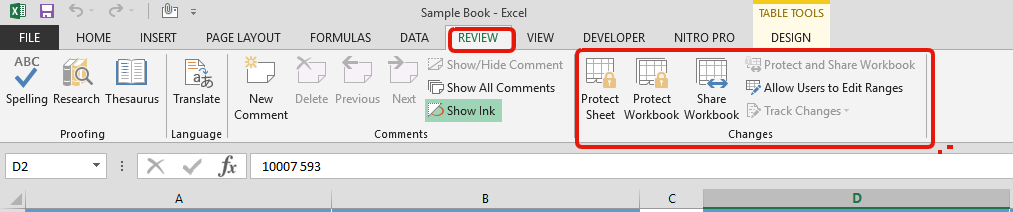
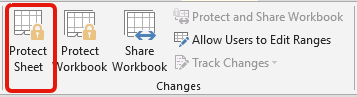
Once you click on “Protect Sheet”, below window will appear:
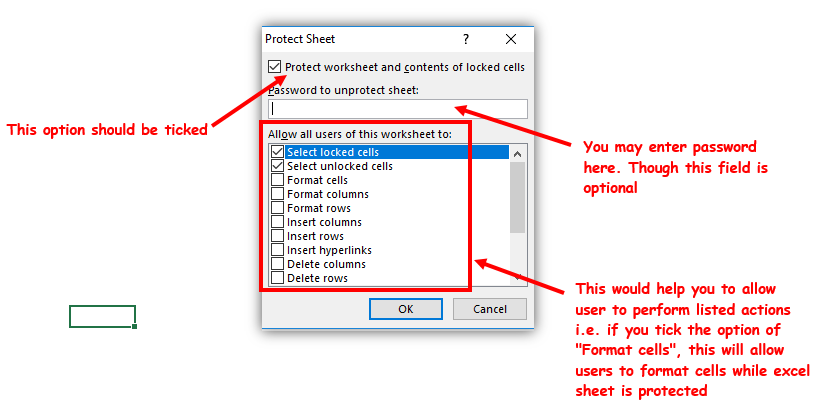
So here is small glimpse of protecting excel sheet:
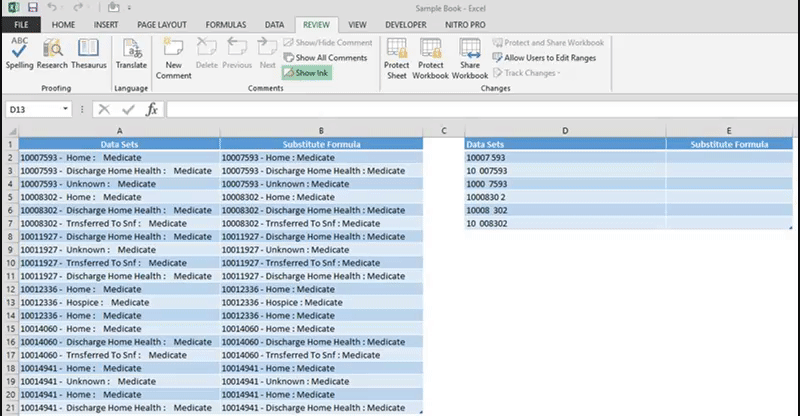
Whenever two users want to work on one excel sheet at the same time, we use “Share Workbooks” option. This feature is amazing and allow multiple users to work on it at the same time:
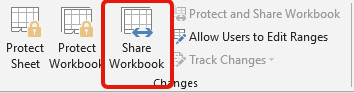
Below window will appear on your screen. So there are two tabs at the top:
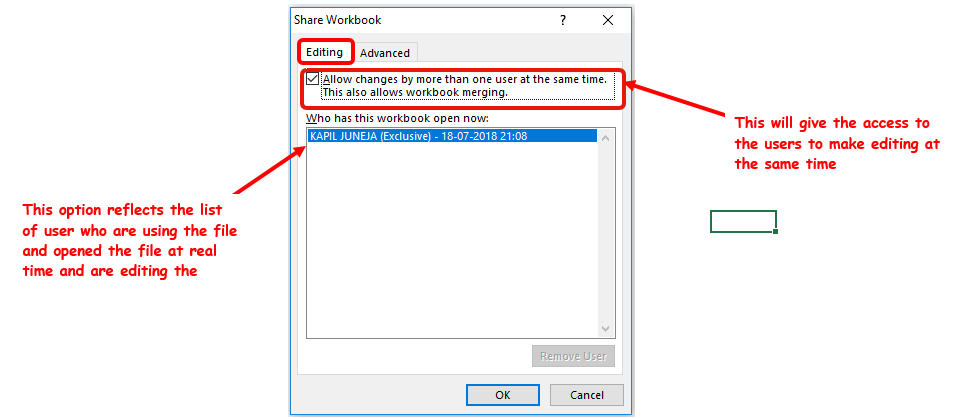
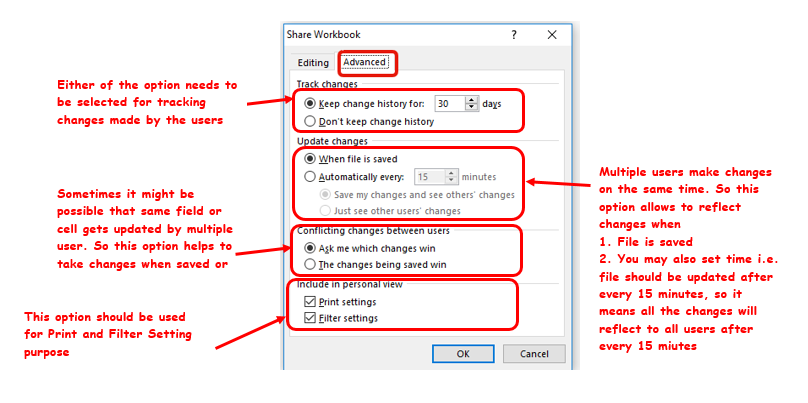
Note: Few things to remember while using this “Shared Workbook” Option:
When you are tracking changes, it might be possible that people may delete the changes being done in the sheet however “Protect Workbook” helps to prevent users to turning off the changes. It just help to save the “Track Changes” data
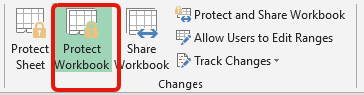
Hope you like this article. You may comment here, if you have any doubts. We are here to help you
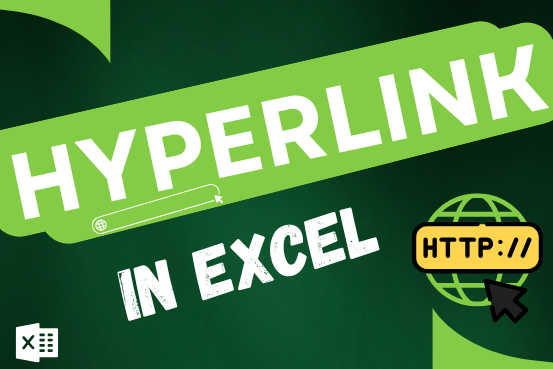
This tutorial shows you three easy ways to add hyperlinks in Excel. You will learn how to insert, change, and remove hyperlinks in your worksheets. It also explains how to fix links that don’t work.
Hyperlinks are often used on the internet to move between websites. In Excel, you can create links like that too. You can make a link to another cell, a different sheet, or even another workbook. You can also link to open a new Excel file or start an email message. This guide will show you how to do all of this in Excel 2016, 2013, 2010, and older versions.

If you have data on paper that you want to add to Excel, you can take a photo of it, save the photo to your computer, and upload the data into Excel. This saves time…

Lock Cells to avoid editing, Hide Formulas Sometimes you create amazing projects, dashboards however people can make mistakes and edit the calculations, formats what you have made. Still you can protect the sheets, workbooks and…
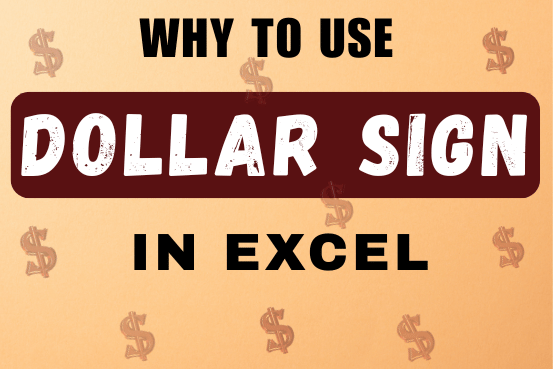
When creating a formula in Excel, many people get confused by the $ symbol in cell references. But it’s actually very simple. The dollar sign in an Excel cell reference tells Excel whether to keep the reference the same or allow it to change when you copy the formula to other cells. This guide will explain how it works and why it’s helpful.
Understanding Excel cell references is really important. Knowing the difference between absolute, relative, and mixed references will help you get the most out of Excel formulas and functions.
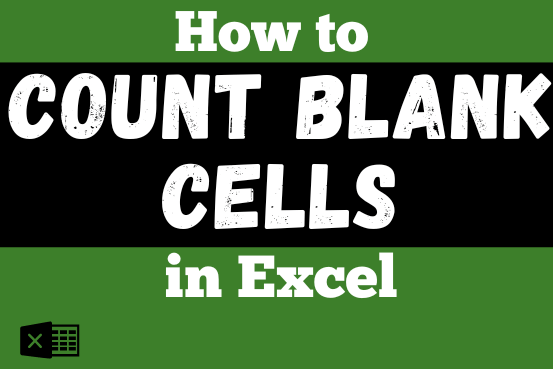
The only thing worse than wrong data in your spreadsheet is Empty Cells. If these blanks aren’t filled, they can cause problems when using formulas. I usually fill these empty cells with 0 or “NA”…

Blank rows in Excel can be a real hassle, making it harder to move around and work with your data. But don’t worry—there are plenty of easy ways to get rid of these unwanted rows….