There are few VBA codes which are commonly used by every developer. One of them is giving an option to user to browse a file. Below is a sample code where I have given a browse button (shape) in an Excel sheet. User can click on this button/shape and select an Excel file. The browsed file path is then displayed in cell E2:
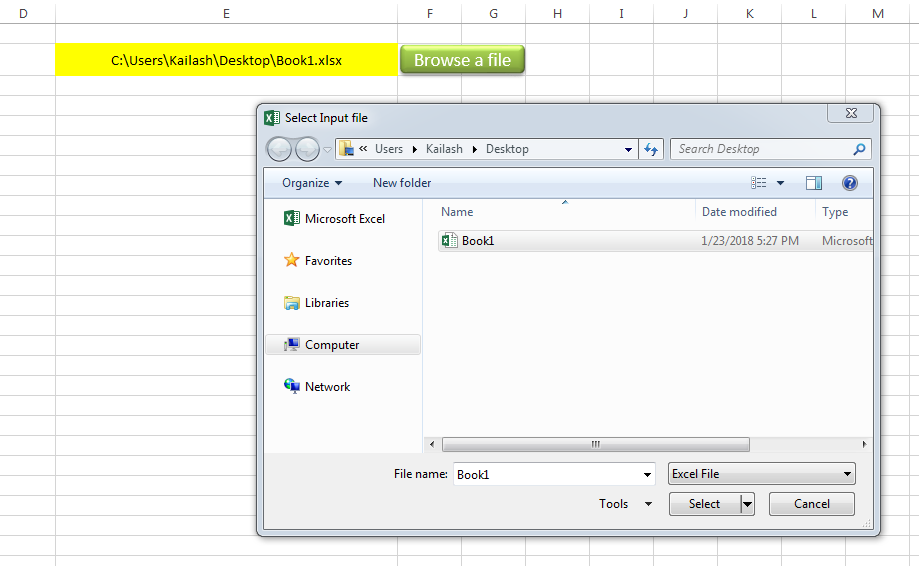
Sub open_file()
Workbooks.Open "C:\Users\Dell\Desktop\myFile.xlsx"
End Sub
Public Sub BrowseAFile()
Dim objFileDialog As Object
Dim objSelectedFile As Variant
'Browse the file
Set objFileDialog = Application.FileDialog(3)
With objFileDialog
.ButtonName = "Select"
.AllowMultiSelect = False
.Filters.Clear 'It is important to clear old filters before adding new one
.Filters.Add "Excel File", "*.xls;*.xlsx;*.xlsm", 1 'You may add more filters and give them a sequence
.Title = "Select Input file"
.Show
For Each objSelectedFile In .SelectedItems
Range("E2").Value = objSelectedFile 'You may change the destination as per your requirement
Next
End With
End Sub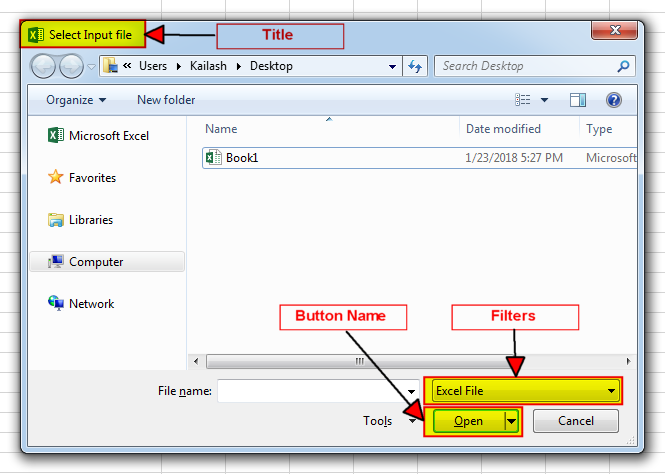
It is worth to mention that if you want to allow user to select multiple files then you need to make few changes in the code else it will overwrite the path mentioned in cell E2 instead of creating a list
To use this code in your Excel file, follow below steps:
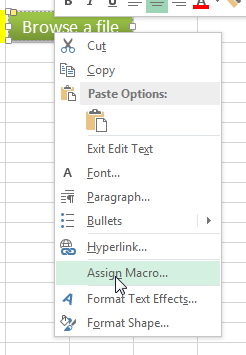
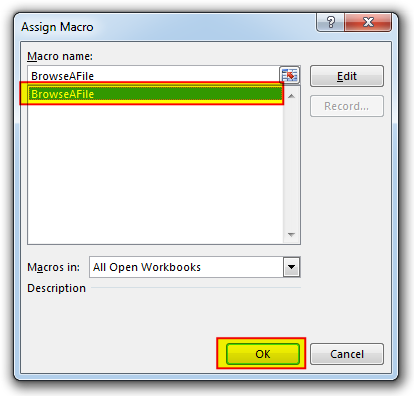
Thats how you can browse excel file using VBA Code.
To help you practice this code, we have made this code available through practice file. Click on the below link to download the practice file.

VBA Code To Add New Sheet In VBA, it is sometime important to add a worksheet at the right place in the Excel. Here is a simple an effective code that adds a new worksheet…

Did you come across any requirement where you want the user to interact with a sheet only through VBA Form? Here is a simple code which can help you here.

VBA code to Remove Duplicate Rows Working with huge data is always exciting and challenging. From the 2007 version onward, Excel is supporting more than a million rows in each worksheet. One of the…

To ensure that your VBA project works smoothly without any error, you need to put lot of error handlers and validations. Here is one of them, below code can be used to check if the given path is valid or not. You just need to provide the path of the file to the function and it will check if the file exist at the location. If it returns True that means the file is available at the path, if it returns False that means it is invalid path or the file does not exist at the location.

Here we are coming with one more exciting post which can help you to solve very basic but very important problems while writing VBA codes.

VBA Code to Filter Data in Excel Here is an easy reference code which filters data in the sheet. In the code, we have filtered the data in three steps. Step 1: Remove existing filter from…
One Comment