Excel supports more than 16 million colors in a cell; hence you should know how to set the exact color in a cell. To do this, you can use RGB (Red, Green, Blue) function in VBA to set the color of a cell. The function requires 3 numbers from 0 to 255 [e.g. RGB(234,232,98)]. Below is a practice code that changes cell colors to Green, Red and Blue.
'This function can be used to change the color of a cell
Public Sub ChangeCellColor()
'Change cell color to green
Sheet1.Range("C4").Interior.Color = RGB(0, 255, 0)
'Change cell color to red
Sheet1.Range("C5").Interior.Color = RGB(255, 0, 0)
'Change cell color to blue
Sheet1.Range("C6").Interior.Color = RGB(0, 0, 255)
End Sub
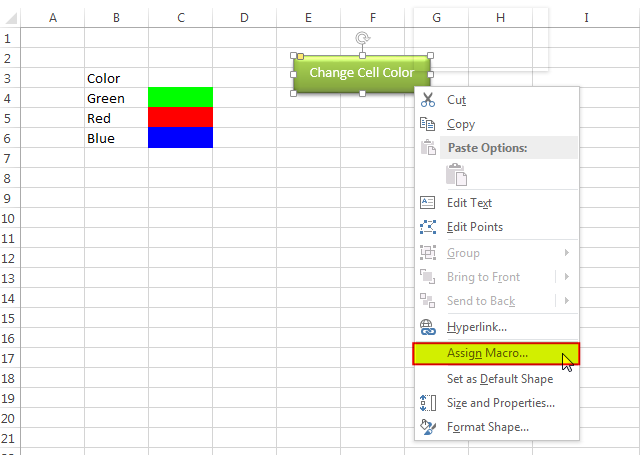
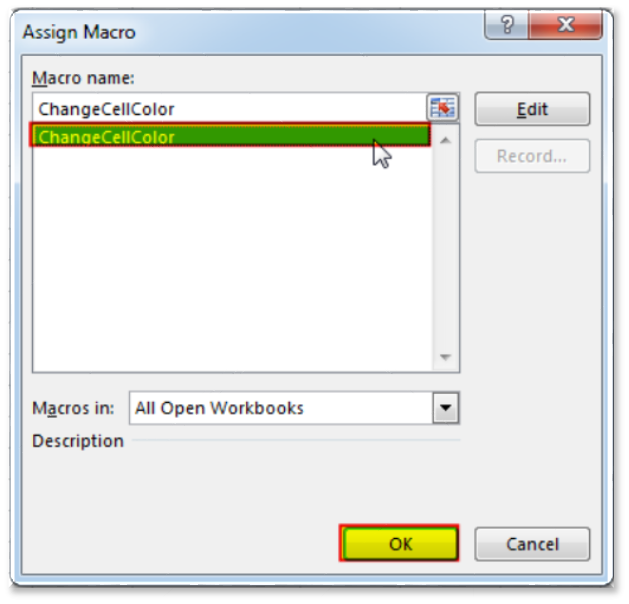
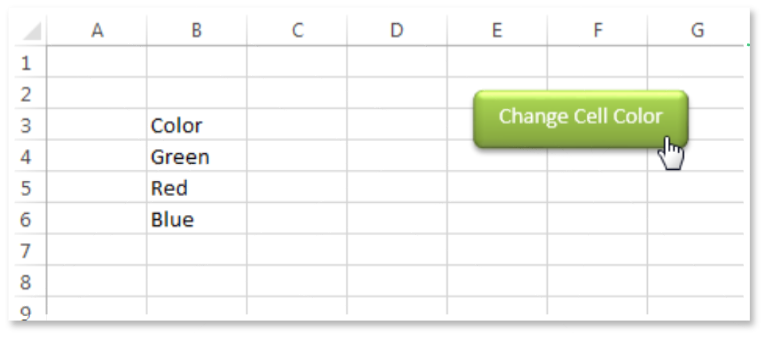
You can also read this post to know how to get RGB Codes of a Color.
VBA Code to Count Color Cell based on Conditional Formatting

Colorindex in Excel VBA Today let’s try to understand how ColorIndex property in Excel VBA works. It is an easy and effective way to quickly complete the development. ColorIndex property is normally used by VBA…

How to Export Access Data to Excel using VBA Code? Creating a VBA tool in MS Access is always better as compare to MS Excel. MS Access provides better user interface and ability to handle…

Custom Calendar Control for MS Access MS Access by default provides inbuilt functionality to pick dates using calendar control; however it lacks few basic functionalities which makes selecting a date bit difficult. For example, if…

In this article we are going to show you how you can delete file or files using a single line of VBA code. 1. Delete a specific file from the folder, 2. Delete specific type of files from the folder, 3. Delete all files from the folder

VBA Code To Delete All Shapes On A Excel sheet Here is a VBA code which deletes all the shapes from an Excel sheet. Code is simple but you have to be bit careful while…

This Excel VBA Code helps to Get User Name. Here is an example environ(username) or Application.username.This macro gets the username from active directory.
One Comment