When we prepare a report or a dashboard it is easy to identify or analyze reports with a change of color sheet tabs. Analysts generally give the same color to the tabs which are related to same function.
For example if you are preparing a dashboard for all the departments in an organization. All the worksheet tabs related finance can be highlighted in red, HR can be in Blue, etc. so with this report looks good and is easy to understand.
We can change the Worksheet tab colors by setting the Tab.ColorIndex property using Excel VBA.
This Example will show you how to change the Color of Sheet tabs using Excel VBA. In the following Example we are changing the Sheet2 tabs color to Red. Lets have a look
Sub redColorSheetTab()
Sheets("Sheet2").Tab.ColorIndex = 3
'3=Red, 4=green, 5=blue,6=yellow etc.
End Sub Here is another help code for programmers to change the color of Excel sheet tab. I have shown another way to achieve this:
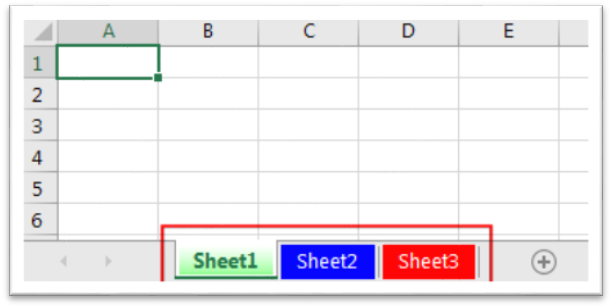
'This function changes the tab color of a sheet
Sub ChangeSheetTabColor()
'
'Option 1 - using standard colors vbGreen, vbRed, vbBlack, vbYellow, vbBlue, vbWhite etc.
Sheet1.Tab.Color = vbGreen
'
'Option 2 - using RGB colors
Sheet1.Tab.Color = RGB(117, 117, 117)
'
End Sub
You may have noticed that in Option 2, I have used RGB function to change the sheet tab color. You may read this post to know more about how to get RGB codes of a color.
If you need to change the color of the tab you are currently viewing, you can use the following VBA macro code along with your desired RGB color code:
Sub ChangeTabColor()
'Objective: Change Selected Tab To Specific Color
ActiveSheet.Tab.Color = RGB(25, 25, 25)
End Sub
If you need to write a VBA loop to ensure all worksheet tabs have their color removed, you can use a macro similar to the below code:
Sub ClearAllTabColor()
'PURPOSE: Remove Tab Color from all Sheets
Dim sht As Worksheet
For Each sht In ActiveWorkbook.Worksheets
sht.Tab.Color = xlNone
Next sht
End Sub
To help you practice this code, we have made this code available through practice file. Click on the below link to download the practice file.

VBA Code to Count Color Cells With Conditional Formatting Have you ever got into situation in office where you need to count the cells with specific color in conditional formatted Excel sheet? If yes then…

Random Rows Selector is an MS Excel based tool which can be used to pick random or stratified samples from a set of records available in the Excel. The tool is fully dynamic, it can support any data format in Excel.

Outlook Email Management Tool is an Excel based tool which works with Outlook 2010 or above version and helps you to read, copy or move multiple emails from an Outlook folder and sub-folders on click of a button. The tool also supports extracting attachments from emails as well.

To ensure that your VBA project works smoothly without any error, you need to put lot of error handlers and validations. Here is one of them, below code can be used to check if the given path is valid or not. You just need to provide the path of the file to the function and it will check if the file exist at the location. If it returns True that means the file is available at the path, if it returns False that means it is invalid path or the file does not exist at the location.

How to Export Access Data to Excel using VBA Code? Creating a VBA tool in MS Access is always better as compare to MS Excel. MS Access provides better user interface and ability to handle…

Dummy Data Generator is an MS Excel based tool which has capability of generating 45 types of data which includes numbers, text, date, time, Memo (long text), Boolean etc.