Here is a VBA code which deletes all the shapes from an Excel sheet. Code is simple but you have to be bit careful while using this code as it deletes all the Shapes, Smart Shapes, Charts, Pictures, Objects and Equations from the sheet
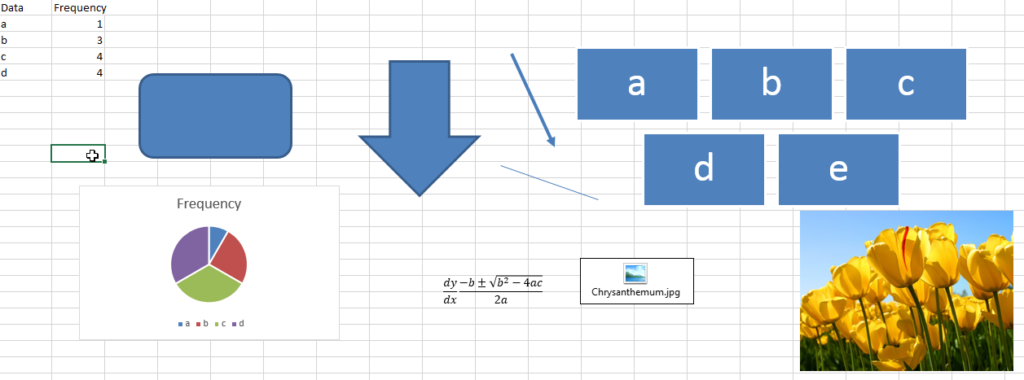
'Following function deletes all the Shapes, Smart Shapes, Charts,
'Pictures, Objects and Equations from the Excel worksheet
Sub DeleteShapesFromSheet()
'Declare variable
Dim objShape As Shape
'Loop through all the shapes from sheet1 and delete
For Each objShape In Sheet1.Shapes
objShape.Delete
Next
End Sub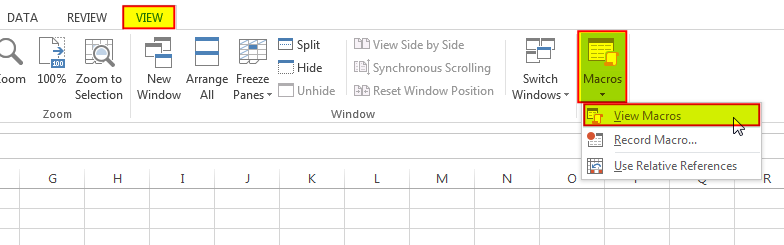
6. Select ‘DeleteShapesFromSheet’ and click on Run
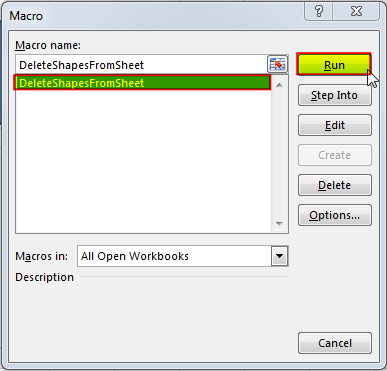
In most cases, you will want to exclude certain shape types from being deleted within your code. Most commonly, you may not want to remove cell comments or charts as (believe it or not) they are considered shapes! You can add an IF statement to test each shape’s type before deleting it in your loop. The following code shows how you can write your VBA:
Sub DeleteAllShapes()
'PURPOSE: Remove All Shape Objects From The Active Worksheet (Excludes Charts/Comments)
'SOURCE: www.TheExcelsirji.com/the-code-vault
Dim shp As Shape
For Each shp In ActiveSheet.Shapes
If shp.Type <> msoChart And shp.Type <> msoComment Then shp.Delete
Next shp
End Sub
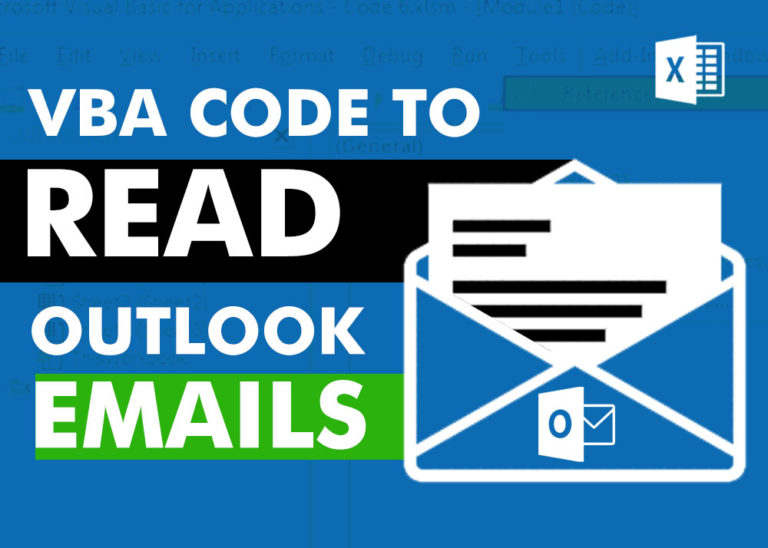
VBA Code to Read Outlook Emails Reading emails from Outlook and capture them in Excel file is very common activity being performed in office environment. Doing this activity manually every time is quite boring and…

In this article we are going to show you how you can delete file or files using a single line of VBA code. 1. Delete a specific file from the folder, 2. Delete specific type of files from the folder, 3. Delete all files from the folder

VBA Code To Add New Sheet In VBA, it is sometime important to add a worksheet at the right place in the Excel. Here is a simple an effective code that adds a new worksheet…

In MS Access, the best way to create a multiuser tool is to divide your solution. One part acts as interface and other one acts as database. You can have multiple copies of the interface distributed to users which are connected to central MS Access database saved at common shared drive. To connect the interface to database, you can use link table feature (Access>External Data>Import & Link) available in MS Access. Below is a commonly required VBA code which helps the developers to re-link MS Access linked tables when the database is renamed or moved to other location

Excel VBA Tool To Get File Properties Here is one more interesting VBA tool from the ExcelSirJi team. File Properties Tool is an Excel VBA tool that gets the following properties of the file. File…

Table of Content VBA Code to Get User Domain Name VBA Code to Get User Domain Name – Method 1 VBA Code to Get User Domain Name – Method 2 Steps to use this VBA…