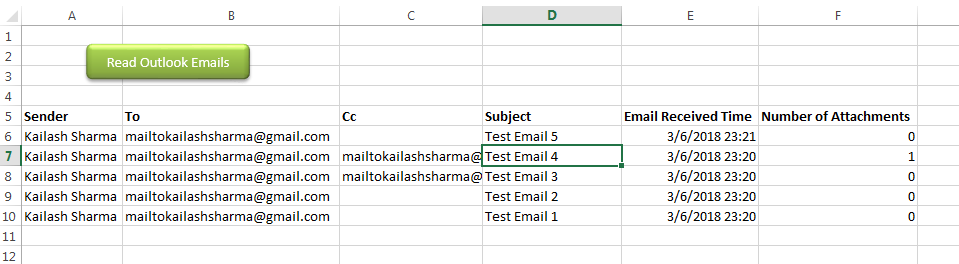
Public Sub ReadOutlookEmails()
'Microsoft Outlook XX.X Object Library is required to run this code
'Variable declaration
Dim objFolder As Outlook.Folder
Dim objNS As Outlook.Namespace
Dim objMail As Outlook.MailItem
Dim lCounter As Long
'Set objects
Set objNS = Outlook.GetNamespace("MAPI")
Set objFolder = objNS.PickFolder
'Validation if no folder picked by the user
If TypeName(objFolder) = "Nothing" Then
Exit Sub
End If
'Read emails from Outlook folder and update details in Sheet1
For lCounter = 1 To objFolder.Items.Count
Set objMail = objFolder.Items.Item(lCounter)
Sheet1.Range("A" & lCounter + 5).Value = objMail.SenderName 'Sender name
Sheet1.Range("B" & lCounter + 5).Value = objMail.To 'To
Sheet1.Range("C" & lCounter + 5).Value = objMail.CC 'Cc
Sheet1.Range("D" & lCounter + 5).Value = objMail.Subject 'Subject
Sheet1.Range("E" & lCounter + 5).Value = objMail.ReceivedTime 'Email Received Time
Sheet1.Range("F" & lCounter + 5).Value = objMail.Attachments.Count 'Attachment Count
Next
'Show confirmation message to user
MsgBox "Done", vbInformation
End SubIt is worth to mention that you must have MS Outlook installed in your system to use this code and you also need to add Office reference (Microsoft Outlook XX.X Object Library) in Excel VBA from Menu Bar (Tools>References…). Below are the steps to add Office reference in Excel VBA:
1. From the Menu Bar, click on Tools > References…
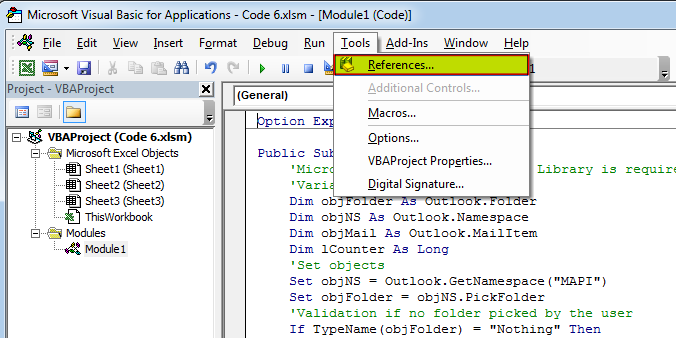
2. Select ‘Microsoft Outlook XX.X Object Library’ and click on ‘OK’ button
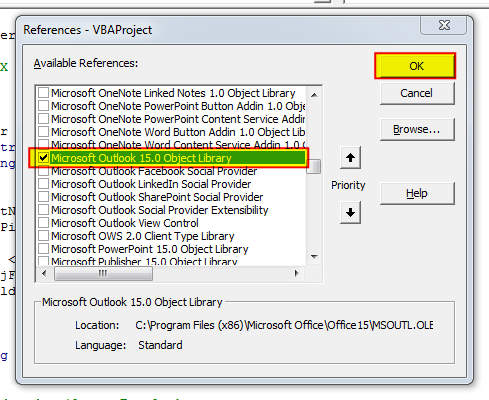
To use this code in your Excel file, follow below steps:
1. Open an Excel file
2. Press Alt+F11
3. Insert a Module (Insert>Module) from menu bar
4. Paste the code in the module
5. Now add a shape in Excel sheet
6. Give a name to the shape like ‘Read Outlook Emails’
7. Right click on the shape and select ‘Assign Macro…’
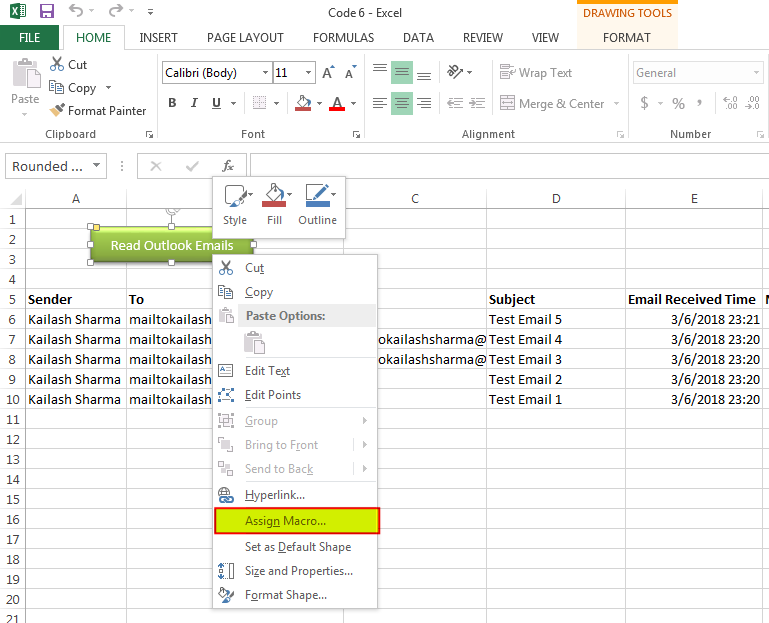
8. Select ‘ReadOutlookEmails’ from the list and click on ‘Ok’ button
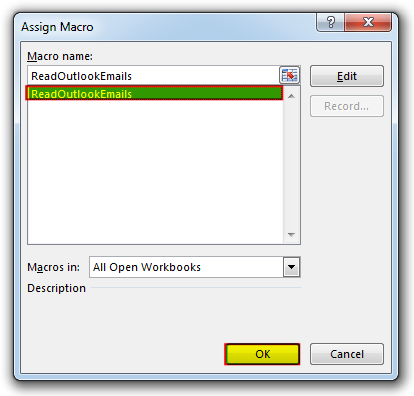
9. Done

VBA Code To Add Items In Listbox Control Using ListBox in Userform is very common. You can use ListBox.AddItem function to add items in the listbox.; however, it is little difficult to add items in…

VBA Code to Convert MM.DD.YYYY To DD.MMM.YYYY in Excel In different parts of the world, there are different languages spoken and written. With this, a VBA programmer also faces language related issues while writing a…

VBA Code To Delete All Shapes On A Excel sheet Here is a VBA code which deletes all the shapes from an Excel sheet. Code is simple but you have to be bit careful while…

VBA CODE TO HIDE MENU RIBBON IN MS ACCESS In MS Access, there are multiple ways to protect your code or tool from un-authorized access and edits. Some developers prefers to hide MS Access ribbons…

Employee Database is an MS Access based tool to manage employee details. The tool supports upto 78 demographics for each employee such as Name, Location, Phone, Email, Address etc. The tool also comes with inbuilt attendance tracker to track daily attendance of employees. Over and above this, you can also design your own trackers and start using it.

VBA Code to Filter Data in Excel Here is an easy reference code which filters data in the sheet. In the code, we have filtered the data in three steps. Step 1: Remove existing filter from…
Excellent!!! a few minor modifications, and it worked perfectly!
Is Outlook that come with Windows 10 applicable? or is Microsoft Outlook required for VBA? Thanks!
You should have installed and configured Outlook available where you are running the VBA Code.
Can you do this to where you use a specified folder in the code instead of choosing each time?
Yes Rebecca, it is possible to specify the folder in the code. I suggest you to have a look at Outlook Email Management Tool. Once downloaded, we can customize your tool copy for free with remember feature, means the tool will remember last browsed folder to avoid browsing the folder again and again.
Regards,
ExcelSirJi Team