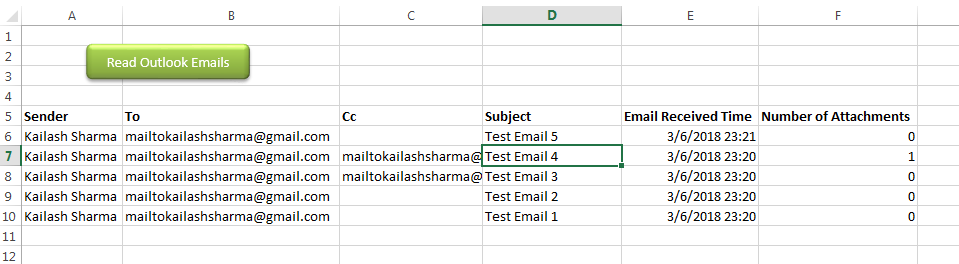
Public Sub ReadOutlookEmails()
'Microsoft Outlook XX.X Object Library is required to run this code
'Variable declaration
Dim objFolder As Outlook.Folder
Dim objNS As Outlook.Namespace
Dim objMail As Outlook.MailItem
Dim lCounter As Long
'Set objects
Set objNS = Outlook.GetNamespace("MAPI")
Set objFolder = objNS.PickFolder
'Validation if no folder picked by the user
If TypeName(objFolder) = "Nothing" Then
Exit Sub
End If
'Read emails from Outlook folder and update details in Sheet1
For lCounter = 1 To objFolder.Items.Count
Set objMail = objFolder.Items.Item(lCounter)
Sheet1.Range("A" & lCounter + 5).Value = objMail.SenderName 'Sender name
Sheet1.Range("B" & lCounter + 5).Value = objMail.To 'To
Sheet1.Range("C" & lCounter + 5).Value = objMail.CC 'Cc
Sheet1.Range("D" & lCounter + 5).Value = objMail.Subject 'Subject
Sheet1.Range("E" & lCounter + 5).Value = objMail.ReceivedTime 'Email Received Time
Sheet1.Range("F" & lCounter + 5).Value = objMail.Attachments.Count 'Attachment Count
Next
'Show confirmation message to user
MsgBox "Done", vbInformation
End SubIt is worth to mention that you must have MS Outlook installed in your system to use this code and you also need to add Office reference (Microsoft Outlook XX.X Object Library) in Excel VBA from Menu Bar (Tools>References…). Below are the steps to add Office reference in Excel VBA:
1. From the Menu Bar, click on Tools > References…
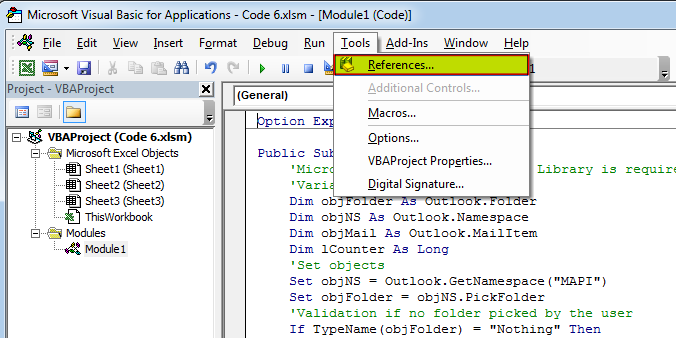
2. Select ‘Microsoft Outlook XX.X Object Library’ and click on ‘OK’ button
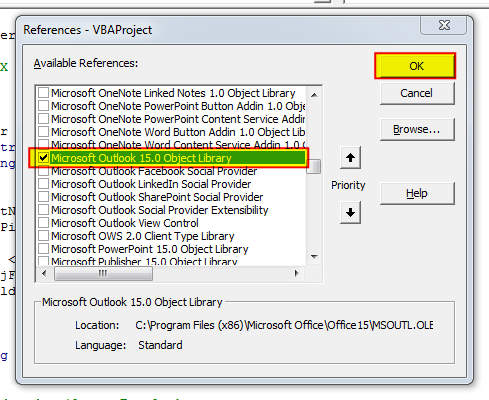
To use this code in your Excel file, follow below steps:
1. Open an Excel file
2. Press Alt+F11
3. Insert a Module (Insert>Module) from menu bar
4. Paste the code in the module
5. Now add a shape in Excel sheet
6. Give a name to the shape like ‘Read Outlook Emails’
7. Right click on the shape and select ‘Assign Macro…’
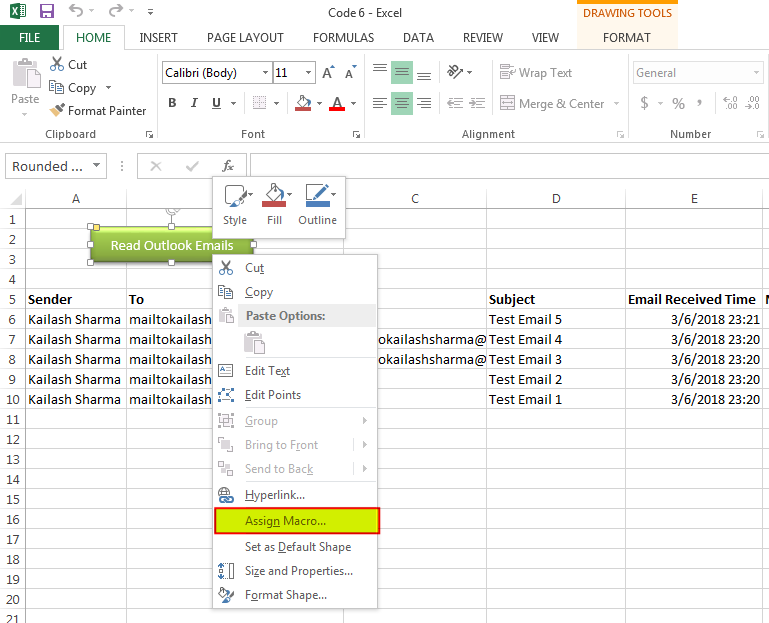
8. Select ‘ReadOutlookEmails’ from the list and click on ‘Ok’ button
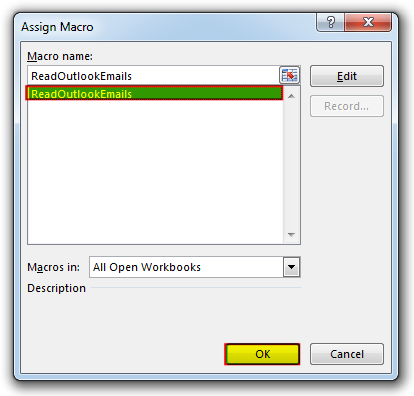
9. Done
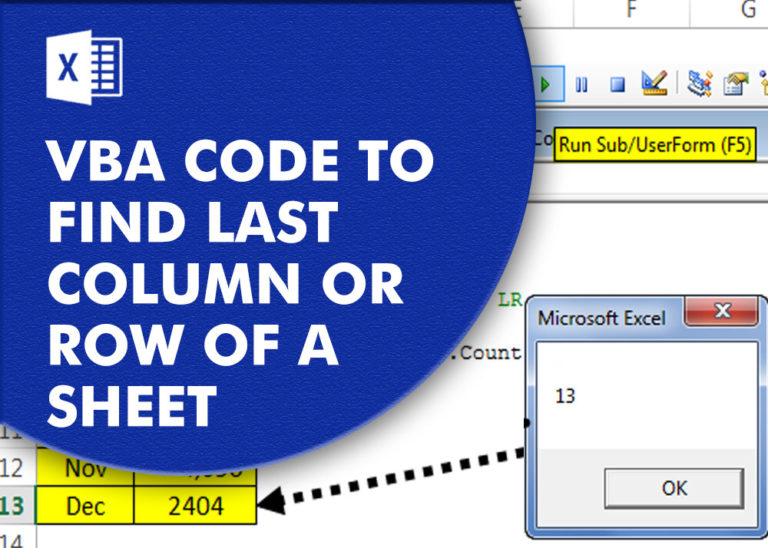
VBA Code to Find Last used Column or Row in Excel Sometimes as a developer, you need to take actions in Excel sheets based on last row or column. In Excel, there are two kinds…

How to Add Outlook Reference in Excel VBA? To automate Outlook based tasks from Excel you need to add Outlook Object Library (Microsoft Outlook XX.X Object Library) in Excel References. You can follow below steps…

Learn how to write your first VBA macro in Excel to automate repetitive formatting tasks across multiple worksheets. This beginner-friendly guide will walk you through the process step-by-step, from recording your actions to customizing the code for your specific needs.

VBA Code to Browse a Folder Quite often a VBA developer requires code to browse a folder. This is mainly for saving the output file or reading the input file(s). Below is the VBA code…

Custom Calendar Control for MS Access MS Access by default provides inbuilt functionality to pick dates using calendar control; however it lacks few basic functionalities which makes selecting a date bit difficult. For example, if…

Outlook Email Management Tool is an Excel based tool which works with Outlook 2010 or above version and helps you to read, copy or move multiple emails from an Outlook folder and sub-folders on click of a button. The tool also supports extracting attachments from emails as well.
Excellent!!! a few minor modifications, and it worked perfectly!
Is Outlook that come with Windows 10 applicable? or is Microsoft Outlook required for VBA? Thanks!
You should have installed and configured Outlook available where you are running the VBA Code.
Can you do this to where you use a specified folder in the code instead of choosing each time?
Yes Rebecca, it is possible to specify the folder in the code. I suggest you to have a look at Outlook Email Management Tool. Once downloaded, we can customize your tool copy for free with remember feature, means the tool will remember last browsed folder to avoid browsing the folder again and again.
Regards,
ExcelSirJi Team