
One of the common problems with huge data is “Duplicates” and the bigger problem is to identify and remove these duplicates.
In this article, we will be sharing 4 ways to delete duplicate records from your data.
In the first method, let’s make use of Excel’s inbuilt functionality of removing duplicates.
Note: If your data has extra spaces at the end of the value (for example ‘Friedrick’ and ‘Friedrick’ then Excel may not be able to detect those duplicates. In this method, we will use VBA code to call the Remove Duplicates function and delete the duplicate records
Following is the VBA Syntax and sample VBA macro command to delete duplicate rows from the worksheet using VBA. We are using the Remove Duplicates method of the Cells object of the worksheet.
Cells.RemoveDuplicates Columns:=Array([Column Numbers])
Here Cells.Remove Duplicates command tells excel to remove the duplicated based on the specified list of column array. Columns:=Array([Column Numbers]) will help us to specify the list of columns to combine and treat it as a duplicate record.
Sub sbRemoveDuplicates()
Cells.RemoveDuplicates Columns:=Array(1)
End Sub 'VBA code to remove duplicates from data with headers
Sub sbRemoveDuplicatesSpecificWithHeaders()
Range("A1:D10").RemoveDuplicates Columns:=Array(1), Header:= xlYes
End Sub ‘Starting procedure to write VBA code to remove duplicates from data with no headers
Sub sbRemoveDuplicatesSpecificWithNoHeaders()
Range("A1:D10").RemoveDuplicates Columns:=Array(1), Header:= xlNo
End Sub 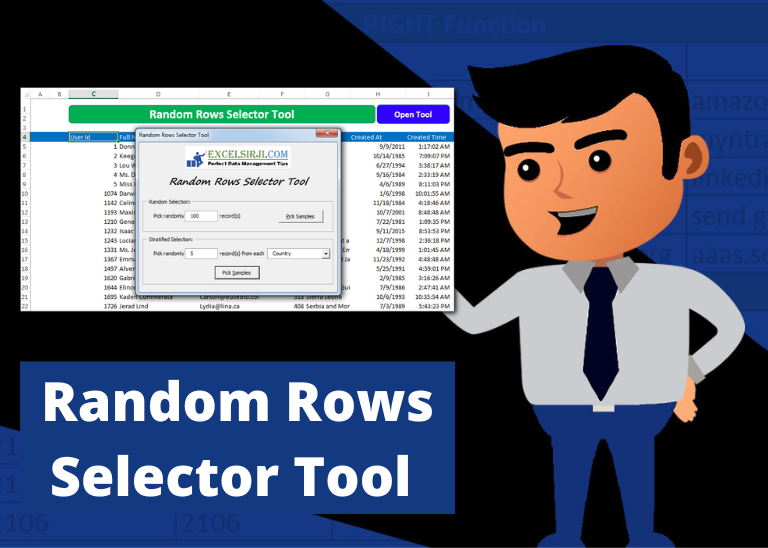
Random Rows Selector is an MS Excel based tool which can be used to pick random or stratified samples from a set of records available in Excel.

Learn how to write your first VBA macro in Excel to automate repetitive formatting tasks across multiple worksheets. This beginner-friendly guide will walk you through the process step-by-step, from recording your actions to customizing the code for your specific needs.

In this article we are going to show you how you can delete file or files using a single line of VBA code. 1. Delete a specific file from the folder, 2. Delete specific type of files from the folder, 3. Delete all files from the folder

In this article we will learn about VBA code to get computer name. Excel VBA, or Visual Basic for Applications, is a programming language that can be used to automate tasks within the Microsoft Excel…

Custom Calendar Control for MS Access MS Access by default provides inbuilt functionality to pick dates using calendar control; however it lacks few basic functionalities which makes selecting a date bit difficult. For example, if…

VBA Code to list Files in Folder To work on multiple files through VBA programming, you need to have VBA code that can list files in a folder. In this article we will learn three…