MS Access by default provides inbuilt functionality to pick dates using calendar control; however it lacks few basic functionalities which makes selecting a date bit difficult. For example, if you want to select a date from year 2015 then you need to navigate multiple times to select correct date since you can move only one month at a time in MS Access calendar control. Looking at this common challenge, I have developed a custom calendar control in MS Access form which makes selection of date much easier
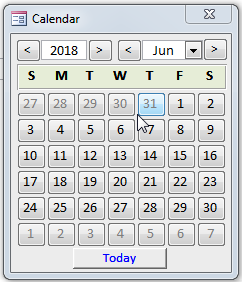
1. Save the following attachment in your system Custom Calendar Control
2. Open the MS Access tool where you want to use this calendar control
3. Select Access from External Data menu
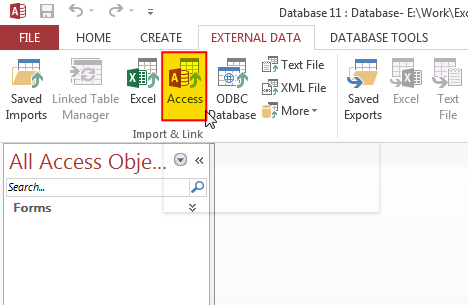
4. Browse the file which you have downloaded and click on OK button
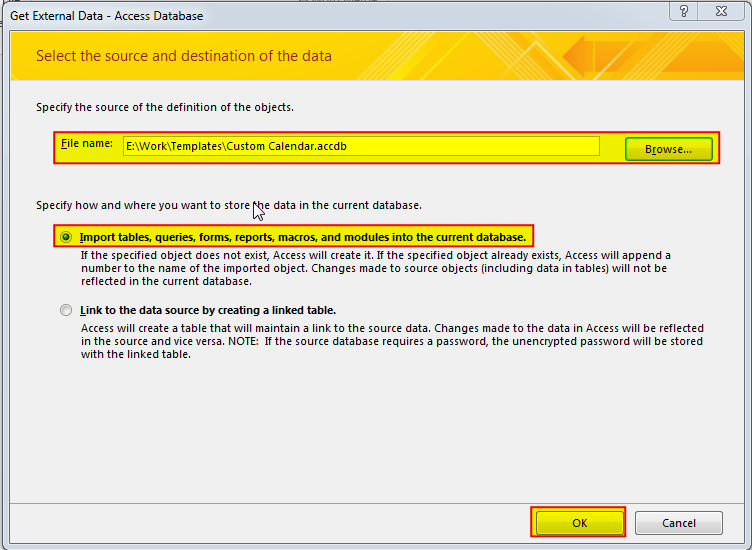
5. Under Forms tab select Calendar and click on OK
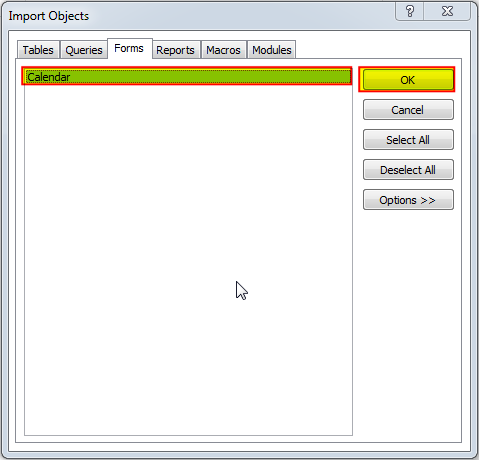
6. You will receive a confirmation message once import is complete, click on Close to proceed
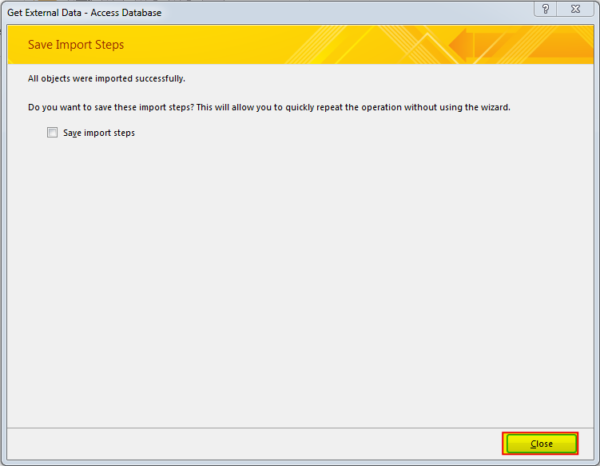
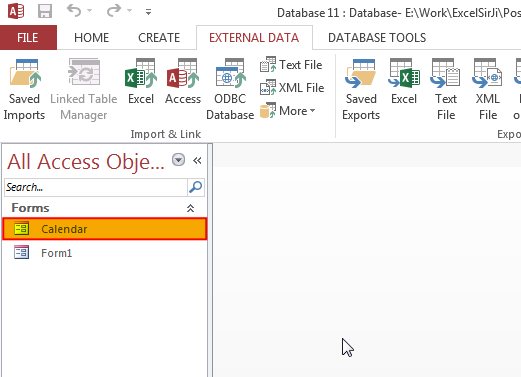
7. Now the Custom Calendar Control is ready to use. To use it on the existing form (here it is Form1), open the form in design mode
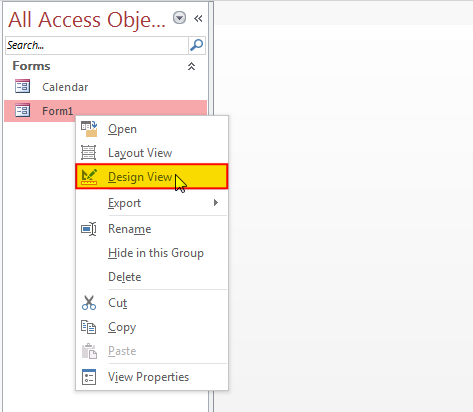
8. Add a command button adjacent to the text box control where you want to show the selected date

9. Change the following properties of Command Button
Width: 0.3
Caption: Blank
Name: cmdSelectDate
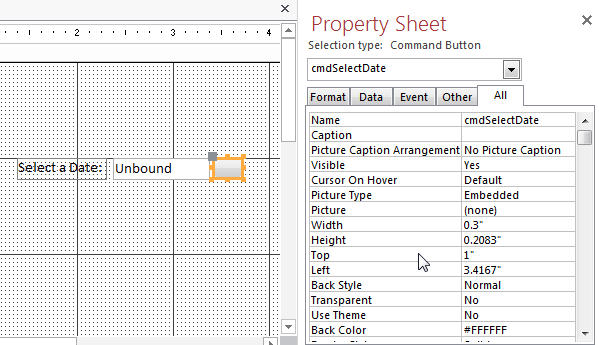
10. In the Picture property of Command Button, select calendar
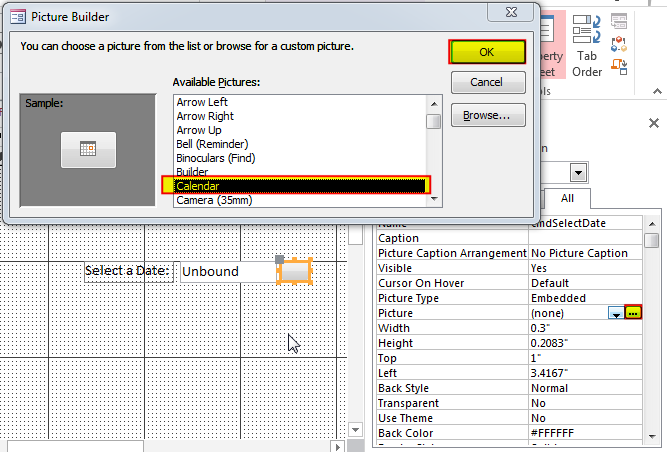
11. Create an On Click Event Procedure of Command Button
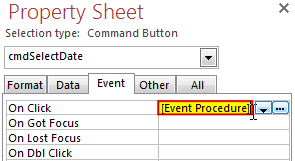
12. Click on ‘…’ to create the procedure in VBA screen
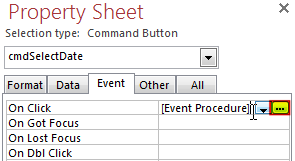
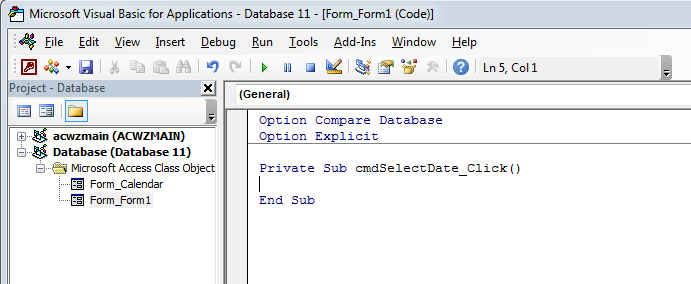
13. Add the following code in the click event procedure
DoCmd.OpenForm "Calendar", acNormal
If IsDate(txtDate.Value) = True Then
Form_Calendar.LoadCalendarForm txtDate.Value
Else
Form_Calendar.LoadCalendarForm
End If
Form_Calendar.lblFormName.Tag = Me.Name
Form_Calendar.lblControlName.Tag = "txtDate"Note: In the above code txtDate is the control name where the selected date will be displayed. In your tool if this control name is different, you can replace the same in above code.
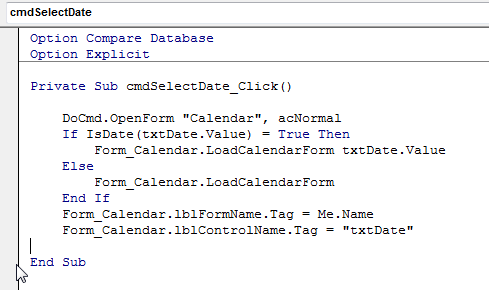
14. Done, save your project and open the form
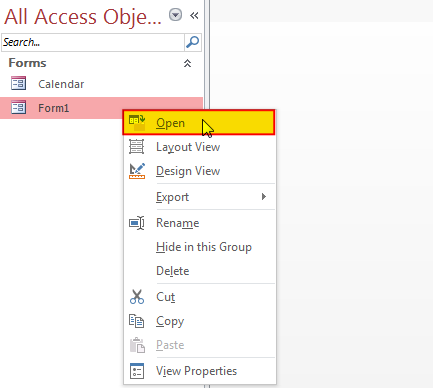
15. Click on the Calendar button to select a date
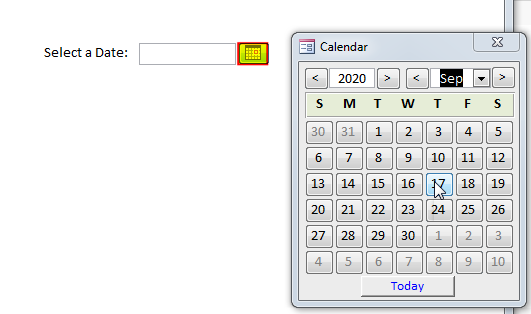
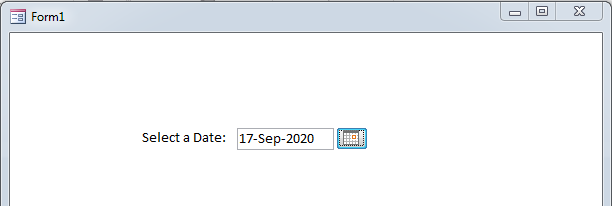
Hope you liked this article. Please share it with your colleagues and comment your views below.

VBA Code to Browse a Folder Quite often a VBA developer requires code to browse a folder. This is mainly for saving the output file or reading the input file(s). Below is the VBA code…

This Excel VBA Code converts the excel range into HTML and also can convert Excel to HTML Table to paste data on Outlook Email Body

VBA code to Remove Duplicate Rows Working with huge data is always exciting and challenging. From the 2007 version onward, Excel is supporting more than a million rows in each worksheet. One of the…

Outlook Email Management Tool is an Excel based tool which works with Outlook 2010 or above version and helps you to read, copy or move multiple emails from an Outlook folder and sub-folders on click of a button. The tool also supports extracting attachments from emails as well.

Full Video Tutorial to Handle Color using Excel VBA or Macros VBA Code To Change Cell Color Excel supports more than 16 million colors in a cell; hence you should know how to set the…

Learn how to write your first VBA macro in Excel to automate repetitive formatting tasks across multiple worksheets. This beginner-friendly guide will walk you through the process step-by-step, from recording your actions to customizing the code for your specific needs.