Excel supports more than 16 million colors in a cell; hence you should know how to set the exact color in a cell. To do this through VBA, you can use RGB (Red, Green, Blue) function to set the color of a cell. The function requires 3 numbers from 0 to 255 [e.g. RGB(234,232,98)]. Below are the steps you can follow to get the RGB codes of your favorite color.

1. Select the cell which contain the color you want:

2. Right click and select ‘Format Cells…’

3. In the Format Cells dialog box go to ‘Fill’ tab and click on ‘More Colors…’

4. That’s all, in the ‘Color’ dialog box, you can view the RGB (Red, Green, Blue) codes of the color

So here you can use the RGB code for your various purposes while preparing a dashboard i.e. Conditional formatting, VBA programming, Formulas etc.
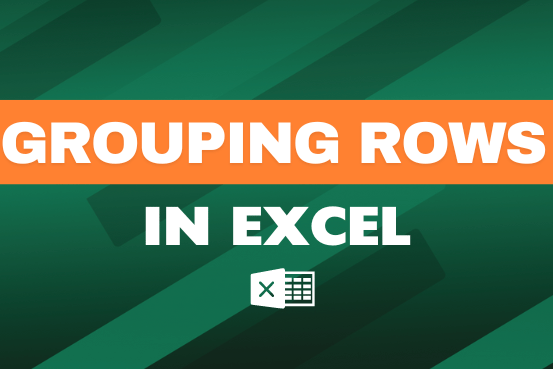
This feature is particularly useful for summarizing data or improving the readability of complex sheets.

ROUND function rounds the number value to nearest digit mentioned in argument.
ROUND function has two required arguments i.e. number and num_digits

Learn how to insert and use checkboxes in Excel. Find out how to change text value, link check boxes to cell and formatting of check boxes.

Microsoft Excel lets you share your spreadsheets with others, but sometimes your co-workers might edit the wrong column by mistake. To avoid this, you can lock specific columns. In this guide, we’ll show you how…

Create Dynamic Data Validation List When I started my career in working with excel dashboards, I always used to face most common challenge in “Data Validation” technique where I want a smart data validation to avoid all…
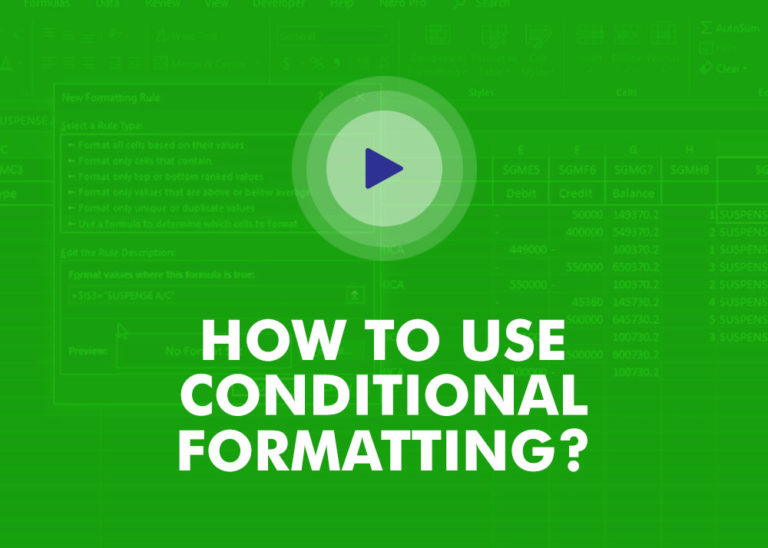
This video will help you to understand how you may use conditional formatting to highlight row based on conditions. Subscribe us for more updates