Excel supports more than 16 million colors in a cell; hence you should know how to set the exact color in a cell. To do this through VBA, you can use RGB (Red, Green, Blue) function to set the color of a cell. The function requires 3 numbers from 0 to 255 [e.g. RGB(234,232,98)]. Below are the steps you can follow to get the RGB codes of your favorite color.

1. Select the cell which contain the color you want:

2. Right click and select ‘Format Cells…’

3. In the Format Cells dialog box go to ‘Fill’ tab and click on ‘More Colors…’

4. That’s all, in the ‘Color’ dialog box, you can view the RGB (Red, Green, Blue) codes of the color

So here you can use the RGB code for your various purposes while preparing a dashboard i.e. Conditional formatting, VBA programming, Formulas etc.

How to Compare TWO Columns in Excel? Comparing Columns in Microsoft excel is much often feature that is used while managing database. We have many ways to compare the columns in excel and can be…

Discover an incredibly easy way to insert a picture into a cell using the IMAGE function! For years, Microsoft Excel users had to go through a long and tricky process to add pictures to worksheets….
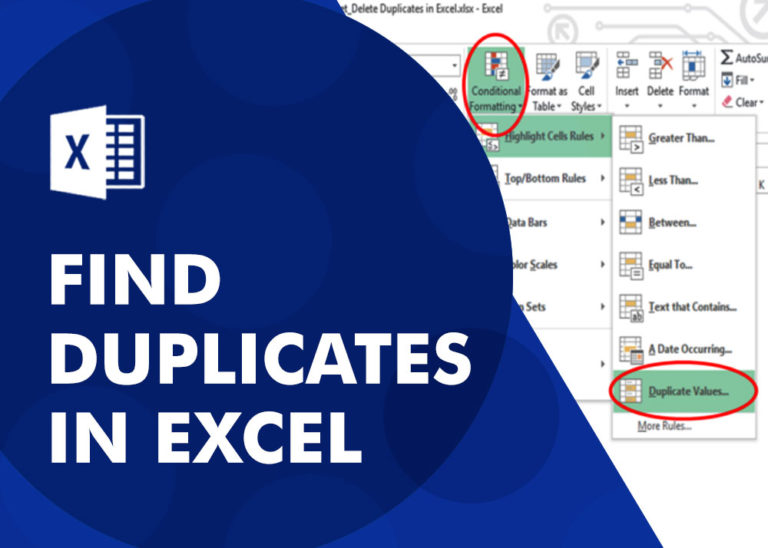
How to find duplicates in excel? Hope you read the post “Remove Duplicates in Excel”. Now I am going to explain how you can find these duplicates. There are multiple methods available to Find and…
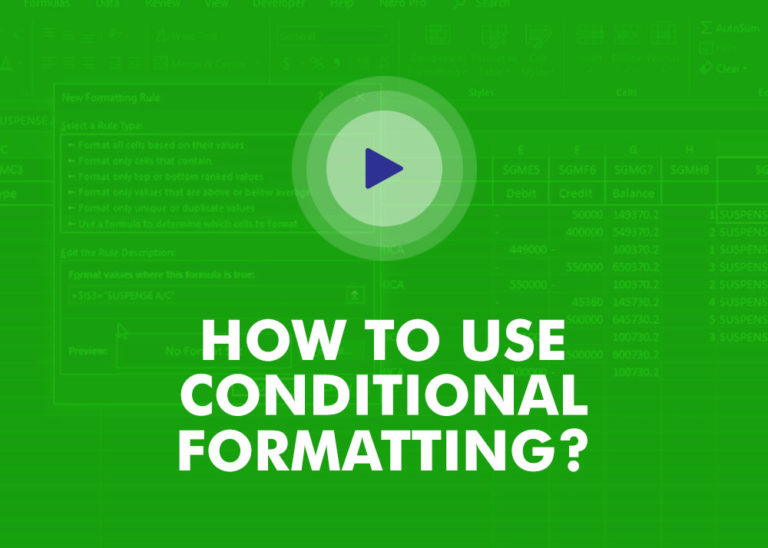
This video will help you to understand how you may use conditional formatting to highlight row based on conditions. Subscribe us for more updates

LEFT function is used for extracting the “Left Most” characters from the available string. The output of the function returns the extracted characters in new cell

Remove Duplicates in Excel Highlight/Select the Column A, similar to shown in below screenshot: Go To “Data” tab on Menu Bar and click on “Remove Duplicates” as shown below: Once you click on “Remove Duplicates”,…