Here I am using “Delta Symbol” to customized the Number formatting. You may insert any Special Character symbol with the same method. Just Copy the Special Symbol or learn shortcut of inserting any Symbol:
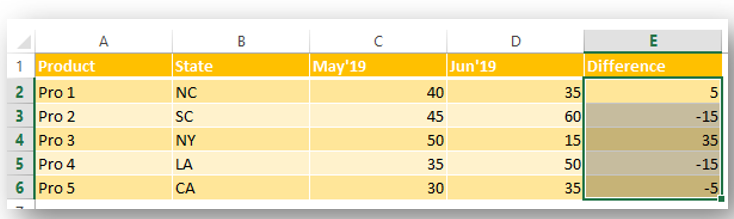
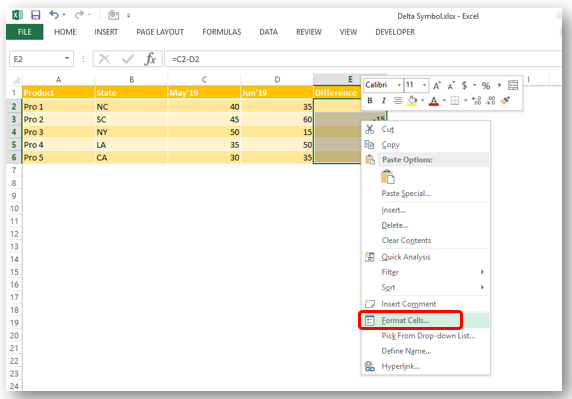
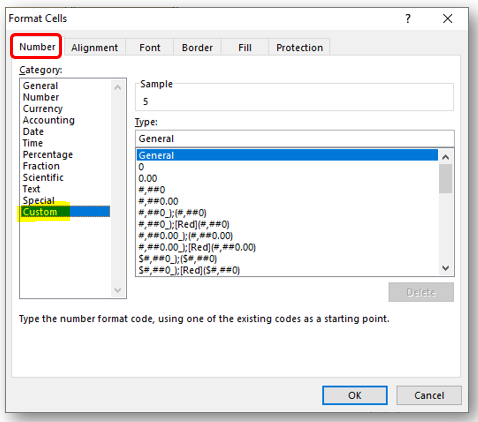
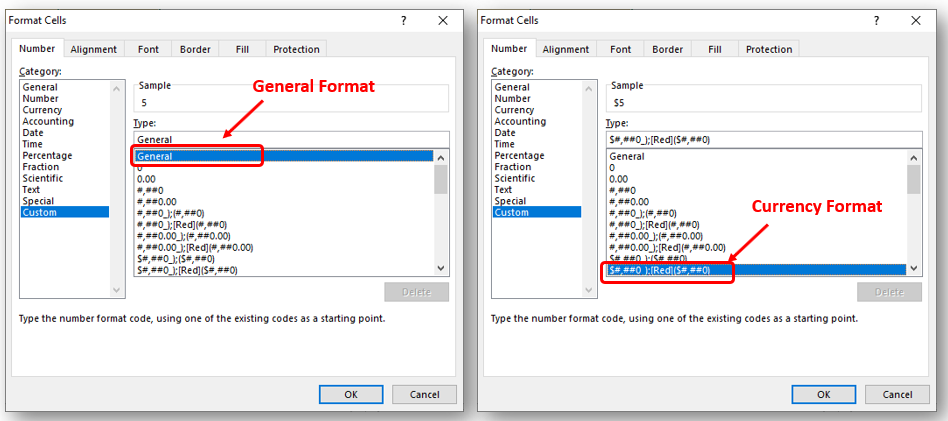
So Click at the beginning of “General” as shown below and insert “Delta Symbol” either:
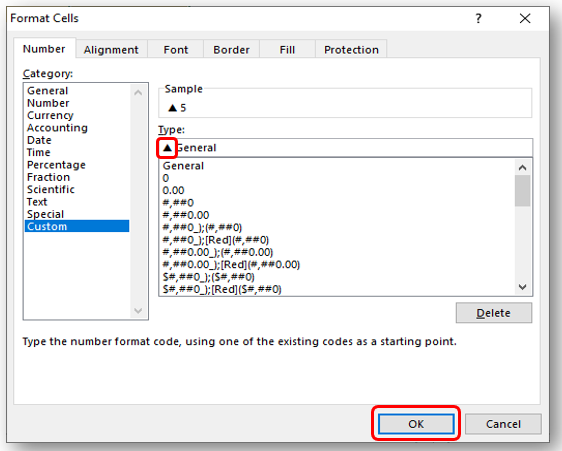
In Currency Number Formatting or Accounting Number Formatting, there are two parts of format i) for Positive Number ii) Negative Number. So you need to insert it twice if you want to show Special Symbols for both formats else only at the beginning of Negative Or Positive Format. Lets go through below:
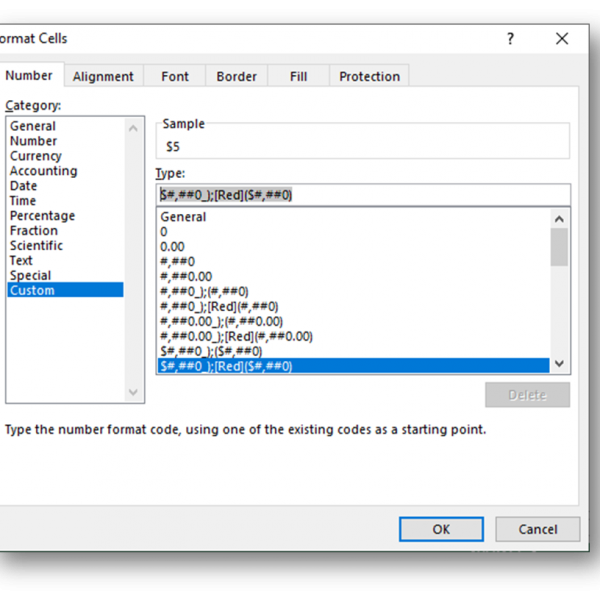
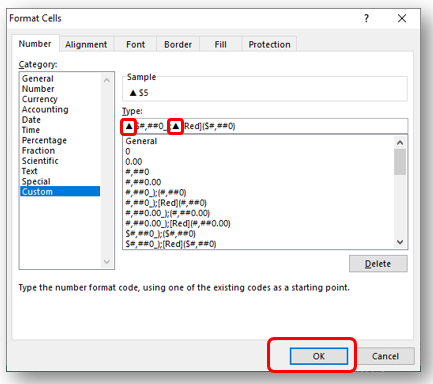
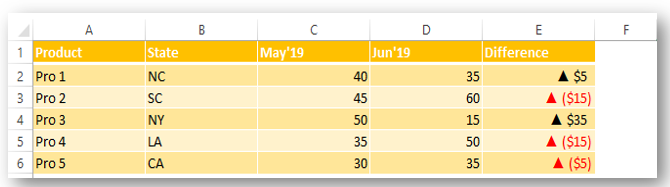
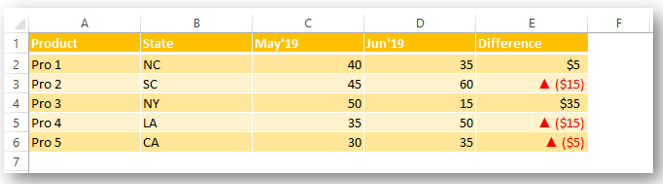
Did this article solve your query? Please comment at below box, if you find any challenge.
Have a great day ahead 🙂

Discover free videos and tutorials to master Excel formulas and functions. Practice directly in our Online Excel Practice Files without downloading anything. Have questions? Drop them in the comments. Let’s begin! Basic Excel Formulas and…

Introduction Calculate Percentage in Excel :-The term “per cent” comes from the Latin per centum, meaning “by the hundred.” A percentage is a way to show a part of something out of 100. You can…

LEFT function is used for extracting the “Left Most” characters from the available string. The output of the function returns the extracted characters in new cell

This article has Top Excel Interview Questions and Answers to test your Excel skills. It’s great for beginners who are just starting out, or even pros who want a refresher. The questions cover everything you might need for jobs like data analyst, business analyst, or accountant.
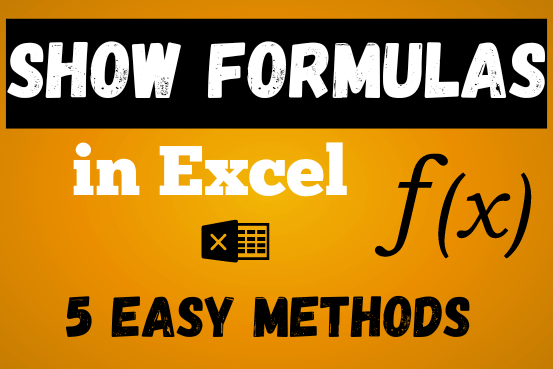
In this post, you’ll learn how to Show formulas in Excel spreadsheets. Usually, when you create a formula in Excel, it shows the result in the cell. But sometimes, you might want to see the…

Scroll Lock in Excel can make scrolling, selecting cells, checking formulas, entering data, and recording macros harder. So, you might need to turn it off to work normally. In this article, we’ll show you how…