The Greek Capital Alphabet letter Delta (▲) and is commonly discussed topic in Excel. This is being used for various purposes i.e. changes in quantity, insert the symbol in excel etc.
Though inserting Delta (▲) is very easy in any of the MS Office Applications i.e. Excel, Word, Power Point etc.
Hold ALT Key and press 3 & 0 in sequential manner. This will add the Delta symbol in the selected Area
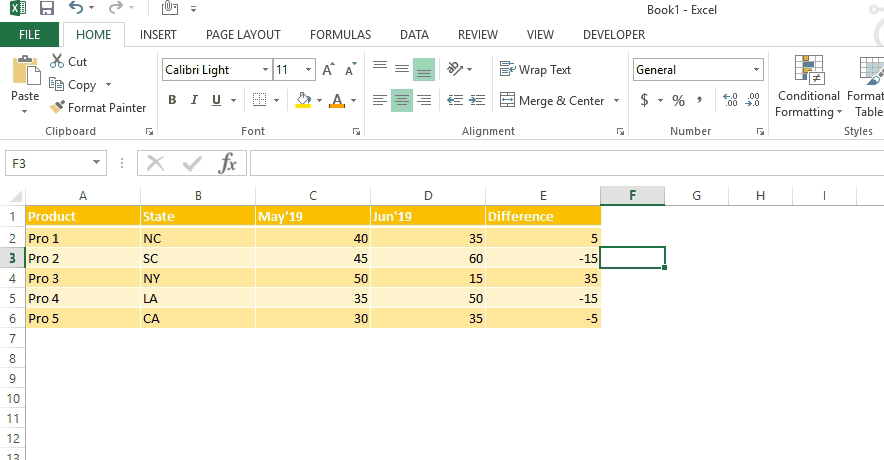
Copy below Delta Symbol and paste it anywhere in respective Office Application. This will work
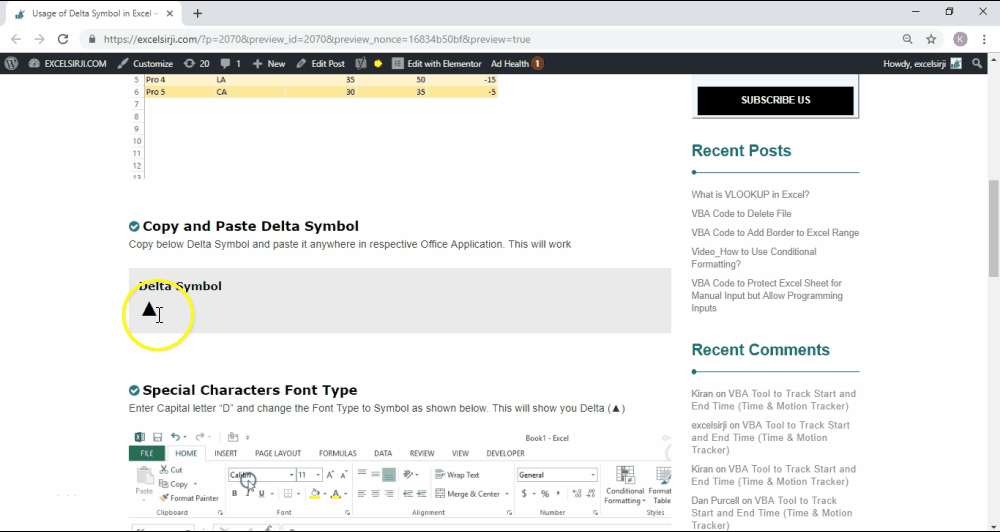
Enter Capital letter “D” and change the Font Type to Symbol as shown below. This will show you Delta (▲)
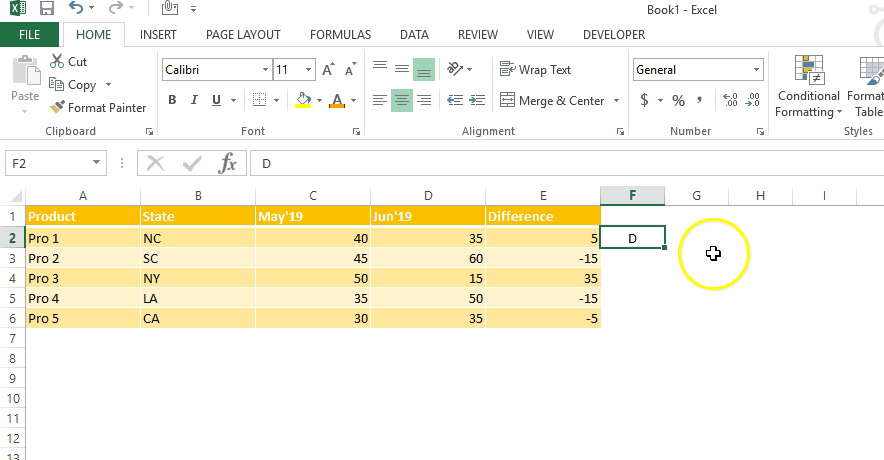
This method can help you to insert any kind of Symbol in Excel via using Symbol BOX. There are multiple special symbols which you can insert through this including Delta Symbol, Degree Symbol, Check Mark Symbol and many more.Click here to learn this method

While preparing dashboards or showing numbers in Excel, Excel Experts wants Delta ▲ symbol to be shown for change in quantity or any negative number should show ▲ before the number. Click Below Button to learn this method. You may insert any symbol using this method
Special Characters Usage in Number Formatting

Subscribe our blog for new amazing excel tricks 😊
Have a great day ahead

AVERAGE function is used to get the average of numbers. Function applies formula i.e. average = Sum of all values / (Divided by) number of items.

Calculations With Date In Excel Dates function also be used to subtract the Year, Month and Days from the existing dates. Sometimes we need to subtract specific period from the date. In case you are…
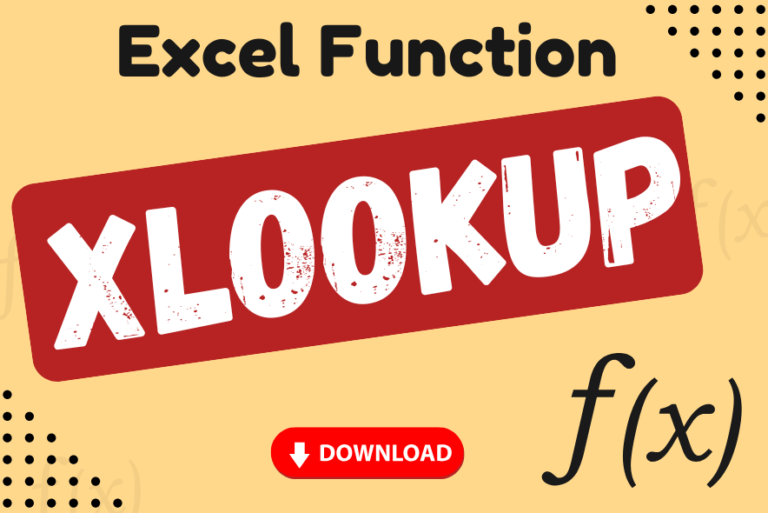
XLOOKUP can find a value that matches exactly or is the closest approximation. It can also look to the left, right, or both, which is an alternative to the VLOOKUP function

FIND function is used to find the position of text, or character in an available string.

This article unveils the magic of Power Query, a built-in Excel tool that simplifies data organization. Learn how to sort by single or multiple columns, create layered sorts for complex needs, and even reverse your data order entirely. Power Query puts you in control, transforming your data into a well-structured format for effortless analysis.

AVERAGEIFS function is used to get the “average” of values for matching criteria across range. Average = Sum of all values / number of items.
Finally I found something related to my solution. Great help..Thanks very much 🙂