To ensure that your VBA project works smoothly without any error, you need to put lot of error handlers and validations. Here is one of them, below code can be used to check if the given path is valid or not. You just need to provide the path of the file to the function and it will check if the file exist at the location. If it returns True that means the file is available at the path, if it returns False that means it is invalid path or the file does not exist at the location.
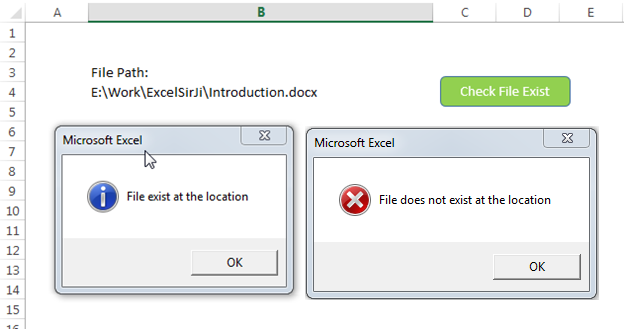
'This function checks if given file path is valid or not
'If the function returns True that means file exist
'If the function retunrs False that means file does not exist at given path
Sub CheckFileExist()
Dim lAttributes As Long
Dim strFilePath As String
'Read the file path from Cell B4 and assign to the variable
strFilePath = Sheet1.Range("B4").Value
'Include read-only, hidden and system files
lAttributes = (vbReadOnly Or vbHidden Or vbSystem)
'If last character is slash then remove the same
Do While Right(strFilePath, 1) = "\"
strFilePath = Left(strFilePath, Len(strFilePath) - 1)
Loop
'If Dir returns anything that means the file exist
On Error Resume Next
If (Len(Dir(strFilePath, lAttributes)) > 0) Then
MsgBox "File exist at the location", vbInformation
Else
MsgBox "File does not exist at the location", vbCritical
End If
On Error GoTo 0
End Sub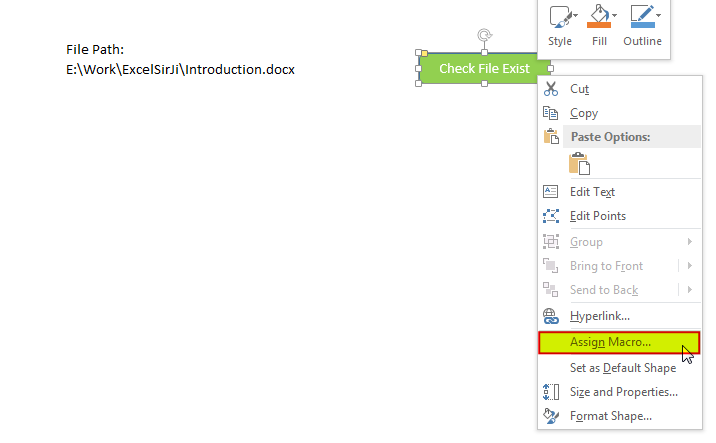
8. Select ‘CheckFileExist’ from the list and click on ‘Ok’ button
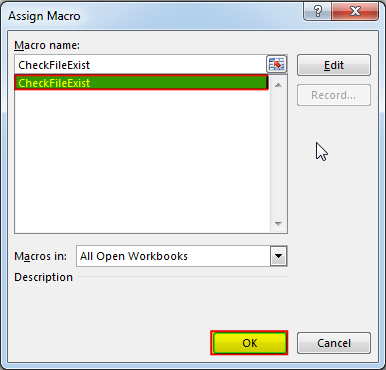
9. Done, enter a file path in cell B4 and click on the shape
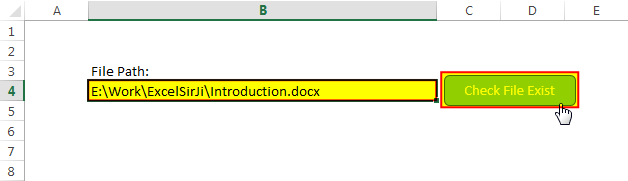
Hope you liked this article !!
Subscribe our blog for new amazing excel tricks.
Click to below for some more interesting tricks and learning:
Please leave your valuable comments in Comments section:
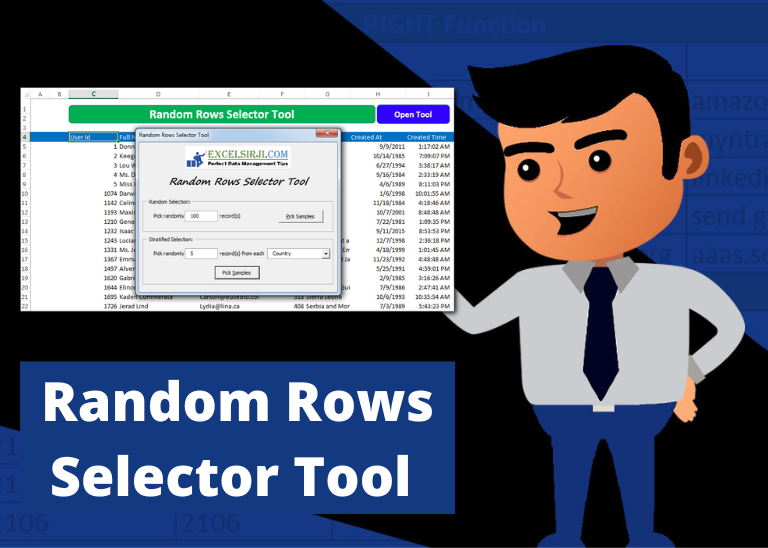
Random Rows Selector is an MS Excel based tool which can be used to pick random or stratified samples from a set of records available in Excel.

Duplicate Files Finder Tool is an MS Excel based tool to identify duplicate files exist in your system or shared folder. The tool takes a base folder path as input and list down all duplicate files in the folder and sub-folders. It has capability to find duplicate files by comparing the names and their size.

VBA Code to Filter Data in Excel Here is an easy reference code which filters data in the sheet. In the code, we have filtered the data in three steps. Step 1: Remove existing filter from…

Custom Calendar Control for MS Access MS Access by default provides inbuilt functionality to pick dates using calendar control; however it lacks few basic functionalities which makes selecting a date bit difficult. For example, if…

Learn to reduce excel file size. Tips include removing unnecessary formatting, compressing images, using formulas instead of hardcoded data, and optimizing pivot tables. Clearing unused cells and minimizing data ranges also help. Lastly, consider saving as binary or using third-party add-ins for further compression.

VBA Code to Sort Data HERE IS A ONE LINE CODE FOR DEVELOPER’S REFERENCE WHICH CAN BE USED TO SORT DATA ‘Sort data in ascending order on Column F (Created At) Sheet1.Range(“A1:G” & Sheet1.Cells.SpecialCells(xlCellTypeLastCell).Row).Sort Key1:=Sheet1.Range(“F1”),…
GOOD IDEA