Here is a VBA code which deletes all the shapes from an Excel sheet. Code is simple but you have to be bit careful while using this code as it deletes all the Shapes, Smart Shapes, Charts, Pictures, Objects and Equations from the sheet
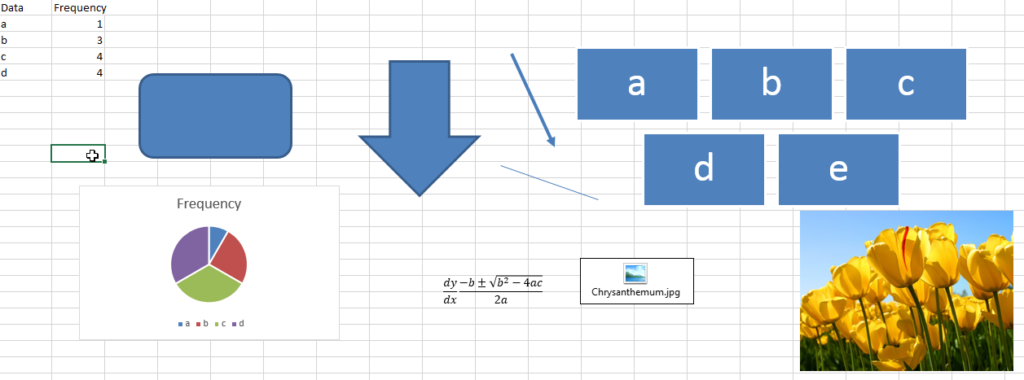
'Following function deletes all the Shapes, Smart Shapes, Charts,
'Pictures, Objects and Equations from the Excel worksheet
Sub DeleteShapesFromSheet()
'Declare variable
Dim objShape As Shape
'Loop through all the shapes from sheet1 and delete
For Each objShape In Sheet1.Shapes
objShape.Delete
Next
End Sub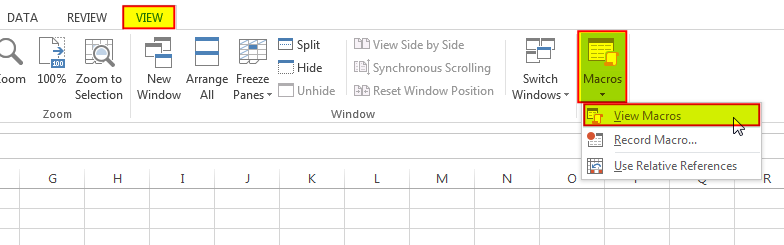
6. Select ‘DeleteShapesFromSheet’ and click on Run
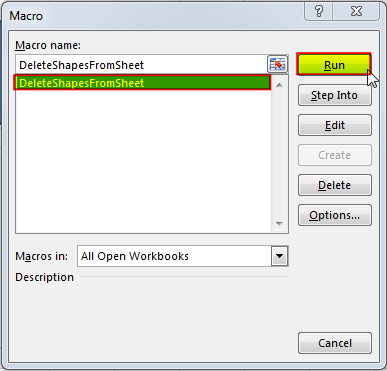
In most cases, you will want to exclude certain shape types from being deleted within your code. Most commonly, you may not want to remove cell comments or charts as (believe it or not) they are considered shapes! You can add an IF statement to test each shape’s type before deleting it in your loop. The following code shows how you can write your VBA:
Sub DeleteAllShapes()
'PURPOSE: Remove All Shape Objects From The Active Worksheet (Excludes Charts/Comments)
'SOURCE: www.TheExcelsirji.com/the-code-vault
Dim shp As Shape
For Each shp In ActiveSheet.Shapes
If shp.Type <> msoChart And shp.Type <> msoComment Then shp.Delete
Next shp
End Sub

Working with huge data is always exciting and challenging. From 2007 version onward, Excel is supporting more than a million rows in each worksheet. One of the common problems with huge data is “Duplicates” and the bigger problem is to identify and remove these duplicates. In this article, we will be sharing 4 ways to delete duplicate records from your data.
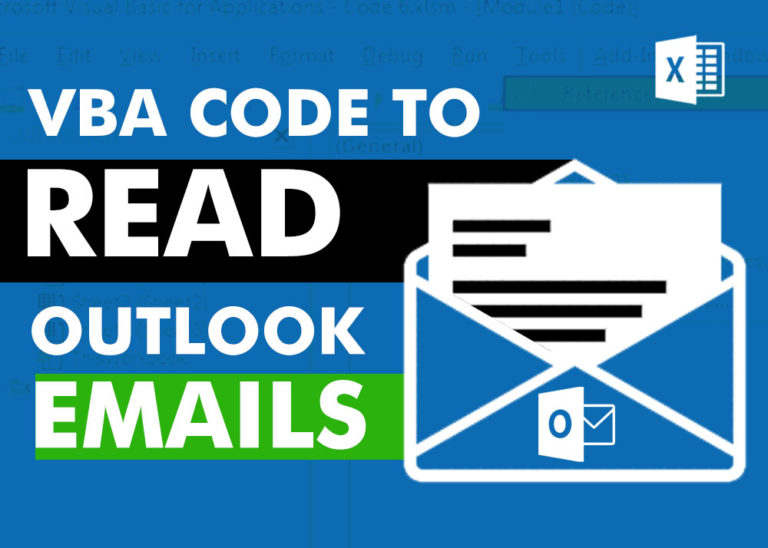
VBA Code to Read Outlook Emails Reading emails from Outlook and capture them in Excel file is very common activity being performed in office environment. Doing this activity manually every time is quite boring and…
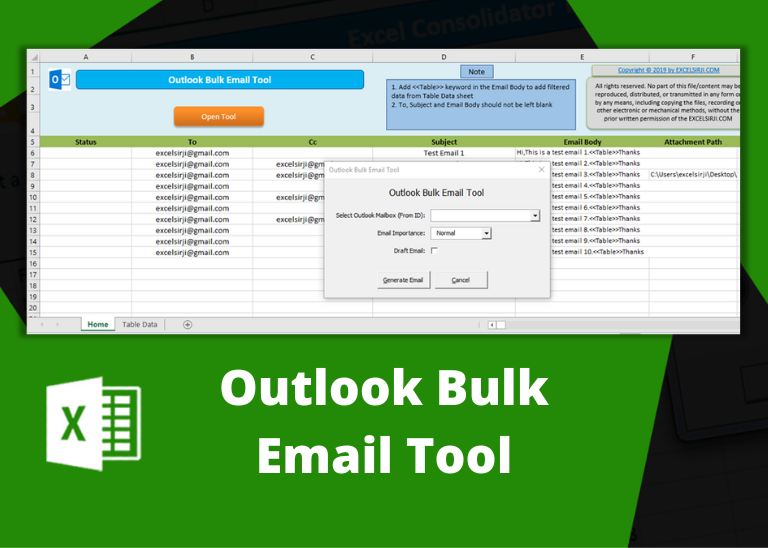
Outlook Bulk Email Tool is an Excel and Outlook based tool which helps you to send or draft email in bulk right from Excel. It reads the recipient details from Excel sheet and uses Outlook installed on your system to generate emails. The tool supports To, Cc, Subject, Email Body, Attachment, HTML Table in Email Body.

To ensure that your VBA project works smoothly without any error, you need to put lot of error handlers and validations. Here is one of them, below code can be used to check if the given path is valid or not. You just need to provide the path of the file to the function and it will check if the file exist at the location. If it returns True that means the file is available at the path, if it returns False that means it is invalid path or the file does not exist at the location.

How to send bulk emails from outlook using excel VBA? Have you ever felt the need of an Excel based VBA tool or code which can help you to draft Outlook emails in bulk by…

In MS Access, the best way to create a multiuser tool is to divide your solution. One part acts as interface and other one acts as database. You can have multiple copies of the interface distributed to users which are connected to central MS Access database saved at common shared drive. To connect the interface to database, you can use link table feature (Access>External Data>Import & Link) available in MS Access. Below is a commonly required VBA code which helps the developers to re-link MS Access linked tables when the database is renamed or moved to other location