
One of the common problems with huge data is “Duplicates” and the bigger problem is to identify and remove these duplicates.
In this article, we will be sharing 4 ways to delete duplicate records from your data.
In the first method, let’s make use of Excel’s inbuilt functionality of removing duplicates.
Note: If your data has extra spaces at the end of the value (for example ‘Friedrick’ and ‘Friedrick’ then Excel may not be able to detect those duplicates. In this method, we will use VBA code to call the Remove Duplicates function and delete the duplicate records
Following is the VBA Syntax and sample VBA macro command to delete duplicate rows from the worksheet using VBA. We are using the Remove Duplicates method of the Cells object of the worksheet.
Cells.RemoveDuplicates Columns:=Array([Column Numbers])
Here Cells.Remove Duplicates command tells excel to remove the duplicated based on the specified list of column array. Columns:=Array([Column Numbers]) will help us to specify the list of columns to combine and treat it as a duplicate record.
Sub sbRemoveDuplicates()
Cells.RemoveDuplicates Columns:=Array(1)
End Sub 'VBA code to remove duplicates from data with headers
Sub sbRemoveDuplicatesSpecificWithHeaders()
Range("A1:D10").RemoveDuplicates Columns:=Array(1), Header:= xlYes
End Sub ‘Starting procedure to write VBA code to remove duplicates from data with no headers
Sub sbRemoveDuplicatesSpecificWithNoHeaders()
Range("A1:D10").RemoveDuplicates Columns:=Array(1), Header:= xlNo
End Sub 
To ensure that your VBA project works smoothly without any error, you need to put lot of error handlers and validations. Here is one of them, below code can be used to check if the given path is valid or not. You just need to provide the path of the file to the function and it will check if the file exist at the location. If it returns True that means the file is available at the path, if it returns False that means it is invalid path or the file does not exist at the location.

This Excel VBA Code converts the excel range into HTML and also can convert Excel to HTML Table to paste data on Outlook Email Body

VBA to Read Excel Data Using Connection String Sometimes as a programmer you need to read heavy (more then 5 MB) Excel files. There are two ways you can read data from Excel files: Open…

In this article we will learn about VBA code to get computer name. Excel VBA, or Visual Basic for Applications, is a programming language that can be used to automate tasks within the Microsoft Excel…
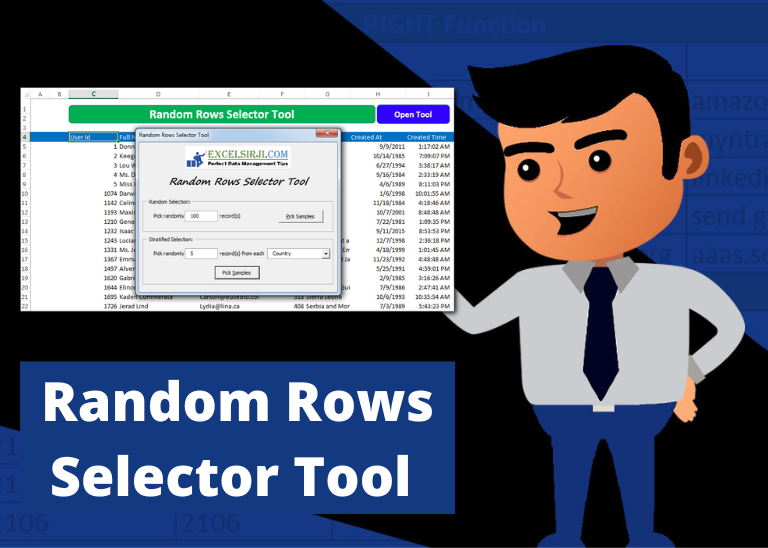
Random Rows Selector is an MS Excel based tool which can be used to pick random or stratified samples from a set of records available in Excel.

Through formatting the cells, you can make your Excel data more beautiful and easier to understand. If you record a macro to add borders to Excel range, you will notice that it generates 30 plus lines of code for just a small work. Here we are sharing one line of code which does the same thing.