
One of the common problems with huge data is “Duplicates” and the bigger problem is to identify and remove these duplicates.
In this article, we will be sharing 4 ways to delete duplicate records from your data.
In the first method, let’s make use of Excel’s inbuilt functionality of removing duplicates.
Note: If your data has extra spaces at the end of the value (for example ‘Friedrick’ and ‘Friedrick’ then Excel may not be able to detect those duplicates. In this method, we will use VBA code to call the Remove Duplicates function and delete the duplicate records
Following is the VBA Syntax and sample VBA macro command to delete duplicate rows from the worksheet using VBA. We are using the Remove Duplicates method of the Cells object of the worksheet.
Cells.RemoveDuplicates Columns:=Array([Column Numbers])
Here Cells.Remove Duplicates command tells excel to remove the duplicated based on the specified list of column array. Columns:=Array([Column Numbers]) will help us to specify the list of columns to combine and treat it as a duplicate record.
Sub sbRemoveDuplicates()
Cells.RemoveDuplicates Columns:=Array(1)
End Sub 'VBA code to remove duplicates from data with headers
Sub sbRemoveDuplicatesSpecificWithHeaders()
Range("A1:D10").RemoveDuplicates Columns:=Array(1), Header:= xlYes
End Sub ‘Starting procedure to write VBA code to remove duplicates from data with no headers
Sub sbRemoveDuplicatesSpecificWithNoHeaders()
Range("A1:D10").RemoveDuplicates Columns:=Array(1), Header:= xlNo
End Sub 
How to Add Outlook Reference in Excel VBA? To automate Outlook based tasks from Excel you need to add Outlook Object Library (Microsoft Outlook XX.X Object Library) in Excel References. You can follow below steps…
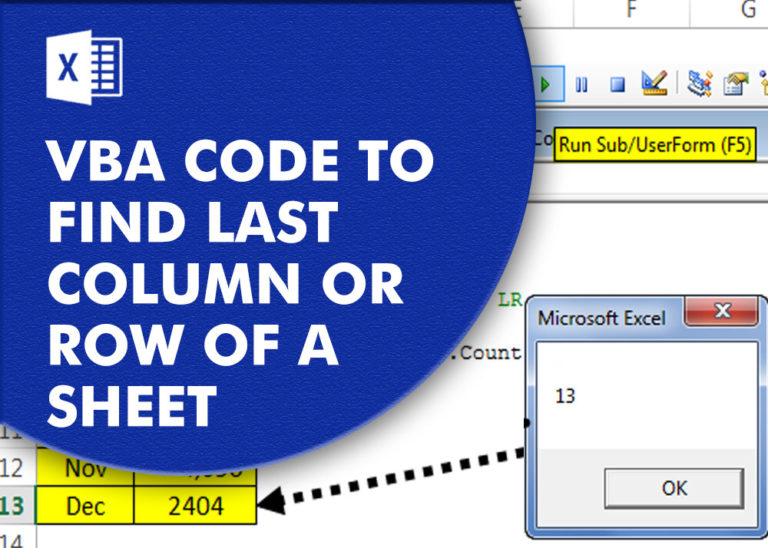
VBA Code to Find Last used Column or Row in Excel Sometimes as a developer, you need to take actions in Excel sheets based on last row or column. In Excel, there are two kinds…

VBA Code To Change Cell Color Excel supports more than 16 million colors in a cell; hence you should know how to set the exact color in a cell. To do this, you can use…

Remove Duplicates in Excel Highlight/Select the Column A, similar to shown in below screenshot: Go To “Data” tab on Menu Bar and click on “Remove Duplicates” as shown below: Once you click on “Remove Duplicates”,…

Here we are coming with one more exciting post which can help you to solve very basic but very important problems while writing VBA codes.
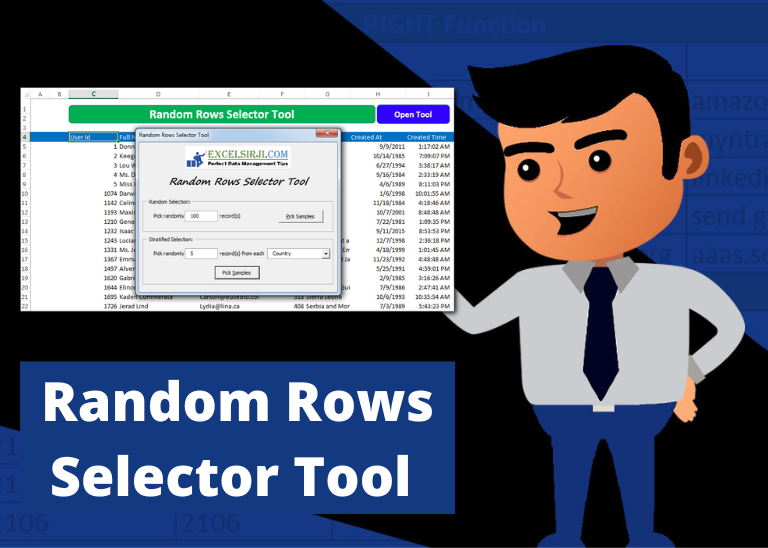
Random Rows Selector is an MS Excel based tool which can be used to pick random or stratified samples from a set of records available in Excel.