
One of the common problems with huge data is “Duplicates” and the bigger problem is to identify and remove these duplicates.
In this article, we will be sharing 4 ways to delete duplicate records from your data.
In the first method, let’s make use of Excel’s inbuilt functionality of removing duplicates.
Note: If your data has extra spaces at the end of the value (for example ‘Friedrick’ and ‘Friedrick’ then Excel may not be able to detect those duplicates. In this method, we will use VBA code to call the Remove Duplicates function and delete the duplicate records
Following is the VBA Syntax and sample VBA macro command to delete duplicate rows from the worksheet using VBA. We are using the Remove Duplicates method of the Cells object of the worksheet.
Cells.RemoveDuplicates Columns:=Array([Column Numbers])
Here Cells.Remove Duplicates command tells excel to remove the duplicated based on the specified list of column array. Columns:=Array([Column Numbers]) will help us to specify the list of columns to combine and treat it as a duplicate record.
Sub sbRemoveDuplicates()
Cells.RemoveDuplicates Columns:=Array(1)
End Sub 'VBA code to remove duplicates from data with headers
Sub sbRemoveDuplicatesSpecificWithHeaders()
Range("A1:D10").RemoveDuplicates Columns:=Array(1), Header:= xlYes
End Sub ‘Starting procedure to write VBA code to remove duplicates from data with no headers
Sub sbRemoveDuplicatesSpecificWithNoHeaders()
Range("A1:D10").RemoveDuplicates Columns:=Array(1), Header:= xlNo
End Sub 
VBA CODE TO HIDE MENU RIBBON IN MS ACCESS In MS Access, there are multiple ways to protect your code or tool from un-authorized access and edits. Some developers prefers to hide MS Access ribbons…

In MS Access, the best way to create a multiuser tool is to divide your solution. One part acts as interface and other one acts as database. You can have multiple copies of the interface distributed to users which are connected to central MS Access database saved at common shared drive. To connect the interface to database, you can use link table feature (Access>External Data>Import & Link) available in MS Access. Below is a commonly required VBA code which helps the developers to re-link MS Access linked tables when the database is renamed or moved to other location
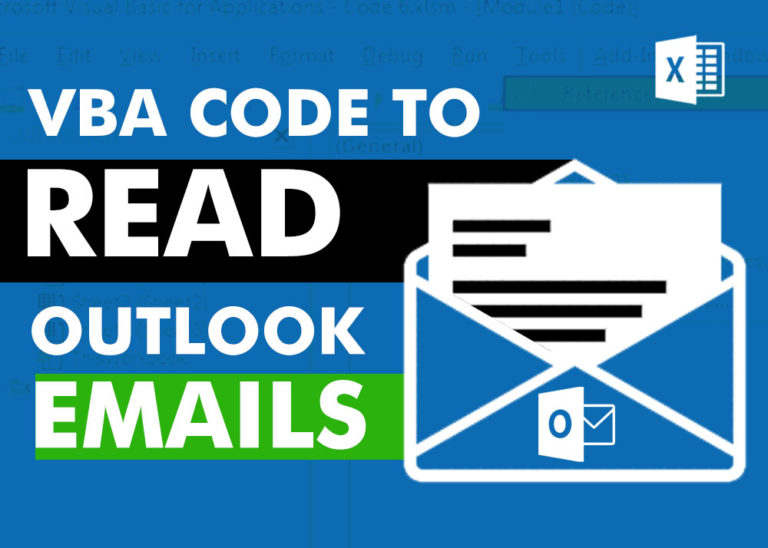
VBA Code to Read Outlook Emails Reading emails from Outlook and capture them in Excel file is very common activity being performed in office environment. Doing this activity manually every time is quite boring and…

VBA code that will sum cells by its color through excel function. This code will really help in making the analysis and presentation better.

To ensure that your VBA project works smoothly without any error, you need to put lot of error handlers and validations. Here is one of them, below code can be used to check if the given path is valid or not. You just need to provide the path of the file to the function and it will check if the file exist at the location. If it returns True that means the file is available at the path, if it returns False that means it is invalid path or the file does not exist at the location.
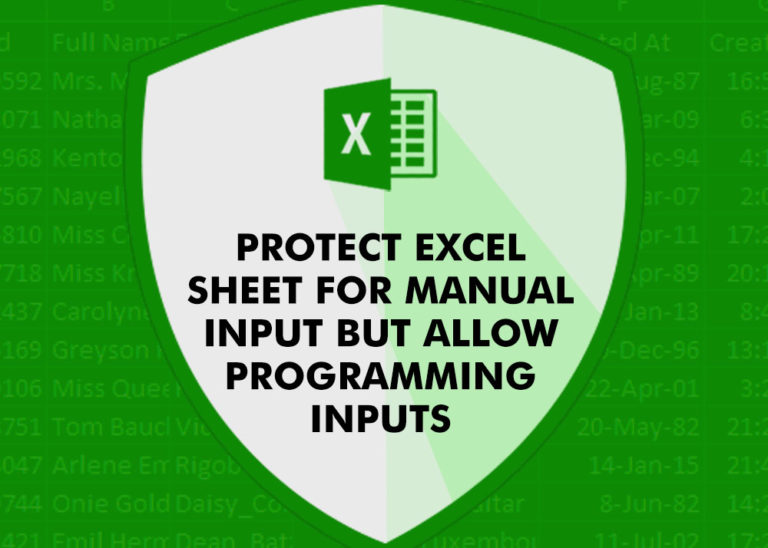
Did you come across any requirement where you want the user to interact with a sheet only through VBA Form? Here is a simple code which can help you.