Excel supports more than 16 million colors in a cell; hence you should know how to set the exact color in a cell. To do this through VBA, you can use RGB (Red, Green, Blue) function to set the color of a cell. The function requires 3 numbers from 0 to 255 [e.g. RGB(234,232,98)]. Below are the steps you can follow to get the RGB codes of your favorite color.

1. Select the cell which contain the color you want:

2. Right click and select ‘Format Cells…’

3. In the Format Cells dialog box go to ‘Fill’ tab and click on ‘More Colors…’

4. That’s all, in the ‘Color’ dialog box, you can view the RGB (Red, Green, Blue) codes of the color

So here you can use the RGB code for your various purposes while preparing a dashboard i.e. Conditional formatting, VBA programming, Formulas etc.

If you want to print your Excel spreadsheets with gridlines, this guide is for you. Adding gridlines makes your data easier to read and gives your spreadsheet a clean, organized look. In this post, we’ll…

Excel Function DATE When you work with dates in Excel, the DATE function is crucial to understand. The reason is that some other Excel functions may not always recognize dates when they are entered as…

Create Dynamic Data Validation List When I started my career in working with excel dashboards, I always used to face most common challenge in “Data Validation” technique where I want a smart data validation to avoid all…
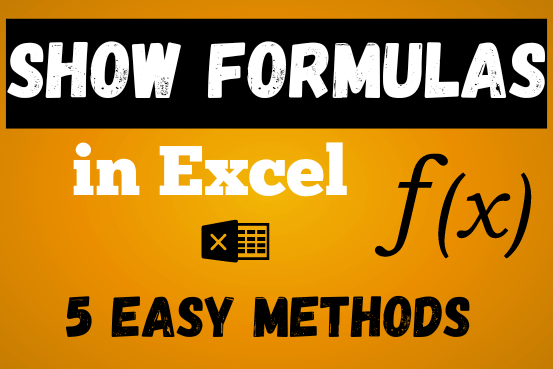
In this post, you’ll learn how to Show formulas in Excel spreadsheets. Usually, when you create a formula in Excel, it shows the result in the cell. But sometimes, you might want to see the…
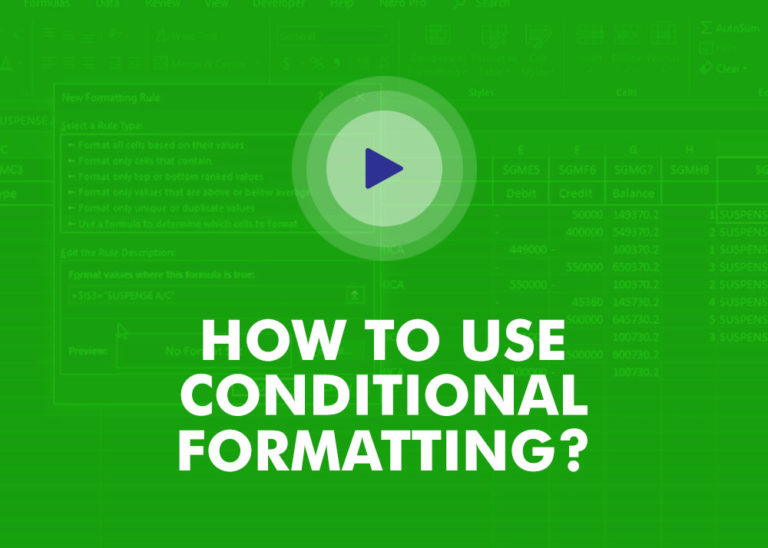
This video will help you to understand how you may use conditional formatting to highlight row based on conditions. Subscribe us for more updates

RANK function performs the Ranking in a range or list of numbers. Function returns the rank position and can assigned as highest or lowest value as 1st Rank