Excel supports more than 16 million colors in a cell; hence you should know how to set the exact color in a cell. To do this through VBA, you can use RGB (Red, Green, Blue) function to set the color of a cell. The function requires 3 numbers from 0 to 255 [e.g. RGB(234,232,98)]. Below are the steps you can follow to get the RGB codes of your favorite color.

1. Select the cell which contain the color you want:

2. Right click and select ‘Format Cells…’

3. In the Format Cells dialog box go to ‘Fill’ tab and click on ‘More Colors…’

4. That’s all, in the ‘Color’ dialog box, you can view the RGB (Red, Green, Blue) codes of the color

So here you can use the RGB code for your various purposes while preparing a dashboard i.e. Conditional formatting, VBA programming, Formulas etc.

Excel Function DATE When you work with dates in Excel, the DATE function is crucial to understand. The reason is that some other Excel functions may not always recognize dates when they are entered as…

If you have data on paper that you want to add to Excel, you can take a photo of it, save the photo to your computer, and upload the data into Excel. This saves time…
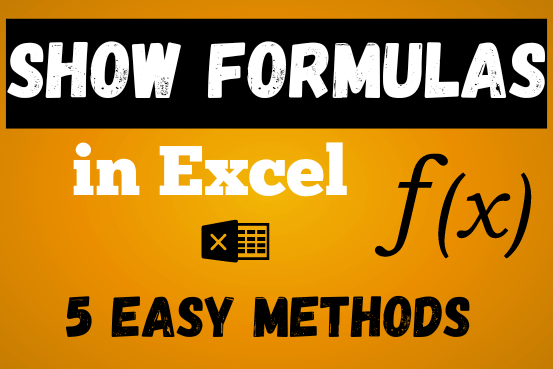
In this post, you’ll learn how to Show formulas in Excel spreadsheets. Usually, when you create a formula in Excel, it shows the result in the cell. But sometimes, you might want to see the…
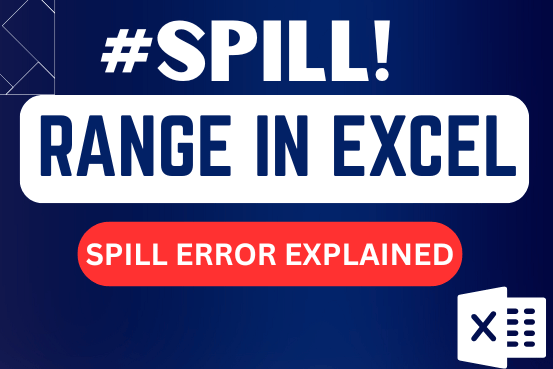
This tutorial explains the idea of “SPILL Range” in easy-to-understand language and answers common questions. Spilling is a new feature in Excel 365 that comes with dynamic arrays. To use it well, it helps to…

How to Compare TWO Columns in Excel? Comparing Columns in Microsoft excel is much often feature that is used while managing database. We have many ways to compare the columns in excel and can be…

LOWER function is used for changing the format of any text or string to LOWER case.