Here I am using “Delta Symbol” to customized the Number formatting. You may insert any Special Character symbol with the same method. Just Copy the Special Symbol or learn shortcut of inserting any Symbol:
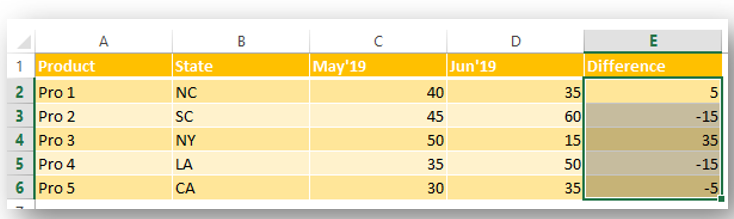
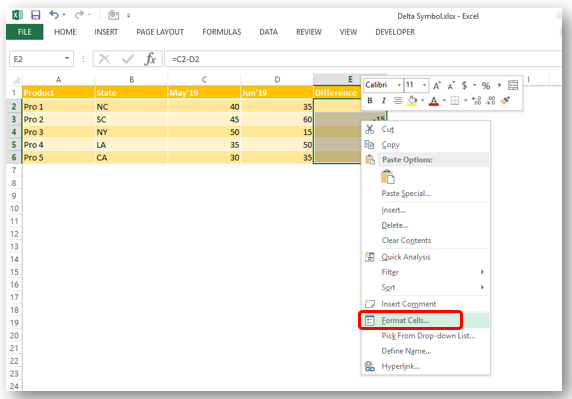
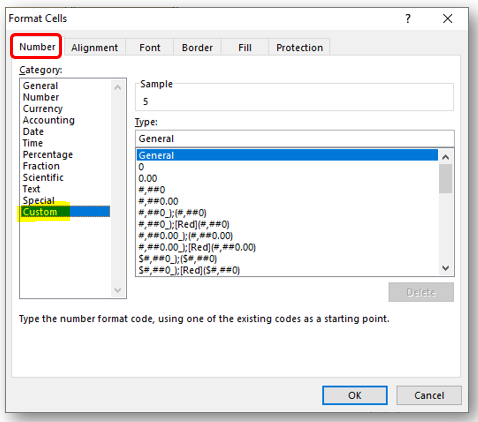
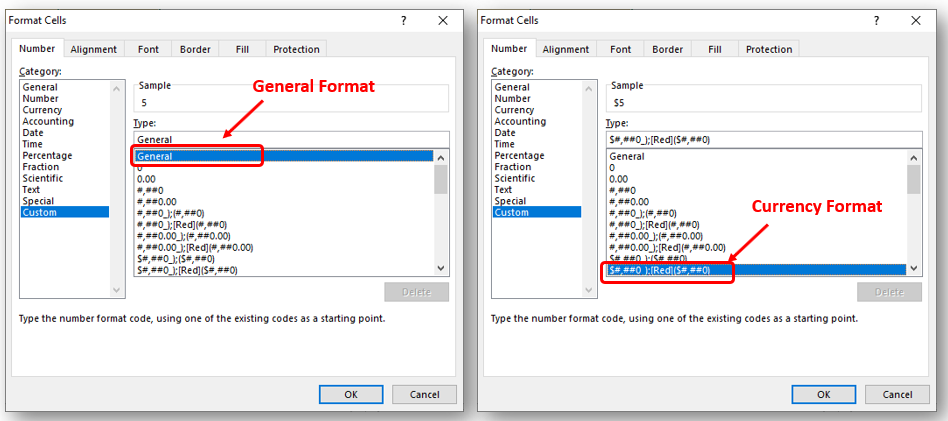
So Click at the beginning of “General” as shown below and insert “Delta Symbol” either:
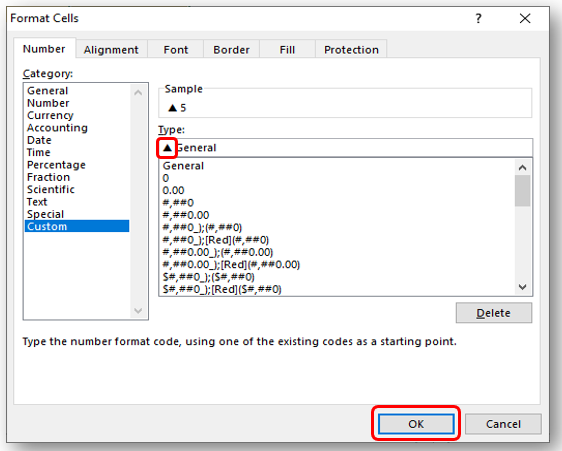
In Currency Number Formatting or Accounting Number Formatting, there are two parts of format i) for Positive Number ii) Negative Number. So you need to insert it twice if you want to show Special Symbols for both formats else only at the beginning of Negative Or Positive Format. Lets go through below:
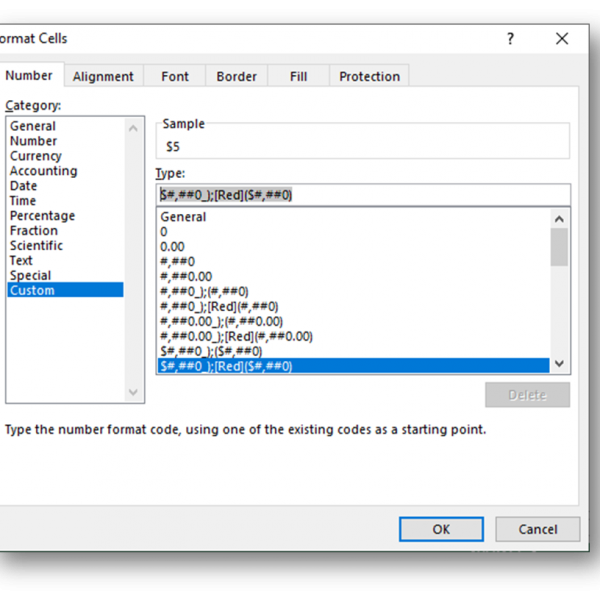
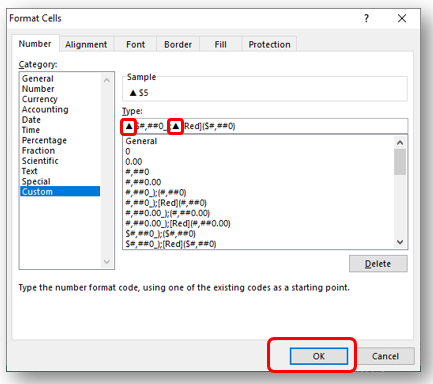
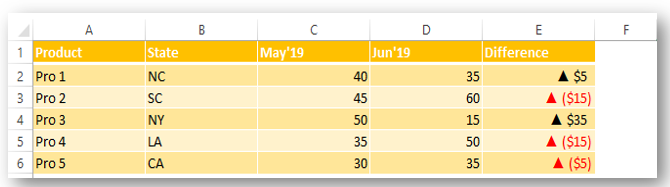
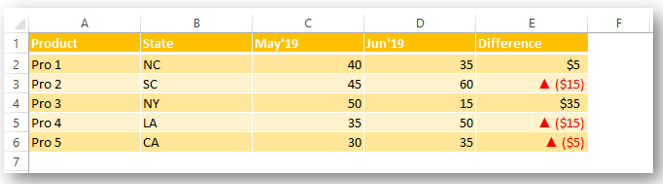
Did this article solve your query? Please comment at below box, if you find any challenge.
Have a great day ahead 🙂
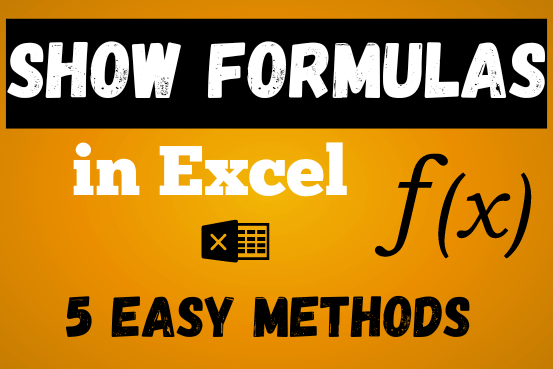
In this post, you’ll learn how to Show formulas in Excel spreadsheets. Usually, when you create a formula in Excel, it shows the result in the cell. But sometimes, you might want to see the…
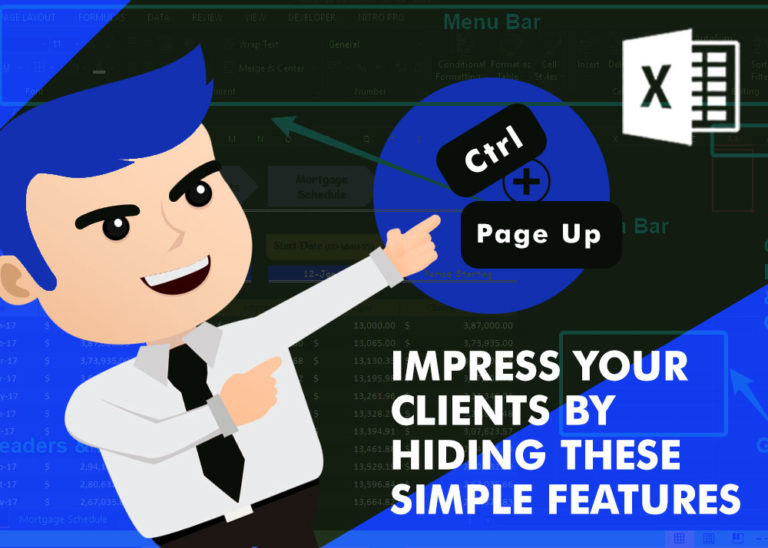
How to Hide Ribbon &Formula bar in excel? While preparing many projects, my clients always want me to make professional, good looking dashboards. So I hide few things like Gridlines, Column & Row headings and…
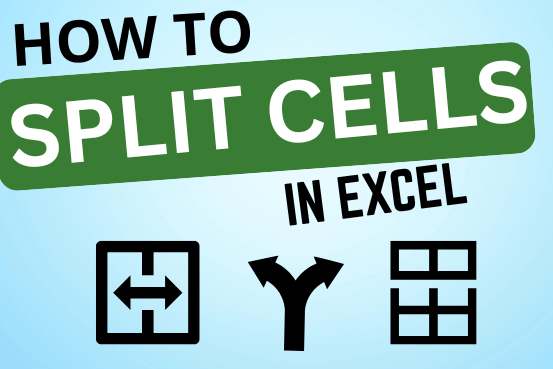
Microsoft Excel helps you organize and work with data in many ways. When you have a lot of information or need to break it into parts, splitting cells is very useful. Splitting cells means taking the content of one cell and dividing it into multiple cells. This can be especially helpful for separating names, addresses, or other data that are combined in one cell. Learn how to split cells in Excel using its built-in functions and formulas.

In this tutorial, learn how to merge columns using Power Query. Follow this step-by-step guide to convert data into a table, merge columns seamlessly, and customize separators. Whether you’re a beginner or an advanced user, this tutorial will enhance your data manipulation skills and streamline your workflow. Master Power Query and optimize your data management processes effortlessly.

This tutorial explains what an Excel name is and shows you how to define a name for a cell, range, constant, or formula. You’ll also learn how to edit, filter, and delete defined names in Excel.
Excel names are a bit of a paradox: they’re one of the most useful features, but many people find them unnecessary or too technical. That’s because few users truly understand what Excel names can do. This tutorial will not only teach you how to create a named range in Excel but also show you how this feature can make your formulas easier to write, read, and reuse.
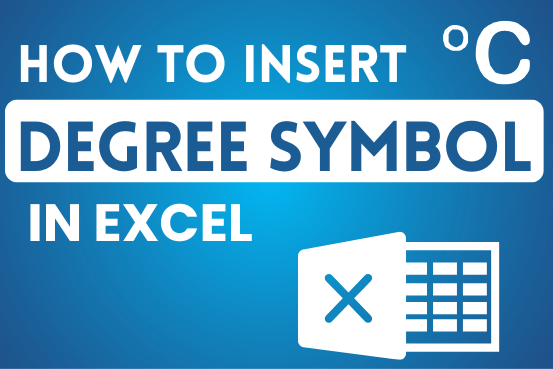
You need to know how to insert and use the degree symbol in a cell.
Let me explain why this is important. Yesterday, I was working with temperature data, and it was crucial to use the degree symbol to indicate Celsius and Fahrenheit.