There are few VBA codes which are commonly used by every developer. One of them is giving an option to user to browse a file. Below is a sample code where I have given a browse button (shape) in an Excel sheet. User can click on this button/shape and select an Excel file. The browsed file path is then displayed in cell E2:
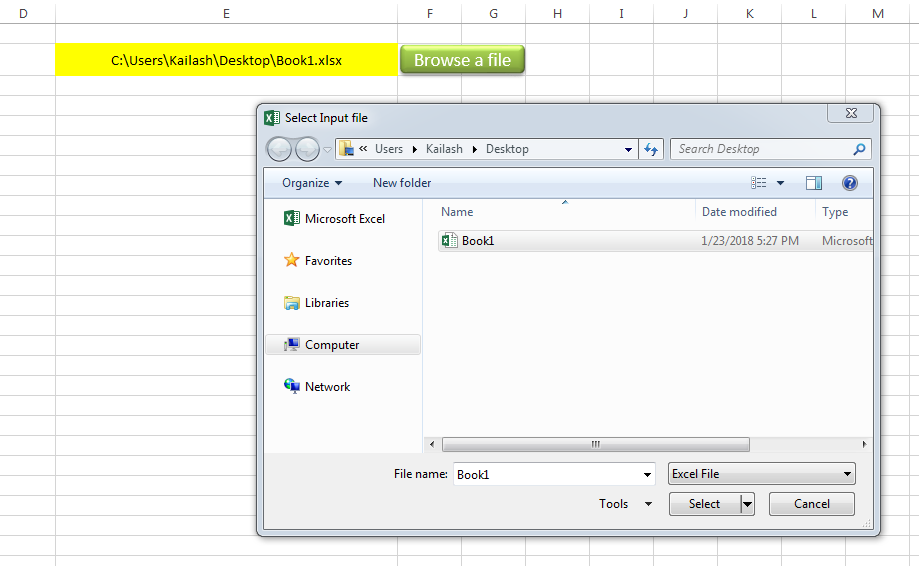
Sub open_file()
Workbooks.Open "C:\Users\Dell\Desktop\myFile.xlsx"
End Sub
Public Sub BrowseAFile()
Dim objFileDialog As Object
Dim objSelectedFile As Variant
'Browse the file
Set objFileDialog = Application.FileDialog(3)
With objFileDialog
.ButtonName = "Select"
.AllowMultiSelect = False
.Filters.Clear 'It is important to clear old filters before adding new one
.Filters.Add "Excel File", "*.xls;*.xlsx;*.xlsm", 1 'You may add more filters and give them a sequence
.Title = "Select Input file"
.Show
For Each objSelectedFile In .SelectedItems
Range("E2").Value = objSelectedFile 'You may change the destination as per your requirement
Next
End With
End Sub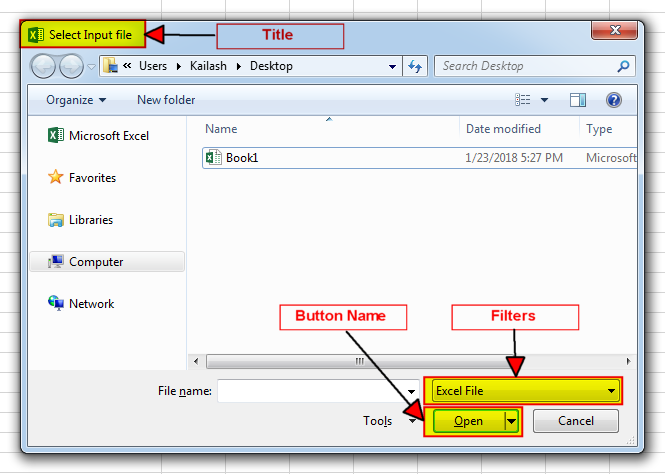
It is worth to mention that if you want to allow user to select multiple files then you need to make few changes in the code else it will overwrite the path mentioned in cell E2 instead of creating a list
To use this code in your Excel file, follow below steps:
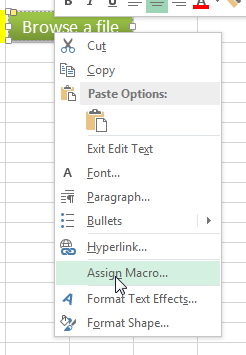
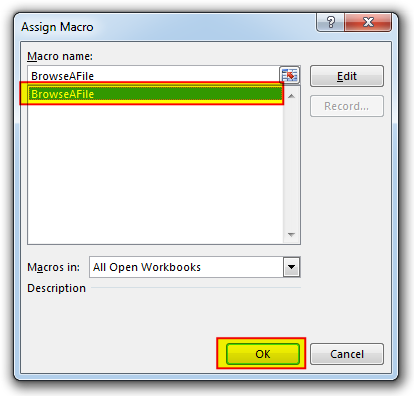
Thats how you can browse excel file using VBA Code.
To help you practice this code, we have made this code available through practice file. Click on the below link to download the practice file.

How to Add Outlook Reference in Excel VBA? To automate Outlook based tasks from Excel you need to add Outlook Object Library (Microsoft Outlook XX.X Object Library) in Excel References. You can follow below steps…

To ensure that your VBA project works smoothly without any error, you need to put lot of error handlers and validations. Here is one of them, below code can be used to check if the given path is valid or not. You just need to provide the path of the file to the function and it will check if the file exist at the location. If it returns True that means the file is available at the path, if it returns False that means it is invalid path or the file does not exist at the location.

How to Export Access Data to Excel using VBA Code? Creating a VBA tool in MS Access is always better as compare to MS Excel. MS Access provides better user interface and ability to handle…

Free File Renamer Tool – Quickly Rename files batch using Excel VBA Here is another help code and tool for programmers to rename files. You can use this tool for renaming all files available in…

In MS Access, the best way to create a multiuser tool is to divide your solution. One part acts as interface and other one acts as database. You can have multiple copies of the interface distributed to users which are connected to central MS Access database saved at common shared drive. To connect the interface to database, you can use link table feature (Access>External Data>Import & Link) available in MS Access. Below is a commonly required VBA code which helps the developers to re-link MS Access linked tables when the database is renamed or moved to other location

In this article we are going to show you how you can delete file or files using a single line of VBA code. 1. Delete a specific file from the folder, 2. Delete specific type of files from the folder, 3. Delete all files from the folder
One Comment