Outlook is most commonly used emailing application used in the world. Many people spend their entire day on Outlook applications to read and respond to emails. To automate certain rule-based tasks in Outlook, we can take the help of VBA. Below is one of the commonly used VBA codes to browse an Outlook folder. The code returns two values:
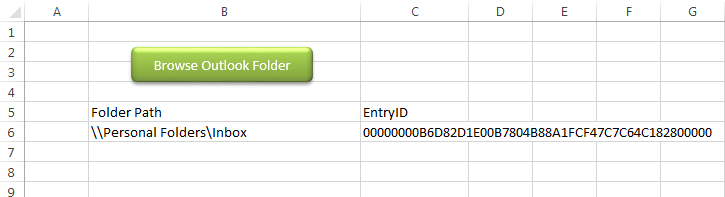
You can also read my post for reading Outlook emails in Excel
Public Sub PickOutlookFolder()
'Microsoft Outlook XX.X Object Library is required to run this code
'Variable declaration
Dim objNS As Namespace
Dim objFolder As Folder
Dim strFolderPath As String
Dim strEntryID As String
'Set Outlook Object
Set objNS = Outlook.GetNamespace("MAPI")
Set objFolder = objNS.PickFolder
If TypeName(objFolder) <> "Nothing" Then
strFolderPath = objFolder.FolderPath
strEntryID = objFolder.EntryID
End If
'Close the objects
Set objFolder = Nothing
Set objNS = Nothing
'Show the selected folder details on Excel sheet
Sheet1.Range("B6").Value = strFolderPath
Sheet1.Range("C6").Value = strEntryID
End SubIt is worth to mention that you need to add Outlook reference (Microsoft Outlook XX.X Object Library) in Excel VBA from Menu Bar (Tools>References…). Below are the steps to add Outlook reference in Excel VBA:
1. From the Menu Bar, click on Tools > References…
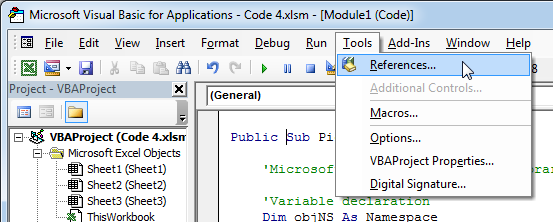
2. Select ‘Microsoft Outlook XX.X Object Library’ and click on ‘OK’ button
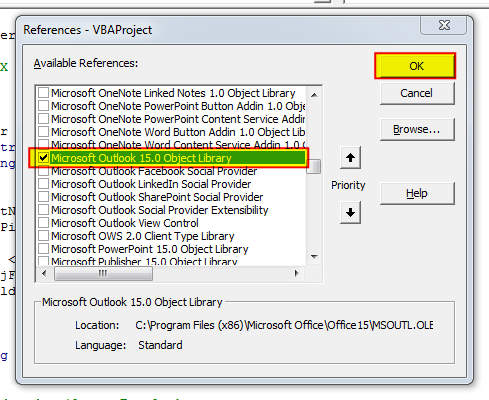
1. Open an Excel file
2. Press Alt+F11
3. Insert a Module (Insert>Module) from menu bar
4. Paste the code in the module
5. Now add a shape in Excel sheet
6. Give a name to the shape like ‘Browse Outlook Folder’
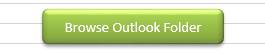
7. Right click on the shape and select ‘Assign Macro…’
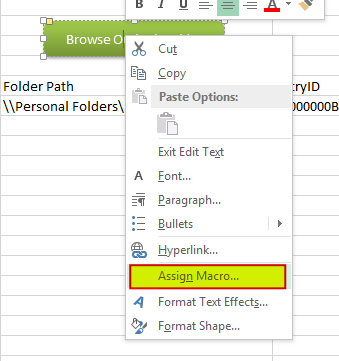
8. Select PickOutlookFolder from the list and click on ‘Ok’ button
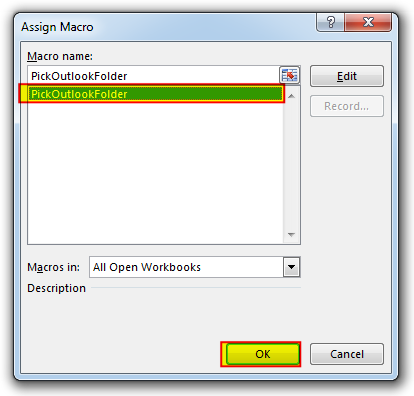
9. Done

In MS Access, the best way to create a multiuser tool is to divide your solution. One part acts as interface and other one acts as database. You can have multiple copies of the interface distributed to users which are connected to central MS Access database saved at common shared drive. To connect the interface to database, you can use link table feature (Access>External Data>Import & Link) available in MS Access. Below is a commonly required VBA code which helps the developers to re-link MS Access linked tables when the database is renamed or moved to other location

How to Add Outlook Reference in Excel VBA? To automate Outlook based tasks from Excel you need to add Outlook Object Library (Microsoft Outlook XX.X Object Library) in Excel References. You can follow below steps…

VBA Code to check if folder exist Validation is one of the important parts of any programming language. As per few studies, 60% of the code is focused on validating input or output. In this…

VBA Code to list Files in Folder To work on multiple files through VBA programming, you need to have VBA code that can list files in a folder. In this article we will learn three…

VBA Code To Delete All Shapes On A Excel sheet Here is a VBA code which deletes all the shapes from an Excel sheet. Code is simple but you have to be bit careful while…

Custom Calendar Control for MS Access MS Access by default provides inbuilt functionality to pick dates using calendar control; however it lacks few basic functionalities which makes selecting a date bit difficult. For example, if…